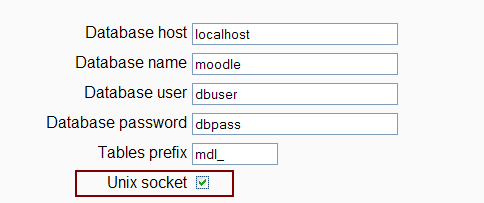CentOS Linux installation
Moodle 2.0
Installing Moodle 2.0 on stock version of CentOS 5.5 is not that straightforward due to a limitations imposed by the software available in the default repositories.
So let us go step by step in configuring and installing Moodle 2.0 on CentOS 5.5.
Asumptions
- We have just a minimal OS installation
- PHP is not installed
- No RDBMS is installed
- Apache is not installed
- We plan on using MySQL as Moodle RDBMS
Requirements
As you may or may not know Moodle 2.0 requires following versions of software:
| Element | Version |
|---|---|
| PHP | 5.2.8 (5.3.3 or more recent recommended) |
| MySQL | 5.0.25 (5.5.x recommended) |
| Apache | 2.2.x (CentOS ships with 2.2.3) |
PHP
By default CentOS 5.5 ships with PHP 5.1.6. It is very old version and unsupported by Moodle 2. To avoid recompiling PHP I recommend use of certified PHP build -Zend Server 5.x Community Edition .
Installation
Before being able to download it you will need to register and login on the site which is free of charge. Site offers several options for installing the product and the one I recommend is the RPM installer.
You can find detailed description of this process here. Make sure to install PHP 5.3 for the best results.
Execute this in command line
sh install_zs.sh 5.3 ce
and after all the installation process add this package:
yum -y install php-5.3-xmlrpc-zend-server
Finally start the zend server:
service zend-server start
Configuration
Zend Server can be configured using nice web frontend that can be accessed through http://<server url>:10082/ZendServer/ .
We will not go into details of how to use it but instead I will just list the PHP options and their recommended values that you should set.
date.timezone=<Your server timezone>
display_errors=Off
expose_php=Off
max_execution_time=80
memory_limit=256M
realpath_cache_size=200K
realpath_cache_ttl=200
zend_optimizerplus.memory_consumption=80
Also disable all extensions that Moodle does not use to speed things up.
MySQL
MySQL is a good choice for Moodle RDBMS but it requires a bit more tackling to get adequate power. CentOS repositories ship with older version of MySQL (5.0.77 at the time of writing). It is highly recommended to install and use MySQL 5.5 using Oracle's official rpm packages.
Getting the packages
To do that go to MySQL 5.5. GA download page. Download the client utilities ( MySQL-client-5.5.x-x.rhel5.xxxx.rpm ) and MySQL Server (MySQL-server-5.5.x-x.rhel5.xxxx.rpm) package.
Installation
After that install the downloaded packages by executing this from command line:
rpm -ivh MySQL-*
Configuration
MySQL 5.5 does not install any configuration file by default so we need to create one. You can use one of the existing configuration files as starting points for your personalized configuration. They are located here:
/usr/share/mysql/my-huge.cnf
/usr/share/mysql/my-innodb-heavy-4G.cnf
/usr/share/mysql/my-large.cnf
/usr/share/mysql/my-medium.cnf
/usr/share/mysql/my-small.cnf
To use any of these just copy them to the /etc/my.cnf. For example:
cp /usr/share/mysql/my-medium.cnf /etc/my.cnf
For the purporse of installing Moodle 2.0 this is the configuration that I recommend as a starting point for a small Moodle instance:
[client]
port = 3306
socket = /var/lib/mysql/mysql.sock
[mysqld]
port = 3306
socket = /var/lib/mysql/mysql.sock
character-set-server=utf8
collation-server=utf8_bin
innodb_buffer_pool_size=400M
innodb_additional_mem_pool_size=40M
innodb_log_file_size=100M
innodb_log_buffer_size=4M
innodb_flush_method=O_DIRECT
transaction_isolation=READ-COMMITTED
- You can disable the TCP/IP protocol support
- and all of the communication will be done through UNIX sockets
skip-networking
- If you use additional web applications or other programs
- that do not support connections through UNIX Sockets,
- do not disable TCP/IP. Just force the
- server to accept connections only from localhost
- bind-address=127.0.0.1
- Disable symbolic links
symbolic-links=0
If you plan on having heavy duty Moodle instance with a lot of users you should increase innodb_buffer_pool_size and innodb_log_file_size, and of course add more RAM.
Do not forget to start the server.
service mysql start
Database
Now it is time to create database for the Moodle. This is the recommended command:
create database <dbname> character set=utf8 collate=utf8_bin;
The reason for specifying collation as utf8_bin is that it is the only collation that offers proper treatment of special and accented characters in sorting and comparison. For more details on this see this forum thread.
Apache
Apache will be installed autoimaticly by the zend-server installation script. The only thing we should do is to slightly optimize the default configuration. To do that we should modify the /etc/httpd/conf/httpd.conf file.
These are the recommended settings that should be added or modified:
- Display only web server name without any additional info
ServerTokens Prod
- ....
<Directory "/var/www/html">
- ....
Options -Indexes FollowSymLinks
AllowOverride None
- ...
- add this to activate compressing and caching of the pages
AddOutputFilterByType DEFLATE text/plain
AddOutputFilterByType DEFLATE text/xml
AddOutputFilterByType DEFLATE application/xhtml+xml
AddOutputFilterByType DEFLATE text/css
AddOutputFilterByType DEFLATE application/xml
AddOutputFilterByType DEFLATE image/svg+xml
AddOutputFilterByType DEFLATE application/rss+xml
AddOutputFilterByType DEFLATE application/atom_xml
AddOutputFilterByType DEFLATE application/x-javascript
AddOutputFilterByType DEFLATE application/x-httpd-php
AddOutputFilterByType DEFLATE application/x-httpd-fastphp
AddOutputFilterByType DEFLATE application/x-httpd-eruby
AddOutputFilterByType DEFLATE text/html
AddOutputFilterByType DEFLATE application/x-javascript
AddOutputFilterByType DEFLATE text/javascript
AddOutputFilterByType DEFLATE text/ecmascript
AddOutputFilterByType DEFLATE text/js
BrowserMatch ^Mozilla/4 gzip-only-text/html
BrowserMatch ^Mozilla/4\.0[678] no-gzip
BrowserMatch \bMSI[E] !no-gzip !gzip-only-text/html
Header append Vary User-Agent env=!dont-vary
ExpiresActive On
ExpiresByType image/gif A2592000
ExpiresByType image/png A2592000
ExpiresByType image/x-icon A2592000
ExpiresByType image/jpeg A2592000
ExpiresByType image/pjpeg A2592000
ExpiresDefault "access plus 1 day"
FileETag none
</Directory>
- ...
- Disable any additional server info on error pages
ServerSignature Off
Moodle
We need now to obtain and deploy Moodle files. We will use the simplest deployment scenario that involves minimal ammount of work and offers at the same time appropriate level of security.
Getting Moodle
Download from moodle.org latest stable release of Moodle 2 and unpack it into /var/www/html .
cd /tmp/
wget http://download.moodle.org/download.php/direct/stable20/moodle-latest-20.tgz
tar xzpf moodle-latest-20.tgz -C /var/www/html/
Configuring file structure
Now that we have moodle files deployed in /var/www/html/moodle/ we need to add a directory for moodledata.
mkdir /var/www/moodledata
And now to apply appropriate file permissions for both directgories.
First moodle directory:
chown -R root:apache /var/www/html/moodle/
chmod -R u=rwX,g=rX,o= /var/www/html/moodle/
And than moodledata directory:
chown -R root:apache /var/www/moodledata/
chmod -R ug=rwX,o= /var/www/moodledata/
Installation
Start the installation in a usual manner. Make sure to enter the valid name of the database you just created, choose mysqlnd/mysqli as database driver and make sure to select "Unix socket" option for best performance.
Because of the way we applied file permissions to the /var/www/html/moodle/ directory installation will not be able to save config.php. Just copy the content of the file from the browser and manually add it to the directory.
CRON
To reflect the changes in Moodle 2.0 and use of Zend Server procedure for activating cron is following:
Copy the following content and save it into /etc/cron.hourly/moodle2.cron .
- !/bin/sh
/usr/bin/sudo -u apache /usr/local/zend/bin/php-cli /var/www/html/moodle/admin/cli/cron.php
Then mark the file as executable:
chmod u=rwx,go= /etc/cron.hourly/moodle2.cron