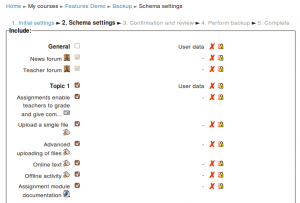Backup 2.0
Note: Backup and restore has been completely rewritten for Moodle 2.0. For details of the course backup in Moodle prior to 2.0, see Course backup.
Moodle 2.0
The backup and restore process in Moodle 2.0 is similar to earlier versions, however it is more robust. There is a breadcrumb menu that indicates progress in each of the 5 steps. There are continue, previous and cancel buttons at the bottom of most screens.
- Initial settings - Make global changes for this backup (user, activity, blocks etc)
- Schema settings - Select/deselect specific items to include in backup
- Confirmation and review - Set file name. Page shows backup settings and items included. "Has Perform backup button option
- Perform backup - activated at end of previous step
- Complete - Indicates if there were errors. Continue button at bottom.
Backup in Moodle 2.0 video:
<mediaplayer>http://www.youtube.com/watch?v=mya-u0zAZZE</mediaplayer>
New features
- The backup process has been made a lot more efficient, making it possible to backup very large courses
- Teachers can choose whether to include activities, blocks or filters in the backup
- Users with appropriate permissions, such as administrators, can choose whether to include users, user role assignments, user files, comments, user completion details, course logs and grade history in the backup
- Users with appropriate permissions, such as administrators, can create a backup with anonymized user information
- Teachers can easily select the whole course or specific sections or activities to backup
- Backup files have a distinctive .mbz extension to avoid confusion with .zip files
Backup and restore from 1.9 to 2.0
It is not currently possible to backup a course on a 1.9 site and restore it to a 2.0 site, however the functionality will be available in a forthcoming 2.0.x release. In the meantime, a workaround is to upgrade the 1.9 site to 2.0.
Tips and tricks
- Lose content after a restore in Moodle 2.0 ? Do you see topic headings that say "Orphaned activities"? Solution: Go to course settings and increase the number of topic sections and things will return to normal.