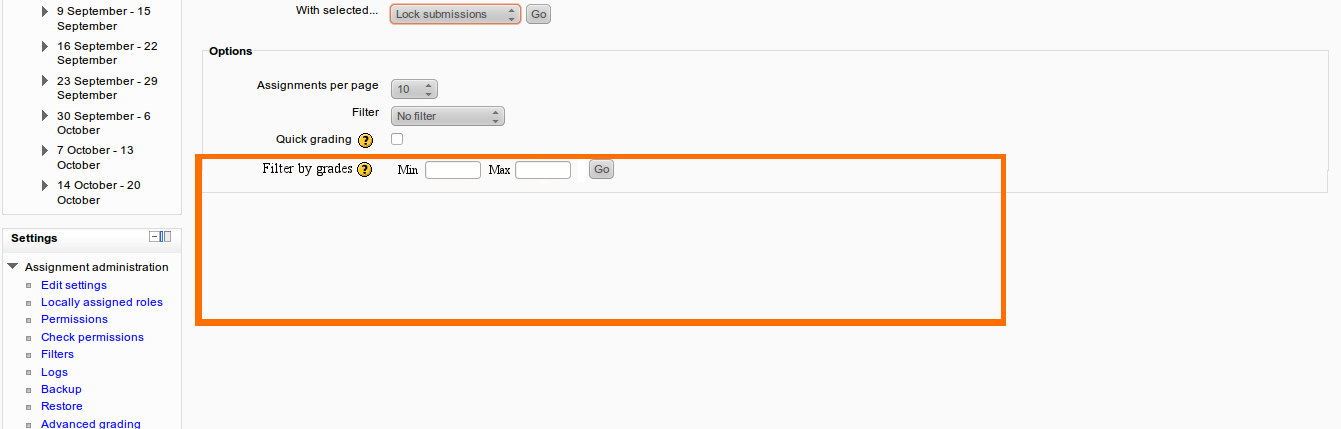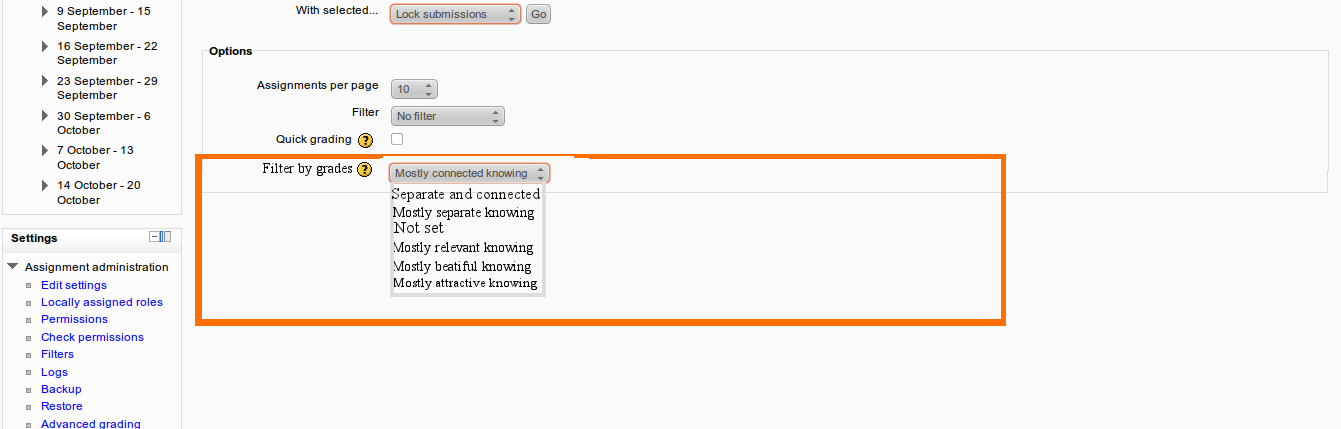Assignment/Draft Features/Filter grading by grade value
Filter Grading By Grade Values
This is a proposal for an additional feature to better manage students with certain assignment grades in the grading table by filtering their assignment grades into certain 'view' of students within a range of grades set by the teacher/marker in the Assignment module
Goals and rationale
The main goals of this feature are to :
- Better manage and locate students within a certain range of grades (e.g. for the purpose of providing the students with a 'general' feedback that only suits for the students in that certain grade range
- Provide the ability for a teacher to make her own 'views' and set the grade filter as she wishes in the assignment grading table.
Overview
The current behavior regarding the ability for markers to view certain students filtered by a range of grades has not yet been supported. With this Filter Grading By Grade Values feature, it will take the hassle away from the teacher when she wishes to locate a bunch of students who have similar/within a range of grades.
Change in the grading table page interface
Filter by grade (simple direct grading/rubrics/marking guide grading method)
'Filter by grade' min and max grade text boxes and the 'go' button are located on the bottom page of the grading table in 'Options' section box if simple direct grading/rubrics/marking guide is chosen as the grading method in the assignment activity. The assignment marker can type minimum and/or maximum grades ( a range of grades) in the two boxes provided. The entered inputs will be validated on the client side.
Filter by grade (scale grading method)
'Filter by grade' drop-down list containing the list of available grading scales plus 'not set' is located on the bottom page of the grading table in Options section box. It uses JavaScript 'on submit' ( if JavaScript is not enabled on a browser, the 'go' button appears next to the grading scales' drop-down list) to submit the selected scale.
Use Cases
A teacher is creating an assignment using simple direct grading method with a small number of students and she does not wish to locate students based on a range of grades
- Create an assignment and grade all assignment submissions
- In the grading table, don't use 'Filter by grade' feature in 'Options' section
A teacher is creating an assignment using simple direct grading method with a large number of students in advanced programming unit and she wishes students whose grades are 80 or above in the assignment activity to represent the school in NASA programming competition
- Create an assignment and grade all assignment submissions'
- In the grading table, type 80 in min grade box and leave the max grade box empty and then press the 'go' button.
A teacher is creating an assignment using simple direct grading method with a large number of students in foundation unit and she wishes students whose grades are in the range of 60 and 75 in the assignment activity to require them to submit a feedback about the assignment
- Create an assignment and grade all assignment submissions'
- In the grading table, type 60 in min grade box and 75 in the max grade box and then press the 'go' button.
A teacher is creating an assignment using scale grading method with a large number of students in a creative writing unit and she wishes students whose grades are 'separate and connected' will be exempted from submitting the next assignment
- Create an assignment and grade all assignment submissions'
- In the grading table, select 'separate and connected' in the grading scale's drop-down list.
User Interface
- Grading Table page (simple direct grading) screen
- Grading Table page (scale grading method) screen