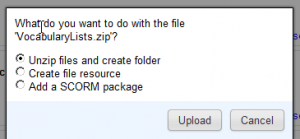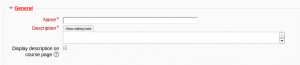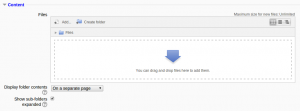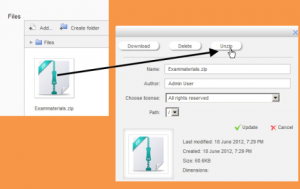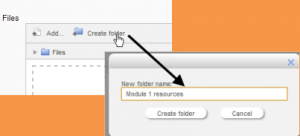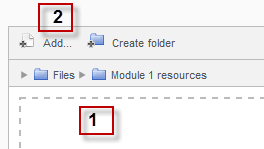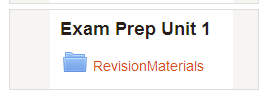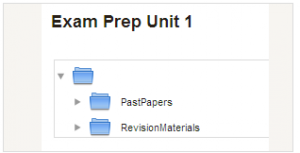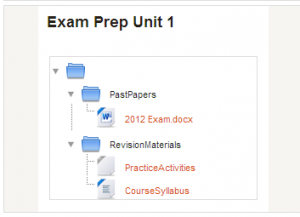Configuraciones del recurso carpeta
Nota: Pendiente de Traducir. ¡Anímese a traducir esta página!. ( y otras páginas pendientes)
Añadir una carpeta a su curso
Nota: las carpetas que desee subir a Moodle tienen que ser comprimidas antes. La forma como lo haga depende de su computadora y de su sistema operativo.
Si ya tiene una carpeta o archivos que le gustaría mostrar, hay dos métodos:
Método rápido
- Haga clic en el botón 'Activar edición' en la parte superior derecha de la página del curso
- Arrastre la carpeta dentro de la sección del curso donde quiere que aparezca
- Haga clic en el botón de la acción que quiere que se realice con la carpeta (en nuestro caso, "descomprimir archivo y crear carpeta") y haga clic en "Subir"
- Si es necesario, modifique el título de la carpeta, haciendo clic en el icono del lápiz
Método largo
- Click the 'Turn editing on' button at the top right of the course page
- Click 'Add an activity or resource' link, then in the activity chooser; select folder then click the "Add" button (or select folder from the "Add a resource" dropdown menu) All settings may expanded by clicking the "Expand all" link top right.
- For General, add name and a description (which may be required or optional according to the admin settings)Click "Show editing tools" to display the rich text editor and drag the bottom right of the text box out to expand it. Enabling 'Display description on course page' will show it just below the link to the folder.
- For Content, either drag and drop a zipped/compressed folder into the box with an arrow or click the Add button to open the Selector de archivos menu in order to choose a file from your computer or a repository.
- When the folder thumbnail appears, click on it and select "Unzip":
- Click the original (zipped) folder and click the "Delete" button to delete it if you wish
- Select how you want to mostrar sus contenidos de carpeta, your Configuraciones comunes del módulo and, if enabled, Configuraciones de actividades condicionales and Finalización de actividad and click "Save and return to course"
- Click the button 'Save and return to course' at the bottom of the page
Crear y subir a una nueva carpeta
Use this method if you want to create a folder on your Moodle course and then upload files into it.
- Click the 'Turn editing on' button at the top right of the course page
- Click 'Add an activity or resource' link, then in the activity chooser; select folder then click the "Add" button (or select folder from the "Add a resource" dropdown menu)
- Enter a name and a description (which may be required or optional according to the admin settings)
- Click the "Create folder" link as below; choose a name for your new folder and then click "Create folder"
- Click INTO the folder
- You can then add individual files into the folder either by dragging and dropping into the box (1 below) or clicking the "Add" (2 below) to upload files from the Selector de archivos
- Choose how you want to display your folder contents, your Configuraciones comunes del módulo and, if enabled, Configuraciones de actividades condicionales
- Click "Save and return to course"
Mostrar contenidos de carpeta
Decida aquí si quiere tener la carpeta mostrada en una página separada o en-línea con o sin subcarpetas expandidas o colapsadas.
De Moodle 2.5.2 en adelante, todos los nombres de carpetas se muestran en la página del curso (previamente el nombre no se mostraba para las carpetas mostradas en-línea.)
Capacidades de carpeta
Configuraciones de administración del sitio
El módulo carpeta tiene configuraciones adicionales que pueden cambiarse por un administrador en Administración del sitio > Plugins > Módulos de actividad > Carpeta .
Requerir descripción de actividad
Esta configuración le permite eliminar el requisito de que los usuarios escribanalgo dentro de la caja de descripción.