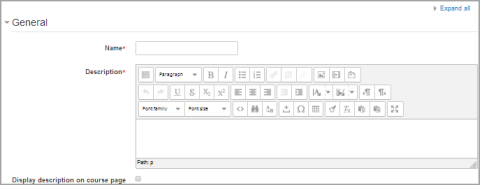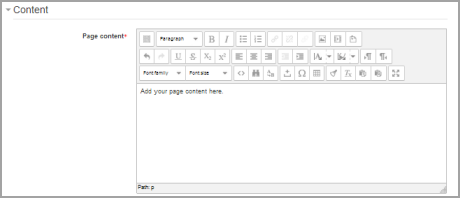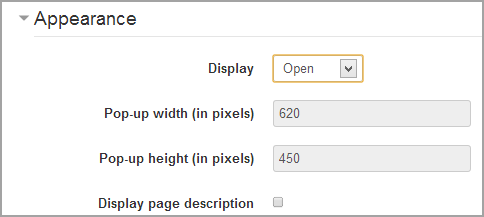Diferencia entre revisiones de «Configuraciones del recurso página»
m (tidy up) |
m (tidy up) |
||
| Línea 2: | Línea 2: | ||
{{Página}} | {{Página}} | ||
== | ==Añadir una página nueva a su curso== | ||
*From the the "Add an activity or resource" link (or, if not present, the "Add a resource" drop down menu),choose [[Page]] All settings may expanded by clicking the "Expand all" link top right. | *From the the "Add an activity or resource" link (or, if not present, the "Add a resource" drop down menu),choose [[Page]] All settings may expanded by clicking the "Expand all" link top right. | ||
| Línea 11: | Línea 11: | ||
[[File:pagegeneral26.png]] | [[File:pagegeneral26.png]] | ||
=== | ===Nombre=== | ||
Whatever you type here will form the link learners click on to view the page so it is helpful to give it a name that suggests its purpose. | Whatever you type here will form the link learners click on to view the page so it is helpful to give it a name that suggests its purpose. | ||
=== | ===Descripción=== | ||
Add a description of your page here. Click "Show editing tools" to display the rich text editor, and drag the bottom right of the text box out to expand it. | Add a description of your page here. Click "Show editing tools" to display the rich text editor, and drag the bottom right of the text box out to expand it. | ||
===Display description on the course page=== | ===Display description on the course page=== | ||
If this box is ticked, the description will appear on the course page just below the name of the page. | If this box is ticked, the description will appear on the course page just below the name of the page. | ||
== | ==Contenido== | ||
[[File:pagecontent26.png]] | [[File:pagecontent26.png]] | ||
Add your page content here. You can use the features of the [[Editor de texto]] to add media, images, links and more. | Add your page content here. You can use the features of the [[Editor de texto]] to add media, images, links and more. | ||
== | ==Apariencia== | ||
(These settings are collapsed by default.) | (These settings are collapsed by default.) | ||
| Línea 32: | Línea 32: | ||
If the administrator has allowed both 'open' and 'pop-up' as display options (''from Administration>Site administration>Plugins>Activity modules>Page''), you will have additional display settings here. | If the administrator has allowed both 'open' and 'pop-up' as display options (''from Administration>Site administration>Plugins>Activity modules>Page''), you will have additional display settings here. | ||
== | ==Configuracciones comunes del módulo== | ||
See [[ | See [[Configuraciones comunes del módulo]] | ||
== | ==Restringir el acceso/Finalización de actividad== | ||
(These settings are collapsed by default) | (These settings are collapsed by default) | ||
| Línea 41: | Línea 41: | ||
== | ==Capacidades del módulo página== | ||
* [[Capabilities/mod/page:view|Ver contenido de página]] | * [[Capabilities/mod/page:view|Ver contenido de página]] | ||
* [[Capabilities/mod/page:addinstance|Añadir una nueva página]] | * [[Capabilities/mod/page:addinstance|Añadir una nueva página]] | ||
== | ==Configuraciones de administración del sitio== | ||
The page module has additional settings which may be changed by an administrator in ''Administration > Site administration > Plugins > Activity modules > Page''. | The page module has additional settings which may be changed by an administrator in ''Administration > Site administration > Plugins > Activity modules > Page''. | ||
=== | ===Requerir descripción de actividad=== | ||
This setting allows you to turn off the requirement for users to type something into the description box. | This setting allows you to turn off the requirement for users to type something into the description box. | ||
=== | ===Opciones de visualización disponibles=== | ||
This setting allows you to add different ways the resource may be displayed on the course page. | This setting allows you to add different ways the resource may be displayed on the course page. | ||
=== | ===Valores por defecto ara configuraciones de actividad=== | ||
Here you can set the defaults for this resource. You can also choose which setting(s) to class as "Advanced". These settings will only then appear if the user clicks "Show advanced" in the settings. | Here you can set the defaults for this resource. You can also choose which setting(s) to class as "Advanced". These settings will only then appear if the user clicks "Show advanced" in the settings. | ||
Revisión del 23:57 14 abr 2014
Nota: Pendiente de Traducir. ¡Anímese a traducir esta página!. ( y otras páginas pendientes)
Añadir una página nueva a su curso
- From the the "Add an activity or resource" link (or, if not present, the "Add a resource" drop down menu),choose Page All settings may expanded by clicking the "Expand all" link top right.
- In the "Adding a new page" screen that follows, give your page a name and a description (which may or may not be required according to admin settings)
- Add your content to the Page content section.
General
Nombre
Whatever you type here will form the link learners click on to view the page so it is helpful to give it a name that suggests its purpose.
Descripción
Add a description of your page here. Click "Show editing tools" to display the rich text editor, and drag the bottom right of the text box out to expand it.
Display description on the course page
If this box is ticked, the description will appear on the course page just below the name of the page.
Contenido
Add your page content here. You can use the features of the Editor de texto to add media, images, links and more.
Apariencia
(These settings are collapsed by default.)
Choose here whether or not to display the page description along with the page content when a user clicks on the page.
If the administrator has allowed both 'open' and 'pop-up' as display options (from Administration>Site administration>Plugins>Activity modules>Page), you will have additional display settings here.
Configuracciones comunes del módulo
See Configuraciones comunes del módulo
Restringir el acceso/Finalización de actividad
(These settings are collapsed by default)
These settings are visible if Actividades condicionales and Finalización de actividad have been enabled in the site and the course.
Capacidades del módulo página
Configuraciones de administración del sitio
The page module has additional settings which may be changed by an administrator in Administration > Site administration > Plugins > Activity modules > Page.
Requerir descripción de actividad
This setting allows you to turn off the requirement for users to type something into the description box.
Opciones de visualización disponibles
This setting allows you to add different ways the resource may be displayed on the course page.
Valores por defecto ara configuraciones de actividad
Here you can set the defaults for this resource. You can also choose which setting(s) to class as "Advanced". These settings will only then appear if the user clicks "Show advanced" in the settings.