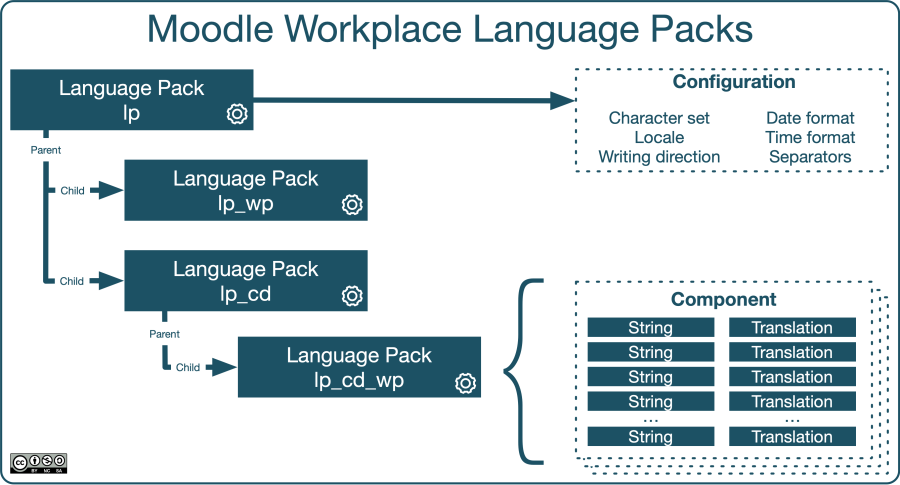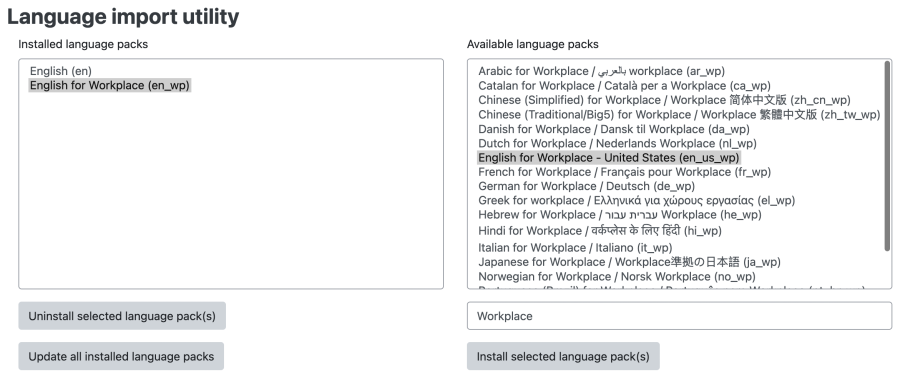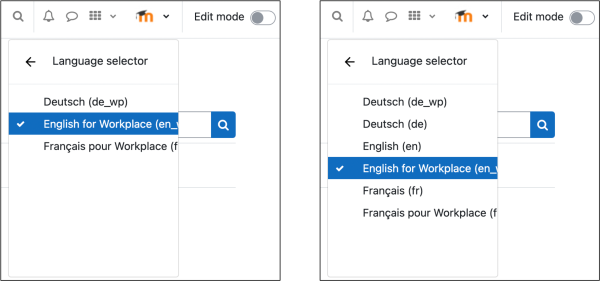Workplace localisation & translation
Overview
Localisation in Moodle Workplace covers languages (language packs, the language menu, and multi-language content) and time zones.
In this document we will only focus on Moodle Workplace-specific topics related to localisation and translation.
Workplace language packs
In Moodle, every locale is represented as a language pack, each containing information about the locale itself and all translations. Standardised two-letter region codes characterise locales, for example, pt represents Portuguese as spoken in Portugal, whereas pt_br represents Brazilian Portuguese. Internally, pt is the parent language, whereas pt_br is the child language, which only contains strings different from the parent language pack.
Moodle Workplace harnesses the concept of child languages by extending each supported language with Moodle Workplace-specific strings. Example language packs are en_wp (English), es_wp (Spanish) or pt_br_wp (Brazilian Portuguese).
To view, install, and uninstall Moodle and Moodle Workplace language packs, navigate to General > Language > Language settings > Language packs. Here, only the Moodle Workplace language packs are shown by searching for 'Workplace':
You find more details on the Language import utility in the Language pack documentation.
If you wish to customise a language pack, that is to change certain word or phrases, navigate to General > Language > Language customisation, check out the Moodle Workplace language pack you wish to modify, and edit the relevant strings. You find more details on language editing in the Language customisation documentation.
Workplace-specific language files are stored in the public repository https://github.com/moodleworkplace/language_files. For example, the branch https://github.com/moodleworkplace/language_files/tree/MOODLE_402_STABLE contains all Workplace-only strings for Moodle Workplace 4.2.x. The repository is updated weekly, which allows you to track any changes via the branch commits, for instance, https://github.com/moodleworkplace/language_files/commits/MOODLE_402_STABLE.
By default Moodle Workplace parent language packs are hidden in the language menu, for example, 'English (en)' is not displayed if 'English for Workplace (en_wp)' is installed. If you wish to show them, go to General > Language > Language settings and untick the Hide Workplace parent packs option.
For more information on the customisation of the language menu, go to General > Language > Language settings.
If you wish to rename the Workplace language pack name shown in the language menu, specify the following in the Languages on language menu option on General > Language > Language settings: <lang_pack 1>|<display name 1>,<lang_pack 2>|<display name 2>, .... For example, to replace the 'English for Workplace' label with 'English' and "Français pour Workplace" with 'Français', specify en_wp|English,fr_wp|Français. Voilá1
Note: This feature is available in standard Moodle LMS. For full details, see Language settings.
Multi-language content
If some of your users deal with multilingual content, turning on the Multi-Language Content filter is recommended by going to Plugins > Filters > Manage filters. The filter supports the <span lang="xx"class="multilang"> tag, which lets course designers and content creators support multiple languages in all text areas entered via the Atto editor.
Note: This feature is available in standard Moodle LMS. For full details, see Multi-language content filter.
Time zones
Moodle Workplace supports systems that span across time zones, which happens in three scenarios:
- In countries that cover more than a single time zone
- Sites that have learners from multiple countries/time zones
- In a situation where the server is hosted outside the time zone of your organisation, for example, with an Internet Service Provider
To modify the default time zone parameters, go to General > Location > Location settings.
Note: This feature is available in standard Moodle LMS. For full details, see Location.
Interesting reading
Top benefits of a multilingual LMS for your organization: https://moodle.com/us/news/top-benefits-of-a-multilingual-lms-for-your-organization/