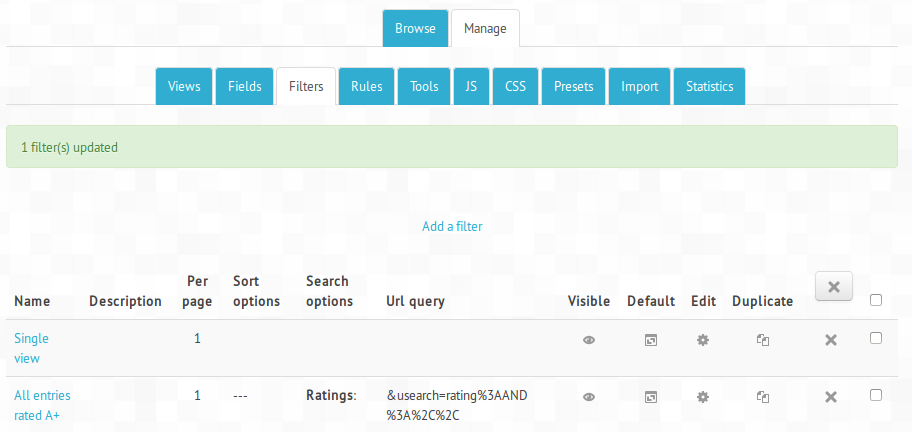Datalynx Filter, Search and Sort: Difference between revisions
- Views
- Fields
- Filter, Search and Sort
- Datalynx Tags
- Statistics
- Notifications
- JavaScript, CSS
- Calculations
David Bogner (talk | contribs) |
David Bogner (talk | contribs) |
||
| Line 11: | Line 11: | ||
== Create a filter == | == Create a filter == | ||
In the datalynx activity go to "Manage -> Filters". This opens the list of all created filters. If there is no filter created yet, only the link "Add a filter" is shown. Click on the link to create a new filter. To edit an existing filter click on the "edit icon" in the filter you want to edit. | |||
[[Image:datalynx-manage-filters.png|none|width:600px|Datalynx Manage filters]] | |||
== Apply a filter to a view == | == Apply a filter to a view == | ||
== Filter settings == | == Filter settings == | ||
Revision as of 19:26, 1 May 2014
This document describes how to apply search and sort criteria to a view, we call it a "filter". A filter can attached to a view in the view settings. Calling a view with a filter displays only entries that match the search criteria. The entries will be sorted according to the settings. You can also let users apply custom search and sort option. In this case have a look at the documentation for Datalynx Tags
What is a "view filter"
In the settings of each view it is possible to select a filter, if there are filters defined at "Manage -> Filters". Choosing a filter in the view setting "filter", changes the view in the following way:
- Only entries, that match the search criteria will be displayed (if present in the filter, they can also stay undefined)
- The entries will be sorted according to the sort criteria (if present)
- The number of entries shown per page will be defined by the filter (default for a view without filter is 50 entries per page)
When applying a filter to a view via the view settings it is currently the "advanced filter", is not visible for users.
Create a filter
In the datalynx activity go to "Manage -> Filters". This opens the list of all created filters. If there is no filter created yet, only the link "Add a filter" is shown. Click on the link to create a new filter. To edit an existing filter click on the "edit icon" in the filter you want to edit.