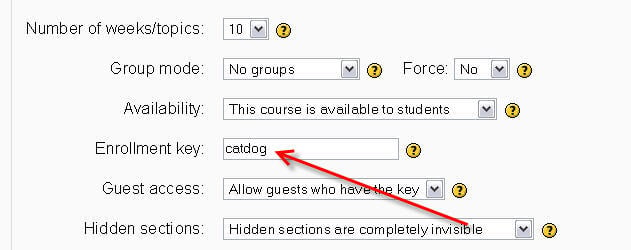Teaching Do's
Moodle is not just about text, images and links. There is a Moodle philosophy that presumes that learning is particularly effective when constructing something for others to experience. Moodle was born with collaboration in mind.
Encourage your students to experience Moodle together, not as a book that has been posted to the Web, but rather as members of an ongoing, active learning community.
This means that your job as a 'teacher' can change from being 'the source of knowledge' to being an influencer and role model of class culture, connecting with students in a personal way that addresses their own learning needs, and moderating discussions and activities in a way that collectively leads students towards the learning goals of the class.
Do encourage students to be security-conscious
Students should be very careful about posting personal information to any web site, even your Moodle site. Encourage them to use common sense in this area. Students should also be aware that by engaging in communication with other classmates, that they are open to unsolicited communication from fellow classmates. Any inappropriate behavior should be communicated to your human resources department so the perpetrator can be dealt with immediately.
Do start small but think big
If you are new to Moodle and have no experience with other course management systems, consider beginning with something easy and straightforward, like creating a web page resource to post lesson plans and links to helpful online resources. Do that until you are really comfortable. Then, as your needs dictate, move on to other modules: maybe a little forum to discuss current events in your discipline, for example. When you are comfortable, you may consider bringing in a few key colleagues or leaders to demonstrate your course or site. This will help build enthusiasm as well as build additional in-house advocates.
Moodle is very robust and can overwhelm a novice. Taking these easy and straightforward steps can help you avoid those feelings. Don't worry, in a few weeks, you will be Moodling like crazy!
Do save, save, save
Please save your work every five to ten minutes. Develop this habit BEFORE your browser locks up in the middle of something big and you will never lose more than a few minutes of your wonderful, inspired Moodling! Encourage your students to do the same. They become quite frustrated if they lose their work after thirty or forty minutes or more. It's best to teach them early on to save every few minutes. You might even want to use a kitchen timer to help remind them to save their work.
Do show students how the logs work
Make sure that students understand that you can monitor where they go and what they do on the class web site. Show them an example of the logs that are generated as they click around the site.
Do enter brief, helpful summaries for your resources
When students click on the resources link, it is helpful for them to see not only the title of the resource, but also some descriptive information about that resource. Many teachers prefer to skip the summary, but it takes only a few moments to add one and doing so is an act of kindness toward your students and colleagues.
Do set an enrollment key
Unless you want the whole world to join your course (possible, but usually not the case), do not leave the enrolment key field blank in the course settings. This one-time password will keep out everyone except your students.
If necessary, change the key after all of your students have enrolled. That way, the students won't be able to share the key with others, because they won't know it.
Do encourage students to think before they post
Many students have a very casual approach to posting to forums. This presumably comes from their many online interactions with their friends. This may be what you are looking for, but you will often want more thinking than that to occur when students are communicating in your class. Encourage students to consider the advice built into Moodle about being a little more critical in one's approach to forum interactions.
Encourage your students to use the forum posts as an opportunity to learn and practice good writing skills.
Do use labels to appropriately divide/annotate your course sections/weeks
If you use labels INSTEAD of the default topic/week editing section, you'll have less trouble when you migrate portions of your course over to another (when you append and don't overwrite, section notes are lost, but labels are not).
Note that if you use the optional course menu (from humboldt, as of summer 06) it gets its folder titles from the section summaries, so if you plan on using it, then you DO need to use these summaries - so it's a trade-off.
Do set up your new course with same number of weeks/topics/sections prior to importing or restoring with another course
If you want to restore or import Course A into Course B, then make sure the number of weeks, topics, number of sections are the same in Course B as they are in Course A. All will not be lost but it will save you from being worried.
For example: you quickly set up a new course and did not change the default of 10 sections in course settings. You imported or restored a course that has 20 sections into your new course. Moodle will migrate all the content into the same sections as the old course. Moodle will not automatically increase the course setting from 10 to 20 topics, modules or weeks. Do change your new course settings to 20 topics and all will be revealed.
Do encourage student feedback about course structure, usability, content etc.
Your students will be the experts who will be able to tell you if you have set up your course well, if they found it to be user friendly, and so on. Be sure to ask them for constructive feedback about what works and doesn't work. Their responses may sting a little, but can be very helpful. The choice, questionnaire and feedback modules are good for this purpose. Moodle also makes it very easy for you to act on that feedback and modify your course as necessary on the fly.
When you create a resource that is a text page, webpage, or internal file that opens in the browser, use the "Show settings" button to make the window pop-up options available. By setting these resources to open up as a secondary window, you can leave your main moodle course page as a "launch platform" for your course. Using the additional options, you can create a nice streamlined window without all the normal browser menus. You can even size the window. It's a good idea to leave the allow scrolling and resizing windows available, as you may not always be able to predict how much screen space you need. Once the participant has viewed the window, they simply close it, taking them smoothly back to the course page.
Do create custom grading scales
You can create your own scales of grades, comments, etc. to use in forums, glossaries and assignments. This can be very useful and it can even be fun. In fact, you might consider having your students help you create a custom grading scale. (K-12 Teachers: Why not vote for the coolest scales using the choice module?)
Communicate often with colleagues here at moodle.org, at your own school, and anywhere else you discover moodlers. Each person you meet will have different ideas to enhance your own creativity in your use of moodle resources. When you find that something works well, always share it with others!
Do teach students to modify subjects in forums
It is an act of kindness to helpfully modify subject lines in forums. This helps participants follow the flow of the online conversation. It is a little hard to know what is going on when the subject About Bobo appears fifty times in a row. It is easier to follow when you have Bobo was a victim, I like Bobo, but..., and What this country needs is a ten thousand men like Bobo!
Do Make a sincere effort to keep the size of uploaded Moodle files as small possible
Objects created inside Moodle (such as Moodle web pages and activity modules) are very small and efficient in size for the Internet. However, other useful types of Moodle resource files for your students (such as Acrobat PDF files, digital camera pictures, sound files, etc.)can vary widely in size. Watch the size of uploaded files carefully. Remember students may be accessing your Moodle site from places with slower connection speeds. Whenever possible save your uploaded files in the smallest possible size that is acceptable.
Do make the links to uploaded Moodle files self documenting
It is often helpful to your Moodle students to make your links to uploaded Moodle files self-documenting. For example you can list a link to a PDF document with your class syllabus as: Course Syllabus - Adobe PDF - 130Kb This tells students the purpose, the file type, and the size of the document they will be downloading. Such links tell students what programs or plugins are needed to access the uploaded file and how long they may have to wait for it to download if they click the link on a slow connection.