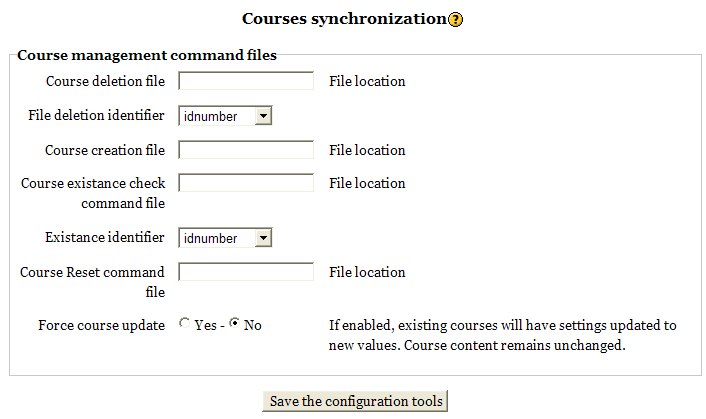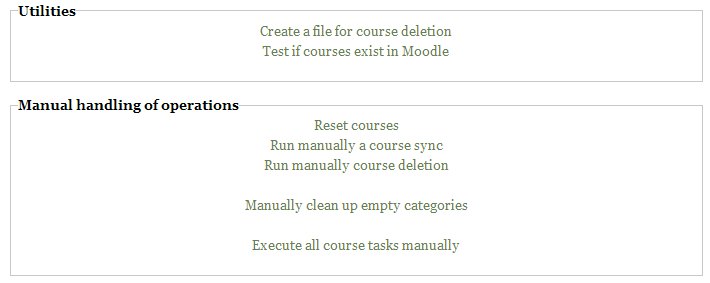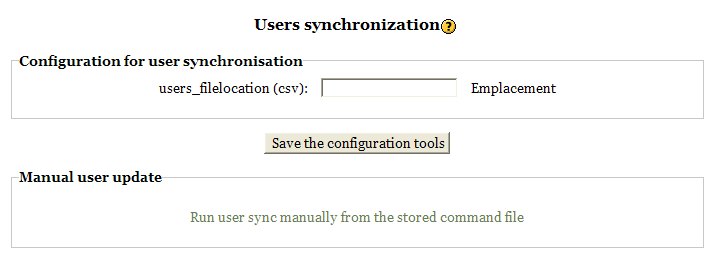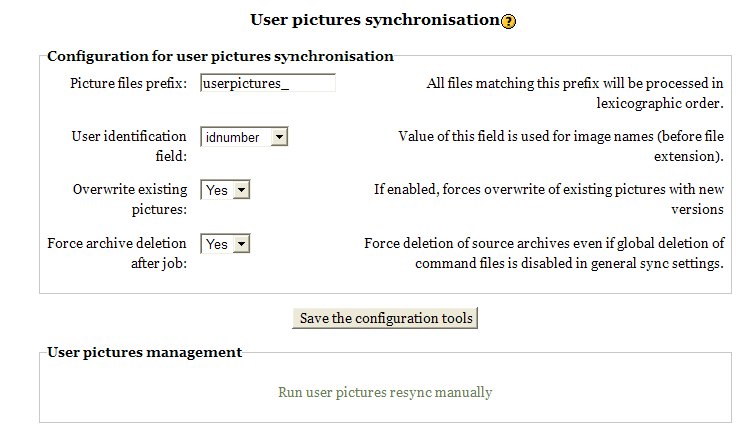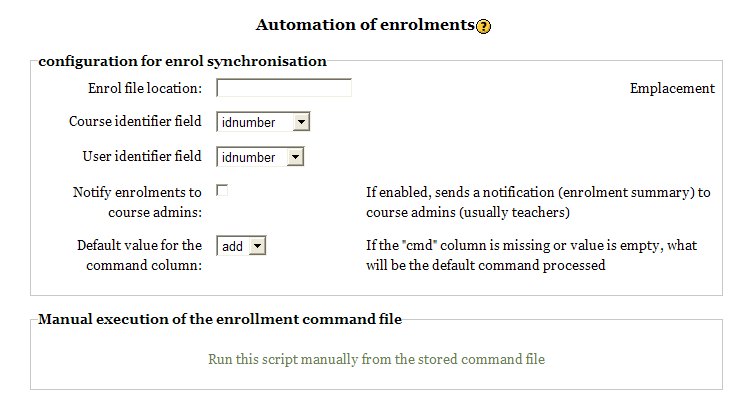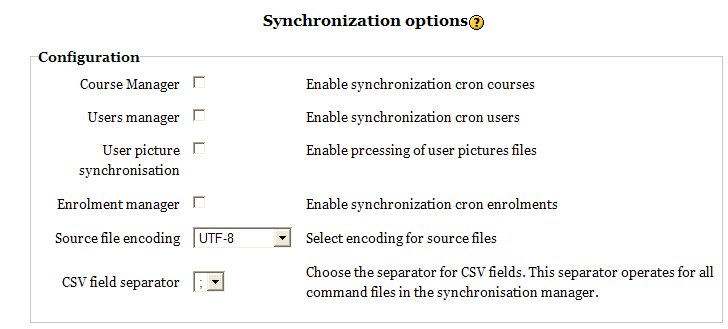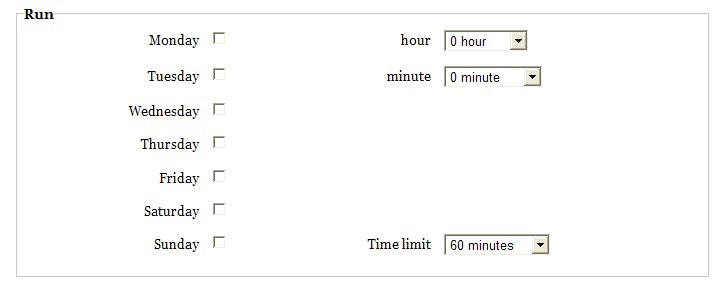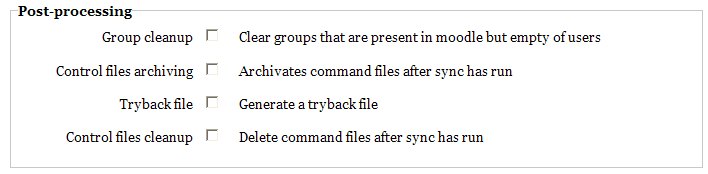Enrol Sync: Main screen
The main configuration screen is a tall form that gives access to all sub tools and global configuration. All operations can be performed from that point. The following documentation gives form parts in order:
Batch File Manager
The first section is a utility to reach the Batch file container manager.
Course operations
Course operation configuration
Course deletion file
Chooses in the batch file area manager the file that will be candidate for a manual execution, or a cron scheduling. this is called the 'active course deletion file'. The path must be given from 'dataroot', so usually it's merely something like
sync/some_courses_to_delete.csv
File deletion course identifier
Here you can choose what you use in the course deletion file to identify courses to be deleted. You can select :
- Course ID
- Shortname
- IDnumber
Course creation file
Chooses in the batch file area manager the file that will be candidate for a manual execution, or a cron scheduling. this is called the 'active course creation file'. The path must be given from 'dataroot', so usually it's merely something like
sync/some_courses_to_create.csv
Course existance file
Chooses in the batch file area manager the file that will be candidate for a manual execution, or a cron scheduling. this is called the 'active course check file'. The path must be given from 'dataroot', so usually it's merely something like
sync/some_courses_to_check.csv
File check course identifier
Here you can choose what you use in the course check file to identify courses to be checked for existance. You can select :
- Course ID
- Shortname
- IDnumber
Course reset command file
Chooses in the batch file area manager the file that will be candidate for a manual execution, or a cron scheduling. this is called the 'active course reinitialisation file'. The path must be given from 'dataroot', so usually it's merely something like
sync/some_courses_to_reinitialize.csv
Force course update
When creating new course, you may want existing course being not affected by the creation (only new courses to be created). When disabled, this is what will happen. If this option is enabled, the existing courses will be updated and attributes will be overriden by the command file values.
Course processing
These are links to an execution screen in which all tasks can be run in interactive mode. Note that there are additional tools that do not use command files (f.e. Cleanup empty categories).
User operations
In this section you can run or schedule a file based user synchronisation task:
(TODO Note : some internal options will be added for password generation and user renaming options / Screen strings needs cleanup)
User definition file
Chooses in the batch file area manager the file that will be candidate for a manual execution, or a cron scheduling. this is called the 'active user definition file'. The path must be given from 'dataroot', so usually it's merely something like
sync/some_users_to_sync.csv
User Pictures Synchronisation
In this section you can run or schedule an archive based user pictures synchronisation task. Note that the user pictures sync tool can process several archives in the batch file area, based on a prefix matching.
Pictures file prefix
In this special case, all files MUST reside in the '/sync' directory of Moodle dataroot. You may defined here a file prefix pattern that will match several zip archives containing user avatars as required by the "Bulk user pictures upload" documentation.
User identifier for user pictures processing
Here you can choose what you use in the user pictures archive to identify users associated to pictures. You can select :
- User ID
- Username
Enrol operations
Enrol command file
Chooses in the batch file area manager the file that will be candidate for a manual execution, or a cron scheduling. this is called the 'active enrol synchronisation file'. The path must be given from 'dataroot', so usually it's merely something like
sync/some_enrols_to_sync.csv
Course identifier and user identifier
Same as above.
Global Tool Options
Global tool options enable each tool for scheduling by cron. You can also choose some parsing options fo the CSV files.
Cron Scheduling Options
In this section can the cron job be scheduled to run on some particular days in the week.
Post processing Options
After a cron execution, it will be possible to automate some post processing and cleanup operations on reports or some data in courses.