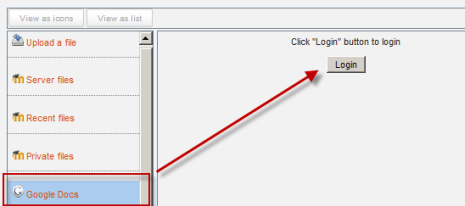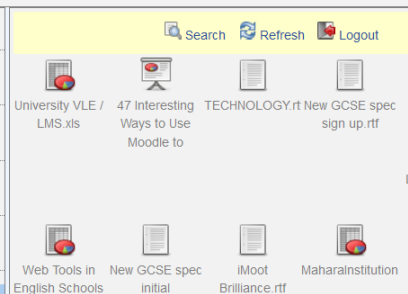Google Docs repository: Difference between revisions
From MoodleDocs
Mary Cooch (talk | contribs) |
Helen Foster (talk | contribs) (repository capabilities) |
||
| (14 intermediate revisions by 3 users not shown) | |||
| Line 1: | Line 1: | ||
{{Repositories}} | {{Repositories}} | ||
Google Docs can serve both as a | Google Docs can serve both as a repository from which users can "pull" files they need for their course and also a [[Google Docs portfolio|portfolio]] into which they can "push" files they want to keep. Both options need to be enabled by the administrator before they are available for teachers and students. | ||
== Google Docs | ==Enabling the Google Docs repository== | ||
* Go to ''Settings > Site administration > Plugins > Repositories > Manage Repositories''; | |||
* Go to Site | |||
* Select from the drop down next to Google Docs "Enabled and visible"; | * Select from the drop down next to Google Docs "Enabled and visible"; | ||
* If desired,click on "Settings" and give Google Docs a customised name (not essential) | * If desired,click on "Settings" and give Google Docs a customised name (not essential) | ||
[[File:Googledocsrepoenable.png]] | [[File:Googledocsrepoenable.png]] | ||
==Getting ("pulling") your files from Google Docs== | |||
* From the file picker, click on the Google Docs link and a prompt to log in will appear: | * From the file picker, click on the Google Docs link and a prompt to log in will appear: | ||
[[File:Googledocsfilepicker.png]] | |||
* Click the "grant access" button to log in | |||
* Your files will display for you to choose from: | |||
[[File:Googledocsview.png]] | |||
==Repository capabilities== | |||
There is just one capability, [[Capabilities/repository/googledocs:view|View google docs repository]], which is allowed for the default authenticated user role. | |||
[[Category:Site administration]] | |||
[[de:Google Docs Repository]] | |||
Latest revision as of 10:06, 16 April 2012
Google Docs can serve both as a repository from which users can "pull" files they need for their course and also a portfolio into which they can "push" files they want to keep. Both options need to be enabled by the administrator before they are available for teachers and students.
Enabling the Google Docs repository
- Go to Settings > Site administration > Plugins > Repositories > Manage Repositories;
- Select from the drop down next to Google Docs "Enabled and visible";
- If desired,click on "Settings" and give Google Docs a customised name (not essential)
Getting ("pulling") your files from Google Docs
- From the file picker, click on the Google Docs link and a prompt to log in will appear:
- Click the "grant access" button to log in
- Your files will display for you to choose from:
Repository capabilities
There is just one capability, View google docs repository, which is allowed for the default authenticated user role.