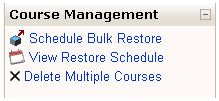blocks/course management/bulk delete/view
From this page, a site administrator can select multiple courses and delete them all with one click.
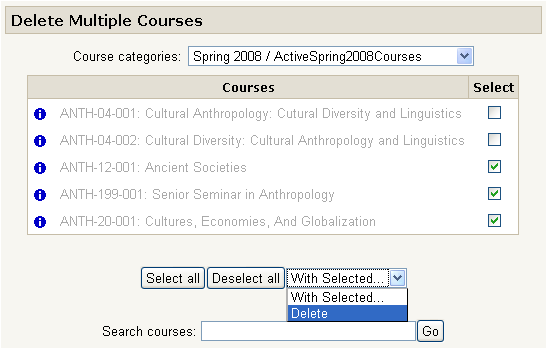
1. Check off the boxes beside the courses you want to delete
2. At the bottom of the page, open the drop-down menu labeled "With selected..."
3. Select "Delete"
4. Confirm that you really want to delete the listed courses by clicking the "Yes" button
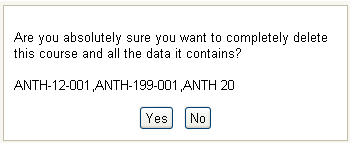
5. Click "Continue" when you see the screen telling you that the courses were successfully deleted
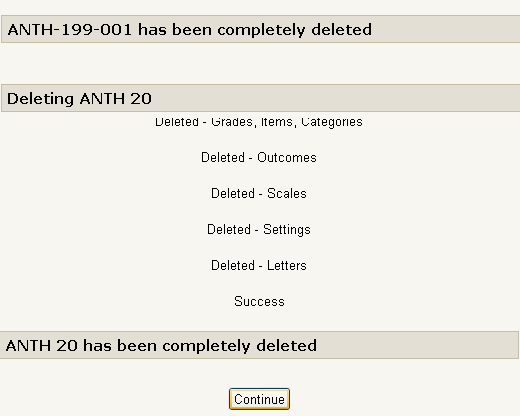
6. You can now delete more courses from the same category, or select another category from which you want to delete courses
Alternatively, you can go back to your home page and do something else in the Course Management block, or elsewhere