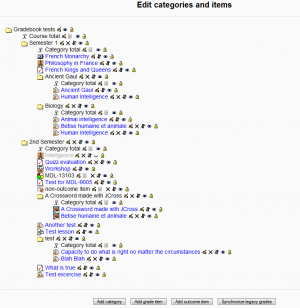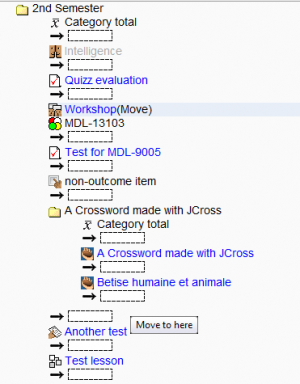Edit categories and items: Difference between revisions
No edit summary |
|||
| Line 60: | Line 60: | ||
==Synchronise legacy grades== | ==Synchronise legacy grades== | ||
All current modules with grading support should be converted to use new gradebook API. Due to performance reasons the grades from legacy modules are not updated automatically, the synchronisation must be done manually by clicking on ''Synchronise legacy grades'' button in each course. | |||
Revision as of 14:01, 28 February 2008
Introduction
On this page, teachers and administrators can:
- Add
- Perform the following actions on grade categories and items:
- Edit
- Move in and out of categories
- Hide or show
- Lock or unlock
- Delete
- Synchronise legacy grades
- Edit calculation formulas for grade categories
Course grade category
The course grade category represents the course as a container for grade categories and grade items. It cannot be deleted or moved, but it can be hidden and locked like other categories and items. When a course is created, this category is automatically created. Its Name value is empty and optional, in which case the category's name is displayed as that of the course it represents. If a name is given manually to this category, that name will be used instead of the course name. See grade categories editing for more information.
Deleting categories
What happens to grade items in a grade category when that category is deleted? They automatically get assigned to the parent category of the deleted category. For example, take the following structure:
Course (category)
|_ Semester 1 (category)
|_ Week 1 (category)
|_ Quiz 1 (item)
|_ Assignment 1 (item)
|_ Week 2 (category)
|_ Quiz 2 (item)
|_ Assignment 2 (item)
...
If we delete Week 1, the items within it will be moved up to the Semester 1 category, and we will have the following structure:
Course (category)
|_ Semester 1 (category)
|_ Quiz 1 (item)
|_ Assignment 1 (item)
|_ Week 2 (category)
|_ Quiz 2 (item)
|_ Assignment 2 (item)
...
As you can see, categories and items can live along-side each other without problems, but the result may look confusing to students and teachers alike.
Moving categories and items
Each grade category and grade item has a little up-and-down icon next to it (apart from the course grade category), which triggers the move action when clicked. The page then changes as shown in the screenshot on the right of this section:
- The element to be moved is highlighted and the word (Move) appears next to it
- Rectangular boxes preceded by an arrow appear in places where you can move your selected item or category.
- You can cancel your action at any time using the "Cancel" button at the bottom of the page
Once you have clicked one of the destination rectangles, your item will appear there instead of its original place. If you moved a category that contained items and/or categories, all its contents will also be moved along with it.
Moving items and categories does not affect individual grades. However, it affects the scores aggregated by categories and, if these categories have special calculation formulas in place, also affects the scores aggregated under the course grade category (course totals).
Synchronise legacy grades
All current modules with grading support should be converted to use new gradebook API. Due to performance reasons the grades from legacy modules are not updated automatically, the synchronisation must be done manually by clicking on Synchronise legacy grades button in each course.