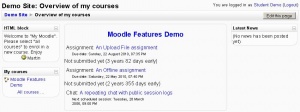My Moodle: Difference between revisions
No edit summary |
(→Sticky blocks in My Moodle: Since 1.7) |
||
| (15 intermediate revisions by 6 users not shown) | |||
| Line 1: | Line 1: | ||
My Moodle is a dashboard | My Moodle is a customisable "dashboard" page for providing users with links to their courses and activities within them, such as unread forum posts and upcoming assignments. This feature is available in Moodle 1.6 onwards. | ||
[[Image:My Moodle demo1.JPG|thumb|My Moodle page]] | |||
==Enabling My Moodle== | |||
To enable My Moodle, click the "Force users to use My Moodle" checkbox in ''Administration > Appearance > My Moodle'' (Moodle 1.7 onwards) or set ''mymoodleredirect'' to Yes in ''Administration > Configuration > Variables > Miscellaneous'' (Moodle 1.6) | |||
== Sticky blocks in My Moodle== | |||
{{Moodle 1.7}} | |||
From Moodle 1.7 onwards, an administrator can choose which blocks appear on the My Moodle page i.e. [[Sticky blocks|sticky blocks]]: | |||
# In ''Administration > Appearance > Sticky blocks'' (in 1.7 or 1.8) or ''Administration > Modules > Blocks > Sticky blocks'' (in 1.9 onwards) choose "My Moodle" from the drop-down "Page type to configure" menu | |||
# Select the required blocks from the "Add a block" drop-down menu. Configure each block as desired. | |||
# Reposition blocks using the arrow icons in the block headers. | |||
==Managing blocks== | |||
{{Moodle 1.8}}From Moodle 1.8 onwards, users are allowed to add blocks to their My Moodle page. This can be prevented by editing the [[Authenticated user|authenticated user]] role and changing the [[Capabilities/moodle/my:manageblocks|moodle/my:manageblocks]] capability from allow to not set. | |||
==See also== | |||
* Using Moodle [http://moodle.org/mod/forum/discuss.php?d=39161 Version 1.6 and My Moodle Page] forum discussion | |||
* Using Moodle [http://moodle.org/mod/forum/discuss.php?d=77057 Extending "My Moodle"] forum discussion | |||
[[fr:Mon Moodle]] | |||
Latest revision as of 14:00, 14 March 2008
My Moodle is a customisable "dashboard" page for providing users with links to their courses and activities within them, such as unread forum posts and upcoming assignments. This feature is available in Moodle 1.6 onwards.
Enabling My Moodle
To enable My Moodle, click the "Force users to use My Moodle" checkbox in Administration > Appearance > My Moodle (Moodle 1.7 onwards) or set mymoodleredirect to Yes in Administration > Configuration > Variables > Miscellaneous (Moodle 1.6)
Sticky blocks in My Moodle
Moodle1.7
From Moodle 1.7 onwards, an administrator can choose which blocks appear on the My Moodle page i.e. sticky blocks:
- In Administration > Appearance > Sticky blocks (in 1.7 or 1.8) or Administration > Modules > Blocks > Sticky blocks (in 1.9 onwards) choose "My Moodle" from the drop-down "Page type to configure" menu
- Select the required blocks from the "Add a block" drop-down menu. Configure each block as desired.
- Reposition blocks using the arrow icons in the block headers.
Managing blocks
Moodle1.8
From Moodle 1.8 onwards, users are allowed to add blocks to their My Moodle page. This can be prevented by editing the authenticated user role and changing the moodle/my:manageblocks capability from allow to not set.
See also
- Using Moodle Version 1.6 and My Moodle Page forum discussion
- Using Moodle Extending "My Moodle" forum discussion