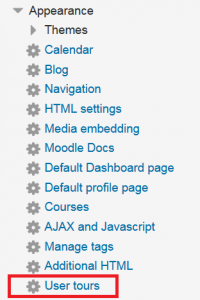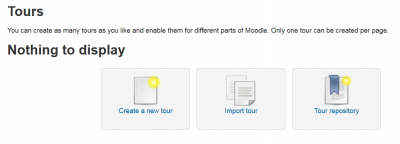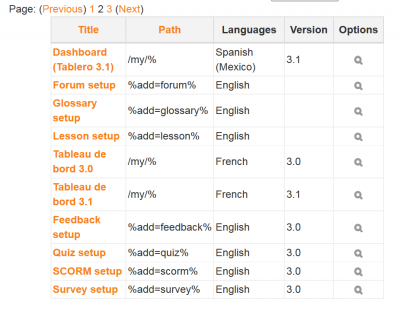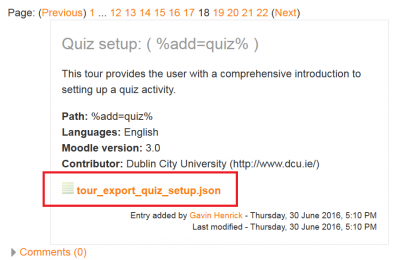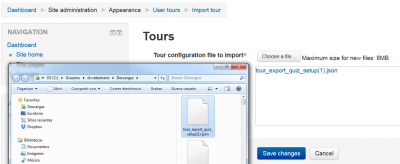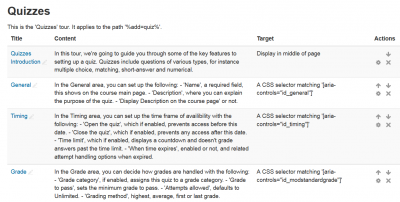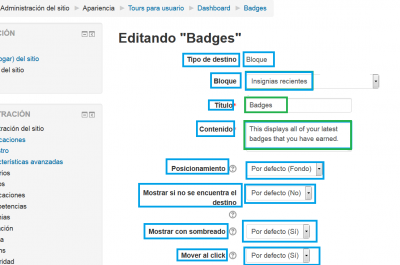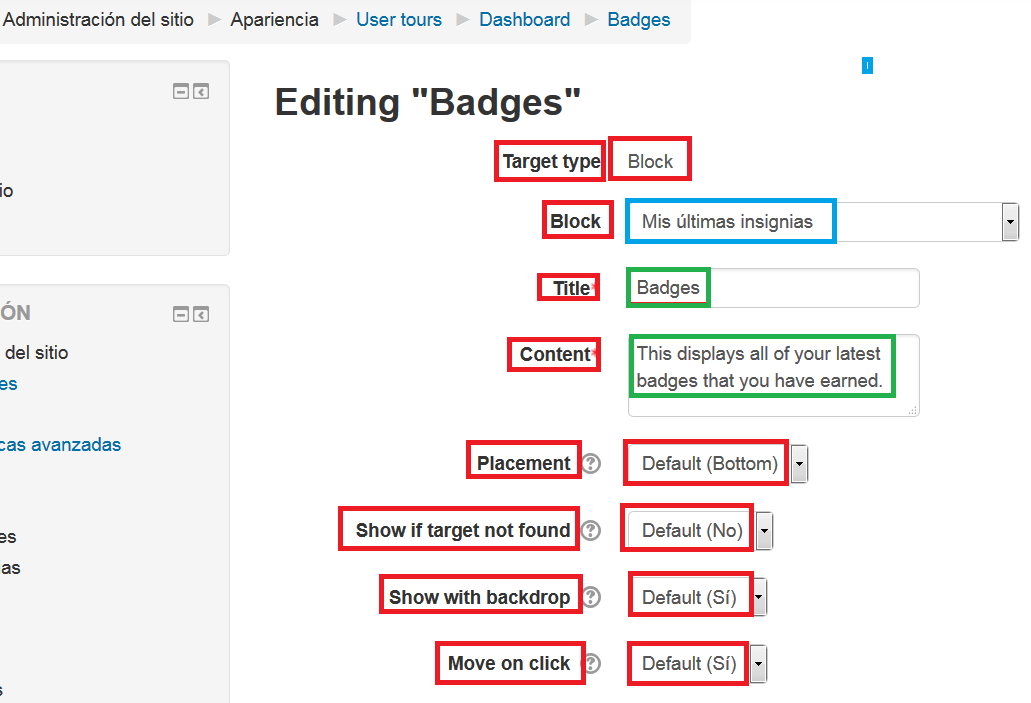Translating User tours from Moodle.net: Difference between revisions
From MoodleDocs
m (fix typo) |
(Added * If you are using Moodle 3.0 or 3.1,) |
||
| Line 3: | Line 3: | ||
==Method== | ==Method== | ||
* You must first install the [https://moodle.org/plugins/local_usertours User Tours additional plugin]. See the [https://docs.moodle.org/31/en/User_tours User Tours Documentation]. | * If you are using Moodle 3.0 or 3.1, You must first install the [https://moodle.org/plugins/local_usertours User Tours additional plugin]. See the [https://docs.moodle.org/31/en/User_tours User Tours Documentation]. | ||
** After you install the plugin, you will see 'User tours' in ' Administration ► Site administration ► Appearance ► User tours ' | ** After you install the plugin, you will see 'User tours' in ' Administration ► Site administration ► Appearance ► User tours ' | ||
Revision as of 14:24, 25 August 2017
You can easily translate the User tours from Moodle.net, following these steps:
Method
- If you are using Moodle 3.0 or 3.1, You must first install the User Tours additional plugin. See the User Tours Documentation.
- After you install the plugin, you will see 'User tours' in ' Administration ► Site administration ► Appearance ► User tours '
- Obviously, there will be no user tours to display initially:
- Click on the ' Tour repository ' link. You will see several pages with many available user tours in different languages, for various Moodle branches:
- Click on the one you want to translate
- Check the details and click on the orange-coloured link to download the *.json file:
- Take a note of where the downloaded file was saved.
- Go back to ' Administration ► Site administration ► Appearance ► User tours '
- Click on the ' Import tour ' link:
- Drag and drop the *.json file and click on the ' Save changes ' button.
- You wil then see all the steps of your newly imported tour:
- You can now edit the steps of the user tour in order to translate it into your language.
- Note in the following screen image that some strings (inside a blue rectangle) already appear as translated; that is because those language strings are part of your language pack and had been properly translated at AMOS.
- The strings you can now translate are the ones seen here enclosed in a green rectangle:
- Notice in the following image of the same server, same user tour, same step, but with a different language pack, that there are some strings from this language pack that have not been translated (red rectangles), and only one is translated (blue rectangle). In such cases, please help with the translation in AMOS by contacting your language pack maintainer.
- Edit the remaining steps, one at a time, replacing the English language strings with your translation.
- Check that your edited (translated) file works as intended.
- Export the tour.
- The exported file is your translation.
- Submit it to the Moodle.net user tours database.
Adding your own language to an already bi-lingual (English/French) user tour
- You will notice that there are some tours with two or more languages included at The Moodle.net User Tours database.
- Download one of them. Start with the Dashboard 3.1 user tour.
- Edit the downloaded user tour, one step at a time.
- Notice the syntax for using the multilanguage filters.
- Copy the English part and paste it after the French part
- Edit the recently pasted last English part, replacing 'en' with your language code and replacing the English strings with your own language strings, but leaving the French part intact.
- Check that it works as intended:
- Beware of the Multi-language common problems.
- Make some dummy users and set one user language preference to each unique language in your site. Use English and Frech as control languages.
- Use a different browser (eg, Opera, Chromium, Firefox, etc) for each different user and check them all simoultaneously (if possible).
- Each user with a preferred languagein his/her profile should only see the user tour in his/her preferred language.
- Correct any typos that might have escaped.
- After full testing, upload it to the Moodle.net user tours database.
More
- You might want to write about your experience and perhaps congratulate the writers of this plugin at the plugin download page.
- If you can, please translate the User Tools Moodle documentation too.