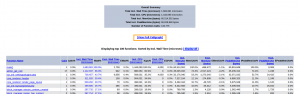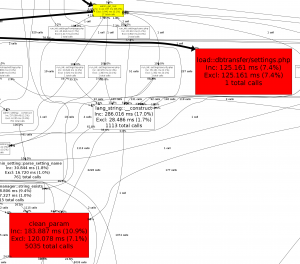Setting up xhprof on Moodle
The following instructions are for setting up xhprof for Moodle under a Ubuntu/Debian environment. The process should be similar for other linux enviroments, but will need some tweaking if you wish to do this under windows. Please update this document if you find any major problems.
Installing xhprof
mkdir ~/src/
cd ~/src/
wget http://pecl.php.net/get/xhprof-0.9.2.tgz
tar xvf xhprof-0.9.2.tgz
cd xhprof-0.9.2/extension/
phpize
./configure
make
sudo make install
Add the following to the apache version of you php.ini file
[xhprof]
extension=xhprof.so
xhprof.output_dir="/var/tmp/xhprof"
Restart Apache
sudo service apache2 retart
Create a file in your web root that makes a call to phpinfo(); and then view the result in your browser to make sure that xhprof is enabled in PHP. Checking the output of php -m would also work if you are sure that the command line version of PHP uses the same php.ini file as your web server.
Configuring Moodle to use xhprof
Once the xhprof php extension is correctly installed you will find a new "Profiling" option available under Settings > Site administration > Development
When you load the profiling settings page you are confronted with several options. In order to get xhprof up and running with minimal fuss you mearly need to check the "Enable profiling" box and set a path that you wish to be profiled. You can simply set this to a wildcard using the asterisk symbol (*) while you are testing profiling. Afterwards you can come back and set this to a more restrictive setting once you know profiling is working.