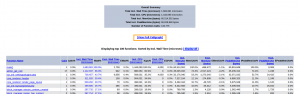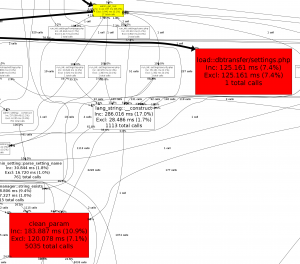Setting up xhprof on Moodle: Difference between revisions
David Mudrak (talk | contribs) m (Text replacement - "</code>" to "</syntaxhighlight>") |
|||
| (11 intermediate revisions by 4 users not shown) | |||
| Line 1: | Line 1: | ||
The following instructions are for setting up xhprof for Moodle under a Ubuntu/Debian environment. The process should be similar for other linux enviroments, but will need some tweaking if you wish to do this under windows. Please update this document if you find any major problems. | The following instructions are for setting up tideways (the modern replacement for xhprof) for Moodle under a Ubuntu/Debian environment. The process should be similar for other linux enviroments, but will need some tweaking if you wish to do this under windows. Please update this document if you find any major problems. | ||
==Installing | ==Installing tideways with Linux== | ||
=== | === Tideways === | ||
Latest version: | |||
sudo apt-get install php-tideways | |||
sudo apt-get install graphviz | |||
Older version | |||
apt-get install tideways-php | sudo apt-get install tideways-php | ||
===Build manually=== | ===Build manually=== | ||
There were outdated instructions here, you will need to follow the Tideways-supplied build instructions if you want do do this. | |||
===Troubleshooting=== | ===Troubleshooting=== | ||
| Line 61: | Line 22: | ||
==== Graph isn't generated ==== | ==== Graph isn't generated ==== | ||
If you see a '''failed to shell execute cmd=" dot -Tpng''' error when you follow the '''View Full Callgraph''' link you may need to install graphviz | If you see a '''failed to shell execute cmd=" dot -Tpng''' error when you follow the '''View Full Callgraph''' link you may need to install graphviz: | ||
sudo apt-get install graphviz | |||
Into Windows environment this error can be caused by a path hardcoded into "\lib\xhprof\xhprof_lib\utils\callgraph_utils.php", you must replace one parameter of the proc_open function which is a Linux path "/tmp" by a Windows one, like "c:/temp". | Into Windows environment this error can be caused by a path hardcoded into "\lib\xhprof\xhprof_lib\utils\callgraph_utils.php", you must replace one parameter of the proc_open function which is a Linux path "/tmp" by a Windows one, like "c:/temp". | ||
| Line 67: | Line 30: | ||
==== Call to undefined function tideways_enable ==== | ==== Call to undefined function tideways_enable ==== | ||
Verion 5 of tideways was renamed which broke things: | |||
<syntaxhighlight lang="php"> | |||
Exception - Call to undefined function tideways_enable() | Exception - Call to undefined function tideways_enable() | ||
Debug info: | Debug info: | ||
| Line 76: | Line 40: | ||
line 819 of /lib/setup.php: call to profiling_start() | line 819 of /lib/setup.php: call to profiling_start() | ||
line 53 of /config.php: call to require_once() | line 53 of /config.php: call to require_once() | ||
line 37 of /my/index.php: call to require_once() | line 37 of /my/index.php: call to require_once()</syntaxhighlight> | ||
One solution is to update everything to the latest, or you can force downgrade tideways to v4: | |||
sudo apt install tideways-php=4.1.6 | sudo apt install tideways-php=4.1.6 | ||
See also for more details | |||
https://tideways.com/profiler/blog/tideways-no-5 | |||
https://tracker.moodle.org/browse/MDL-62280 | |||
==Installing xhprof with Windows== | ==Installing xhprof with Windows== | ||
'''This section needs to be updated for Tideways/PHP 7''' | |||
You will need to download PHP extensions compiled for your version of PHP. [http://dev.freshsite.pl/php-extensions/xhprof.html Here is one source...] | You will need to download PHP extensions compiled for your version of PHP. [http://dev.freshsite.pl/php-extensions/xhprof.html Here is one source...] | ||
| Line 90: | Line 62: | ||
Add a line to your php.ini file that matches dll filename you are using. This goes in the Dynamic Extensions section. | Add a line to your php.ini file that matches dll filename you are using. This goes in the Dynamic Extensions section. | ||
< | <syntaxhighlight lang="php"> | ||
extension=xhprof_0.10.3_php54_vc9.dll | extension=xhprof_0.10.3_php54_vc9.dll | ||
</ | </syntaxhighlight> | ||
Stop and restart Apache through your server control interface. If it complains, you probably don't have the correct extension for your version of PHP, or the extension entry in your php.ini file doesn't match the dll file. | Stop and restart Apache through your server control interface. If it complains, you probably don't have the correct extension for your version of PHP, or the extension entry in your php.ini file doesn't match the dll file. | ||
| Line 99: | Line 71: | ||
==Configuring Moodle to use xhprof== | ==Configuring Moodle to use xhprof== | ||
[[Image:profilingOption.png|thumb|left|The profiling option is displayed when the php xhprof extension is installed]] | [[Image:profilingOption.png|thumb|left|The profiling option is displayed when the php xhprof extension is installed]] | ||
[[Image:profilingOutput.png|thumb|right|Tabular profiling output produced by xhprof]] | [[Image:profilingOutput.png|thumb|right|Tabular profiling output produced by xhprof]] | ||
| Line 110: | Line 83: | ||
[[Image:profilingRuns.png|frame|left|A profiling runs option can be seen after enabling profiling]] | [[Image:profilingRuns.png|frame|left|A profiling runs option can be seen after enabling profiling]] | ||
==Using XHProf== | ==Using Tideways/XHProf== | ||
MDL-39443 shows the kind of thing that can be done using XHProf. | MDL-39443 shows the kind of thing that can be done using XHProf. | ||
| Line 117: | Line 90: | ||
Since Moodle 2.5.1 it's possible to export and import any profiling run. That enables some interesting uses like, comparisons along the time, between different systems and sharing or runs in other systems like the Tracker when optimization issues are being fixed. | Since Moodle 2.5.1 it's possible to export and import any profiling run. That enables some interesting uses like, comparisons along the time, between different systems and sharing or runs in other systems like the Tracker when optimization issues are being fixed. | ||
In order to make a comparison between runs, you can follow the following steps: | |||
# Go to the "base" (before) run, clicking on its date. | |||
# Mark it as "reference" run and Save changes. | |||
# Go to the "after" run. | |||
# Click the profile run in the "View profiling differences with...." section. | |||
# Click "View profiling diff details" link to compare both versions. | |||
# The "View Regressions/Improvements using Callgraph Diff" graph is also useful because it shows exactly where the differences are, following the yellow thread. | |||
Revision as of 20:20, 14 July 2021
The following instructions are for setting up tideways (the modern replacement for xhprof) for Moodle under a Ubuntu/Debian environment. The process should be similar for other linux enviroments, but will need some tweaking if you wish to do this under windows. Please update this document if you find any major problems.
Installing tideways with Linux
Tideways
Latest version:
sudo apt-get install php-tideways sudo apt-get install graphviz
Older version
sudo apt-get install tideways-php
Build manually
There were outdated instructions here, you will need to follow the Tideways-supplied build instructions if you want do do this.
Troubleshooting
Graph isn't generated
If you see a failed to shell execute cmd=" dot -Tpng error when you follow the View Full Callgraph link you may need to install graphviz:
sudo apt-get install graphviz
Into Windows environment this error can be caused by a path hardcoded into "\lib\xhprof\xhprof_lib\utils\callgraph_utils.php", you must replace one parameter of the proc_open function which is a Linux path "/tmp" by a Windows one, like "c:/temp".
Call to undefined function tideways_enable
Verion 5 of tideways was renamed which broke things:
Exception - Call to undefined function tideways_enable()
Debug info:
Error code: generalexceptionmessage
Stack trace:
line 168 of /lib/xhprof/xhprof_moodle.php: Error thrown
line 819 of /lib/setup.php: call to profiling_start()
line 53 of /config.php: call to require_once()
line 37 of /my/index.php: call to require_once()
One solution is to update everything to the latest, or you can force downgrade tideways to v4:
sudo apt install tideways-php=4.1.6
See also for more details
https://tideways.com/profiler/blog/tideways-no-5
https://tracker.moodle.org/browse/MDL-62280
Installing xhprof with Windows
This section needs to be updated for Tideways/PHP 7
You will need to download PHP extensions compiled for your version of PHP. Here is one source...
Extract the contained dll file to the ext directory of your server. With XAMPP this is in xampp\php\ext
Add a line to your php.ini file that matches dll filename you are using. This goes in the Dynamic Extensions section.
extension=xhprof_0.10.3_php54_vc9.dll
Stop and restart Apache through your server control interface. If it complains, you probably don't have the correct extension for your version of PHP, or the extension entry in your php.ini file doesn't match the dll file.
To test that the extension is installed, log in to Moodle as an administrator and navigate to Administration > Site administration > Server > PHP info. Search for information about the xhprof extension. It should be present and enabled.
Configuring Moodle to use xhprof
Once the xhprof php extension is correctly installed you will find a new "Profiling" option available under Settings > Site administration > Development
When you load the profiling settings page you are confronted with several options. In order to get xhprof up and running with minimal fuss you merely need to check the "Enable profiling" box and set a path that you wish to be profiled. You can simply set this to a wildcard using the asterisk symbol (*) while you are testing profiling. Afterwards you can come back and set this to a more restrictive setting once you know profiling is working. Note the paths need to be specified relative to your Moodle directory and not the web root.
After you have enabled profiling you should load some pages within the "Profile these" filter that you set in the step above. Once you have done these go to Settings > Site administration > Development > Profiling runs and you should see a list of the pages you visited. Clicking on one of these and then clicking on the "View profiling details" will take you to a profiling table full of helpful stats for tracking down slow pages and functions. You can get an even more interesting breakdown of this by then clicking on the "View Full Callgraph" link. This callgraph makes it easy to see where the slow parts of each particular run are and functions which individually may not take a long time to run but which are run thousands of times and thus resulting in a great deal of slowdown.
Using Tideways/XHProf
MDL-39443 shows the kind of thing that can be done using XHProf.
This blog post talks about the process.
Since Moodle 2.5.1 it's possible to export and import any profiling run. That enables some interesting uses like, comparisons along the time, between different systems and sharing or runs in other systems like the Tracker when optimization issues are being fixed.
In order to make a comparison between runs, you can follow the following steps:
- Go to the "base" (before) run, clicking on its date.
- Mark it as "reference" run and Save changes.
- Go to the "after" run.
- Click the profile run in the "View profiling differences with...." section.
- Click "View profiling diff details" link to compare both versions.
- The "View Regressions/Improvements using Callgraph Diff" graph is also useful because it shows exactly where the differences are, following the yellow thread.