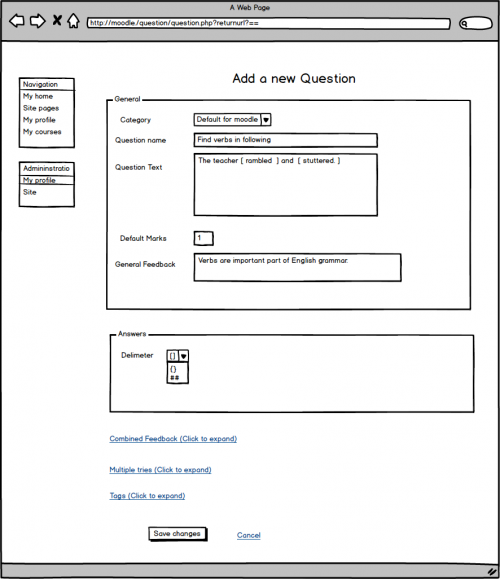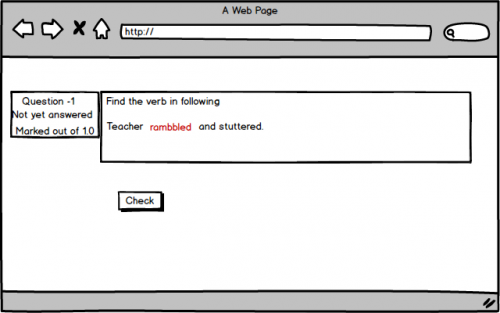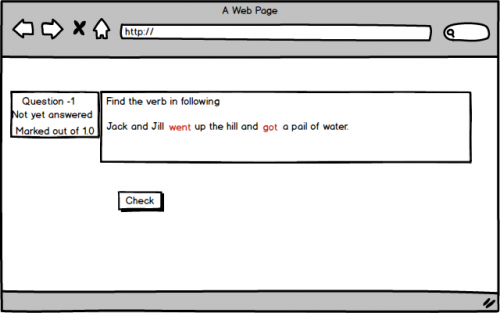Search Question Type: Difference between revisions
No edit summary |
No edit summary |
||
| Line 25: | Line 25: | ||
Here there are 2 verbs in this sentence went and got. In this case students just need to click on both the words and submit their answers. If they select only one verb they will be allocated partial marks. | Here there are 2 verbs in this sentence went and got. In this case students just need to click on both the words and submit their answers. If they select only one verb they will be allocated partial marks. | ||
If they | If they accidentally click on another word and want to get that word unselected, they just need to press the word again and it will get unselected. | ||
==Question Editing form== | ==Question Editing form== | ||
| Line 45: | Line 45: | ||
[[File:searchview1.png|500px|center]] | [[File:searchview1.png|500px|center]] | ||
The image above shows preview of Search Question type | The image above shows preview of Search Question type for selecting one word. The students just need to click on word and the word will get highlighted. If they want to undo their last selection they just need to click that word again which will deselect their last selection. System will automatically grade the question according to the words highlighted. | ||
===Selecting multiple word=== | ===Selecting multiple word=== | ||
The image above shows preview of Search Question type | [[File:searchview2.png|500px|center]] | ||
The image above shows preview of Search Question type for selecting more than one word. The students just need to click on words that they think are part of answer and the words will get highlighted. If they want to undo their last selection they just need to click that word again which will deselect their last selection. System will automatically grade the question according to the words highlighted. | |||
== Credits == | == Credits == | ||
Latest revision as of 02:15, 11 May 2014
| Search Question Type | |
|---|---|
| Project state | In Progress |
| Tracker issue | |
| Discussion | Forum Discussion |
| Assignee | Jayesh Anandani |
GSOC '14
Introduction
The main idea behind this question type is to highlight the words from given question.
Example: 1. Find the verb in : He ran too fast.
Student just need to click on “ran” word and submit. The system will automatically grade the answers.
2. Find the verb in : Jack and Jill went up the hill and got a pail of water.
Here there are 2 verbs in this sentence went and got. In this case students just need to click on both the words and submit their answers. If they select only one verb they will be allocated partial marks.
If they accidentally click on another word and want to get that word unselected, they just need to press the word again and it will get unselected.
Question Editing form
The image above shows question form for Search question type. The form provides various options for teachers.They can be listed as:
1. A teacher just needs to enter the question. The answers will be wrapped in delimiter that teacher selects.
2. A teacher can select delimiter from the options provided.
3. A teacher can also use combined feedback and multiple tries for their question if they wish too.
Question that user will see
Selecting single word
The image above shows preview of Search Question type for selecting one word. The students just need to click on word and the word will get highlighted. If they want to undo their last selection they just need to click that word again which will deselect their last selection. System will automatically grade the question according to the words highlighted.
Selecting multiple word
The image above shows preview of Search Question type for selecting more than one word. The students just need to click on words that they think are part of answer and the words will get highlighted. If they want to undo their last selection they just need to click that word again which will deselect their last selection. System will automatically grade the question according to the words highlighted.
Credits
Mentors: Jean-Michel Vedrine & Tim Hunt.