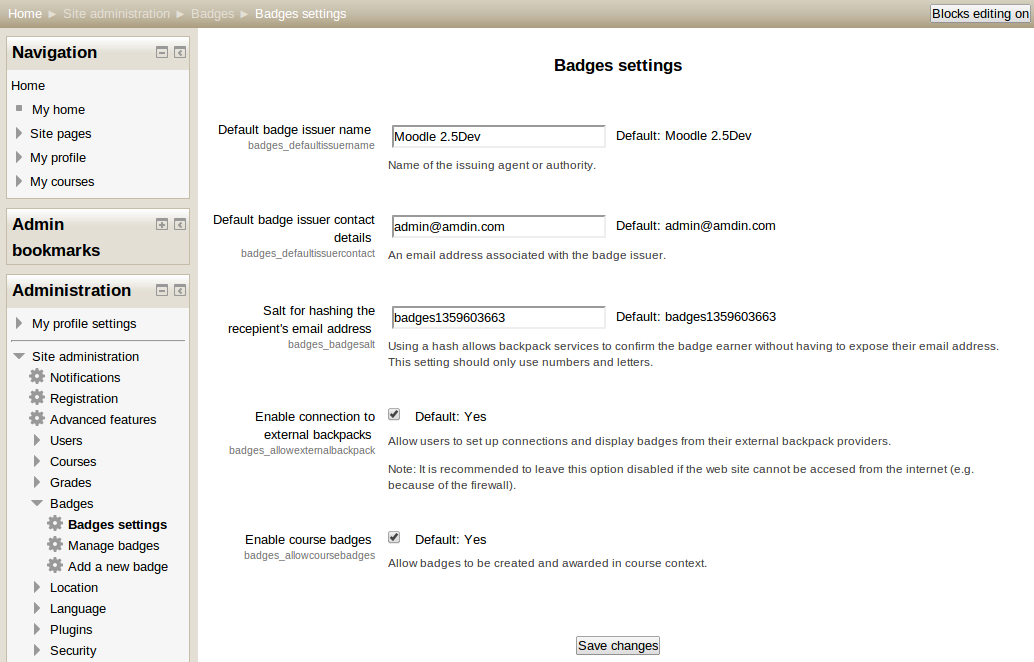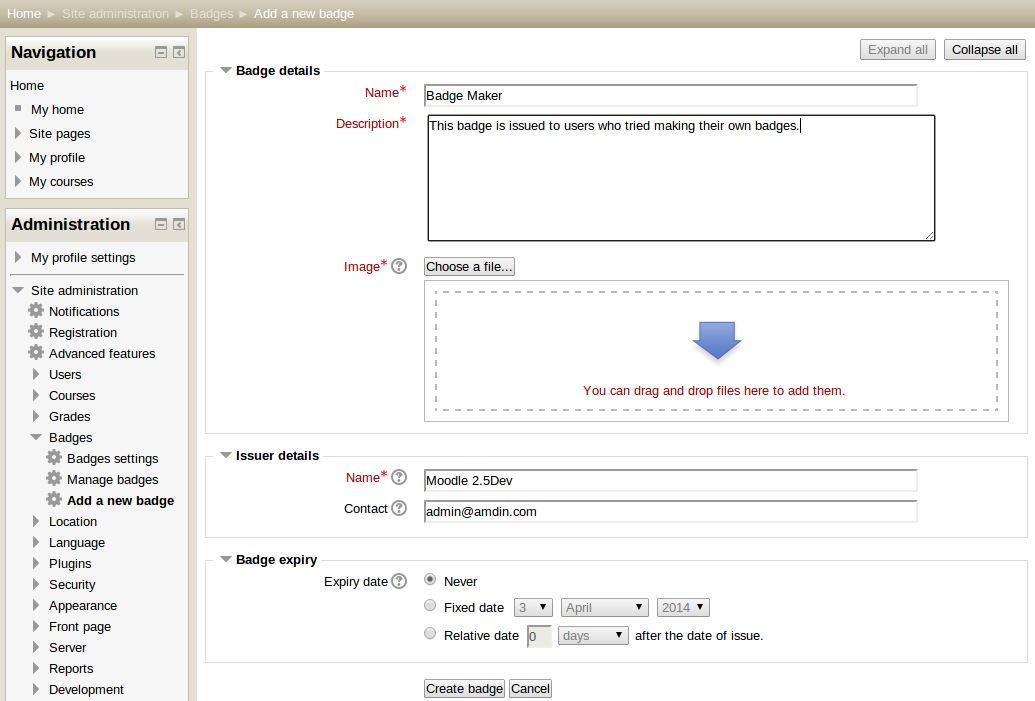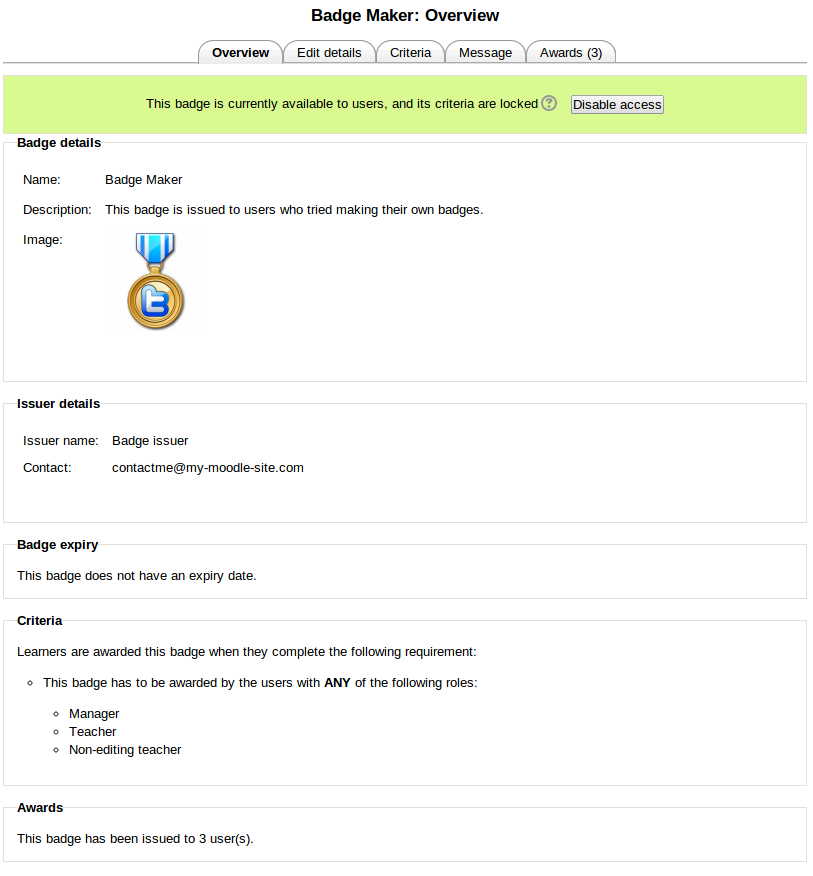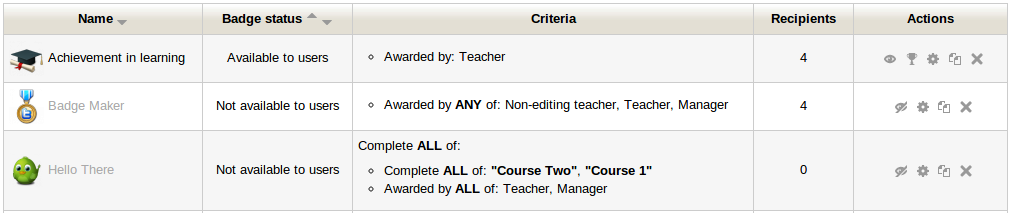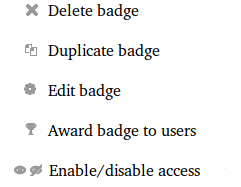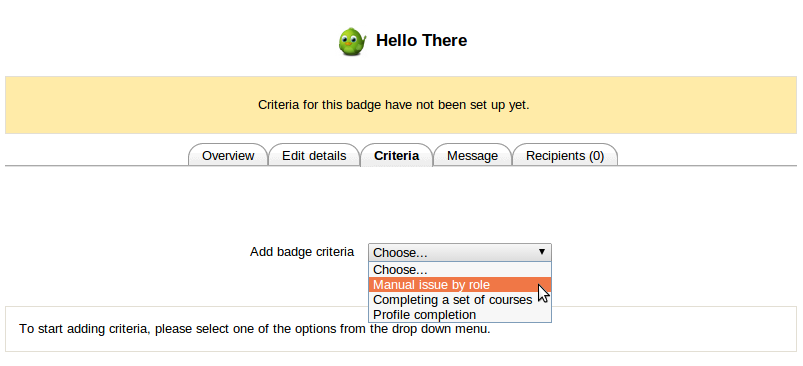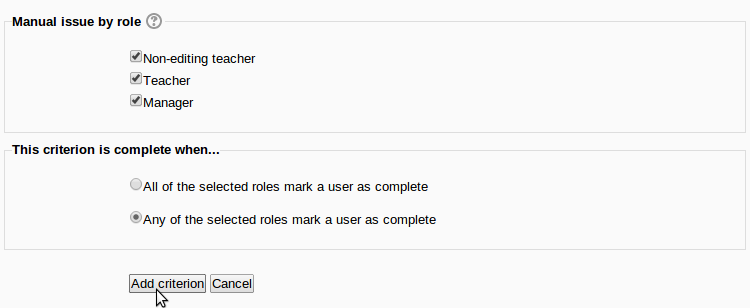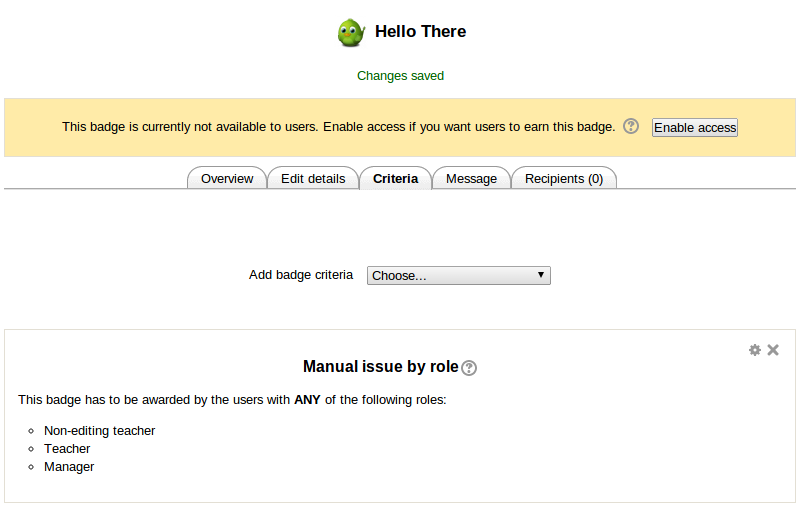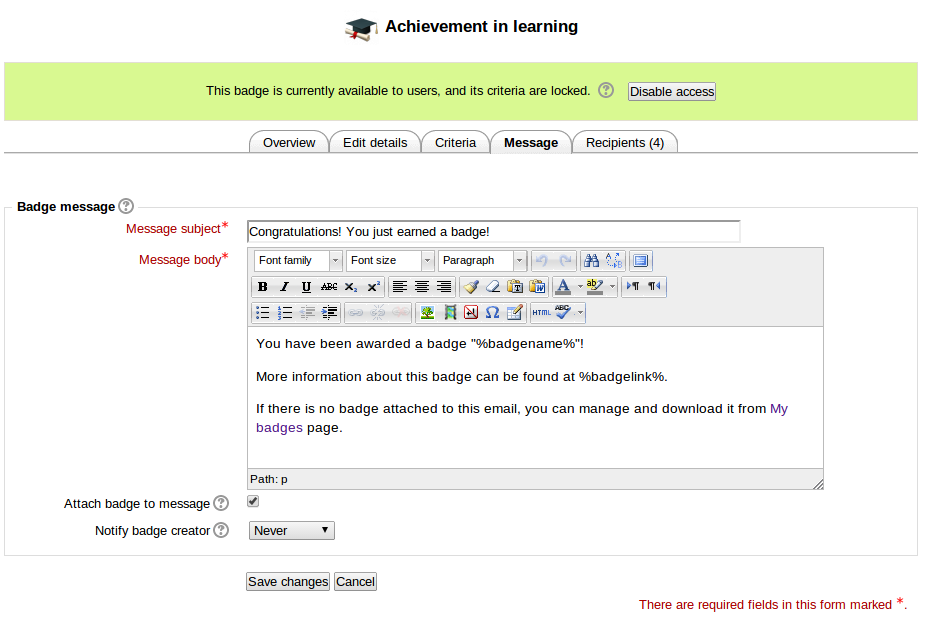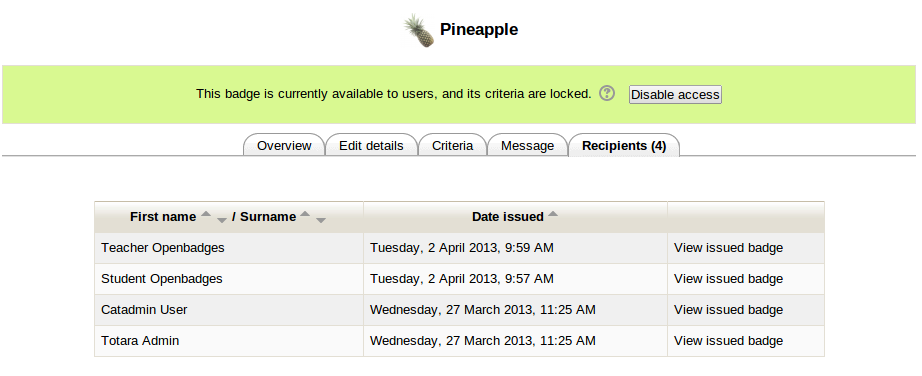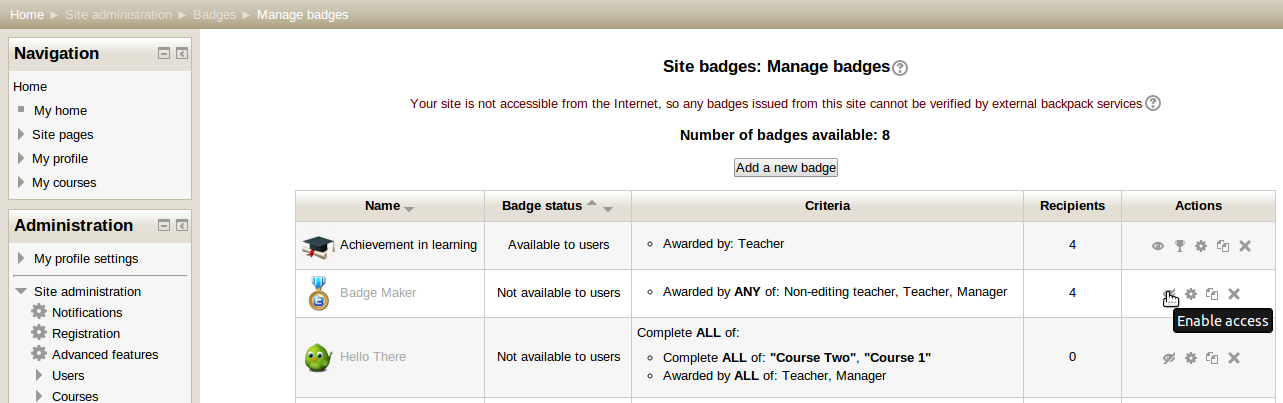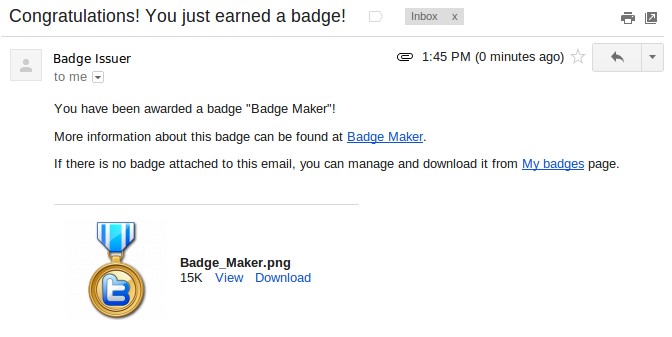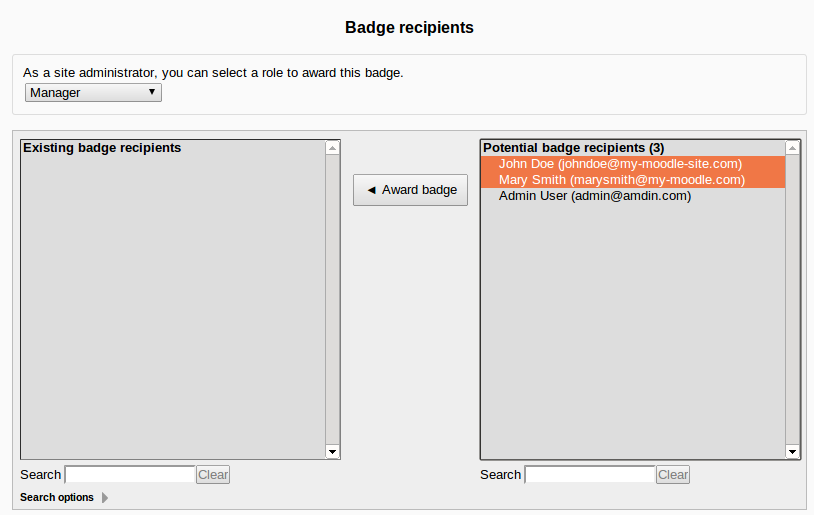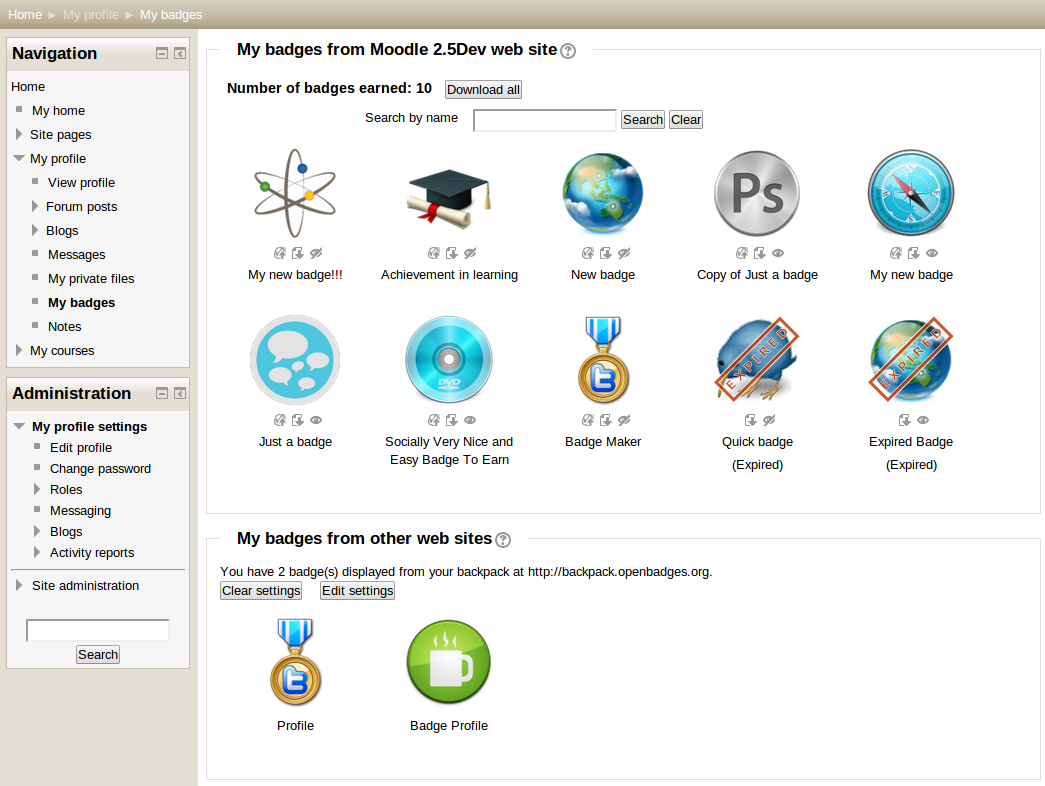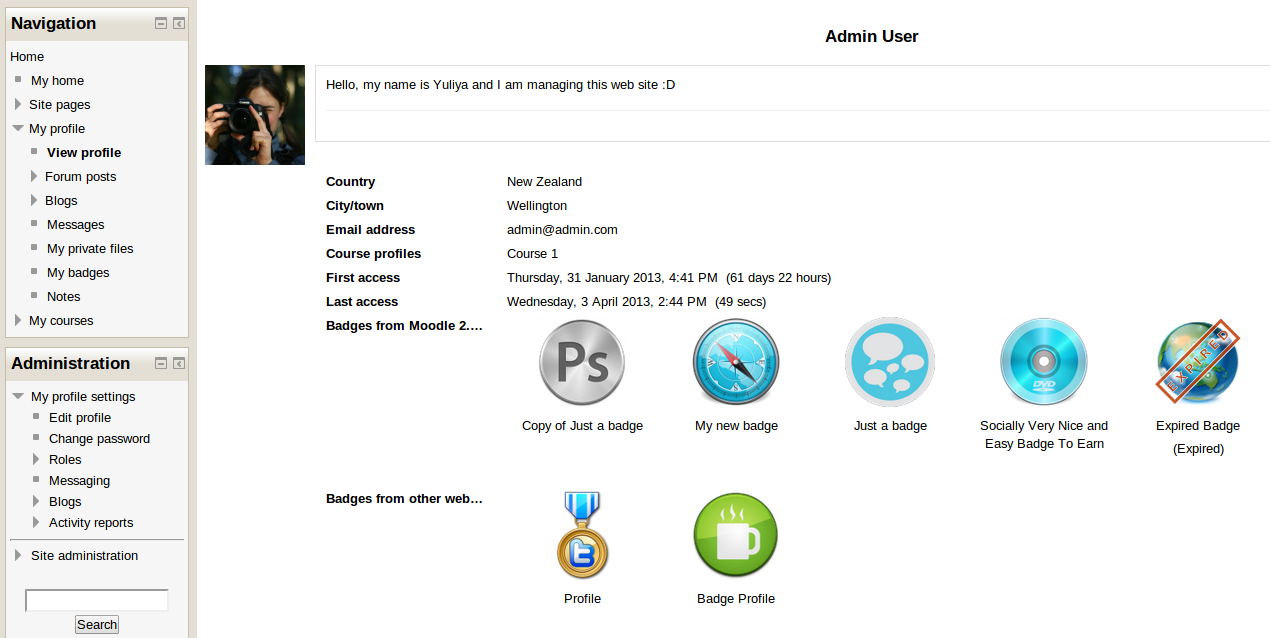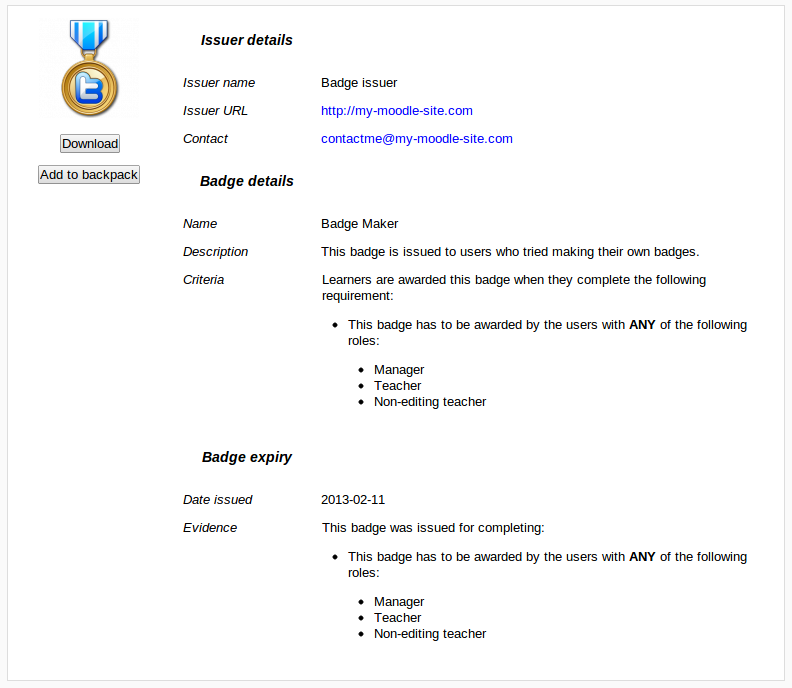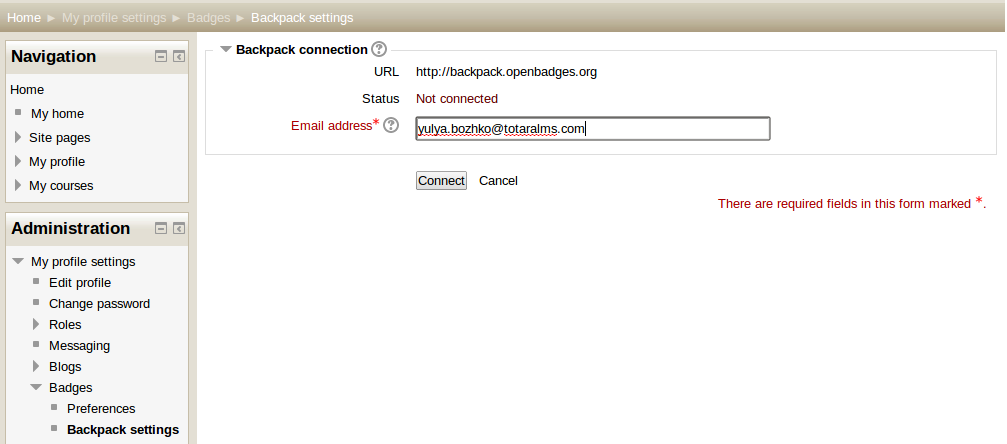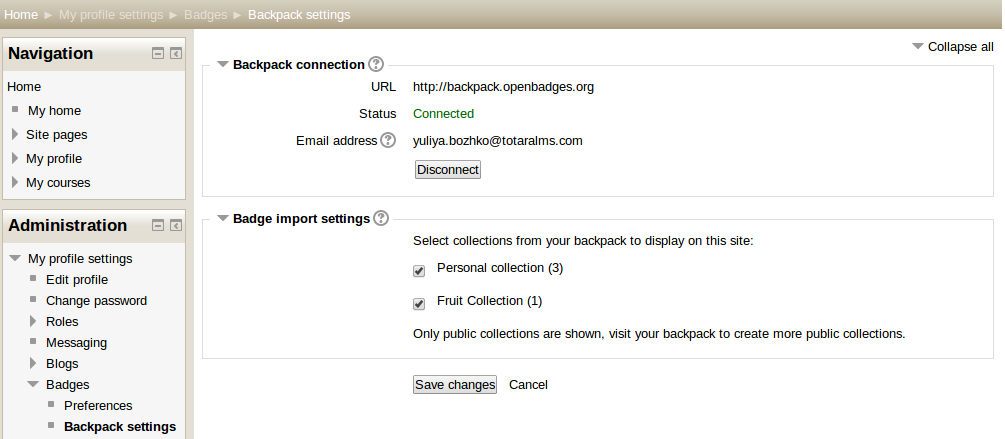OpenBadges User Documentation: Difference between revisions
| (18 intermediate revisions by 5 users not shown) | |||
| Line 1: | Line 1: | ||
<p class="note">'''Note:''' This documentation and accompanying screenshots have been added to the [https://docs.moodle.org/25/en/Badges User documentation for Badges]. You are most welcome to check and improve!</p> | |||
'''Status:''' | '''Status:''' | ||
| Line 8: | Line 8: | ||
This document describes how to use [[openbadges]] feature developed by [http://www.totaralms.com/ TotaraLMS]. | This document describes how to use [[openbadges]] feature developed by [http://www.totaralms.com/ TotaraLMS]. | ||
The code is available on github at [https://github.com/totara/openbadges totara/openbadges]. You can use it to install your own site ( | The code is available on github at [https://github.com/totara/openbadges totara/openbadges]. You can use it to install your own site (please don't use this code on a production site yet, this is still work in progress!). | ||
If you would like to give us any feedback, please use this [https://moodle.org/mod/forum/discuss.php?d=197834 openbadges forum], or email to [mailto:yuliya.bozhko@totaralms.com Yuliya Bozhko]. | If you would like to give us any feedback, please use this [https://moodle.org/mod/forum/discuss.php?d=197834 openbadges forum], or email to [mailto:yuliya.bozhko@totaralms.com Yuliya Bozhko]. | ||
| Line 29: | Line 20: | ||
The main differences between badge types are the available criteria and the location within the navigation menus. | The main differences between badge types are the available criteria and the location within the navigation menus. | ||
===Enabling badges on your web site=== | |||
Badges functionality can be completely disabled or enabled in "Advanced features" under "Site administration". This feature is enabled by default. If you completely disable the badges feature after having issued some badges to site users, such badges will still be successfully verified by external backpacks. | |||
===Badges administration=== | ===Badges administration=== | ||
Site administrators and users with capability "moodle/badges:manageglobalsettings" can set up general settings for badges such as default issuer name, contacts details | Site administrators and users with capability "moodle/badges:manageglobalsettings" can set up general settings for badges such as default issuer name, contacts details and enable course badges or external backpack connections. These settings are used to populate relevant fields of a new badge form and can be changed by a badge creator if necessary. | ||
[[File:0_settings.png||border]] | [[File:0_settings.png||border]] | ||
| Line 42: | Line 37: | ||
[[File:1_newbadge.png]] | [[File:1_newbadge.png]] | ||
After a badge has been created, users can check | After a badge has been created, users can check it's details on the overview page. | ||
[[File:2_created.png]] | [[File:2_created.png]] | ||
| Line 48: | Line 43: | ||
===Managing badges=== | ===Managing badges=== | ||
On "Manage badges" page in course or site administration, all existing badges are displayed in a table showing current badge image, name, status, criteria, how many users have already earned this badge | On "Manage badges" page in course or site administration, all existing badges are displayed in a table showing current badge image, name, status, criteria, how many users have already earned this badge and a set of available actions. | ||
[[File:8_management.png]] | [[File:8_management.png]] | ||
| Line 62: | Line 57: | ||
To set up badge criteria, navigate to "Criteria" tab and select a required option. Criteria are added one at a time with additional options available for each criteria. | To set up badge criteria, navigate to "Criteria" tab and select a required option. Criteria are added one at a time with additional options available for each criteria. | ||
[[File:3_select-criteria.png]] | [[File:3_select-criteria.png||border]] | ||
For example, when a user selects "Manual issue by a role" requirement, they will be prompted to select which roles can award the badge and what rules apply to this requirement. | For example, when a user selects "Manual issue by a role" requirement, they will be prompted to select which roles can award the badge and what rules apply to this requirement. | ||
| Line 70: | Line 65: | ||
After criterion is set and added, it will be displayed among current badge criteria. | After criterion is set and added, it will be displayed among current badge criteria. | ||
[[File:5_added-manual.png]] | [[File:5_added-manual.png||border]] | ||
To edit a body and subject of a message which users get upon earning the badge, go to "Message" tab. | To edit a body and subject of a message which users get upon earning the badge, go to "Message" tab. | ||
Among additional options here are "Attach badge to message" which allows adding an image file to an email and "Notify badge creator" which | Among additional options here are "Attach badge to message" which allows adding an image file to an email and "Notify badge creator" selector which allows to set frequency of notifications sent to badge creator when this badge is issued to users. | ||
[[File:6_message.png]] | [[File:6_message.png||border]] | ||
" | "Recipients" tab displays a list of users who have already earned this badges. | ||
[[File:14_viewawards.png||border]] | [[File:14_viewawards.png||border]] | ||
| Line 90: | Line 85: | ||
[[File:7 activate.png]] | [[File:7 activate.png]] | ||
Normally | Normally badges are awarded to users automatically based on their actions in the system. The completion criteria of an active badge are re-calculated every time an event such as completion of a course or activity, or updating user profile happens. If a user has completed all necessary requirements they are issued a badge and sent an email notification. | ||
[[File:11_email.png||border]] | [[File:11_email.png||border]] | ||
| Line 98: | Line 93: | ||
[[File:10_award.png]] | [[File:10_award.png]] | ||
'''Important Note''': Currently | '''Important Note''': Currently once a badge has been issued it cannot be revoked. So make sure that you are giving a badge to the correct users. | ||
===Displaying badges=== | ===Displaying badges=== | ||
Newly earned badges are added to a private user badge collection which can be managed on "My badges" page from "My profile" options menu. On "My badges" page users can view all earned badges and their details, download these badges, manage their visibility on user profile | Newly earned badges are added to a private user badge collection which can be managed on the "My badges" page from the "My profile" options menu. On the "My badges" page users can view all earned badges and their details, download these badges, push them to their external backpack (if enabled), manage their visibility on user profile and perform a search through the badges. If a badge has expired, the "Expired" indicator will be added to a badge image and badge name. Such badges are still displayed on a user profile page, but cannot be pushed to external backpacks directly. | ||
If external backpack connections are enabled on the web site, there will also be option related to external badges management. | If external backpack connections are enabled on the web site, there will also be option related to external badges management under the section "My badges from other web sites". | ||
[[File:13_mybadges.png]] | [[File:13_mybadges.png]] | ||
All badges earned by a user can be displayed on their profile page. | All badges earned and are set to public on the 'My badges' page by a user can be displayed on their profile page. | ||
[[File:12_profile.png||border]] | [[File:12_profile.png||border]] | ||
When users click on a badge | When users click on a badge they are redirected to a page with issued badge details. On this page badge owners can download an image file or send it directly to their Mozilla backpack (if external backpacks are enabled in site global settings). | ||
[[File:15_issued.png]] | [[File:15_issued.png]] | ||
| Line 120: | Line 115: | ||
===Connecting external backpack=== | ===Connecting external backpack=== | ||
If administrator has allowed using external backpacks on the web site, users can set up connection to their backpack in " | If administrator has allowed using external backpacks on the web site, users can set up a connection to their backpack in "Backpack settings" under "My profile settings" menu. | ||
Before connecting to the external backpack, make sure that you have set up account in the backpack. | |||
'''Important Note''': Currently only connections to [http://backpack.openbadges.org Mozilla Backpack] are available. Once more backpack providers are available to us, we will extend this functionality with an option to choose user preferred backpack service. | |||
When setting up a backpack connection, users will be prompted to add their email in the backpack. This email can be different from the user's email in Moodle, and it is used to push badges directly to the backpack as well as displaying external badges in user profile in Moodle. | |||
[[File:16_backpack.png||border]] | |||
If there are any public collections available, they can be selected for display in user profile. | |||
[[File: | [[File:16_backpack2.png]] | ||
If backpack connection is successfully established, a user will see the results on their "My badges" page. | If backpack connection is successfully established, a user will see the results on their "My badges" page. External badges will be displayed on the user profile page in "My badges from other web sites" section. All badges from the backpack are considered to be public and their visibility in not managed locally. Also the badges earned on the current web site and pushed to a backpack by the user are not filtered out from the list of the external badges. | ||
[[File:17_backpack2.png]] | [[File:17_backpack2.png]] | ||
==See also== | |||
* Using Moodle [https://moodle.org/mod/forum/view.php?id=8085 Open Badges forum] | |||
* [http://www.scoop.it/t/moodle-and-mahara?q=openbadge A collection of screencasts demonstrating how to achieve badges in Moodle] from Gideon Williams at Perins School. | |||
Revision as of 21:39, 7 July 2013
Note: This documentation and accompanying screenshots have been added to the User documentation for Badges. You are most welcome to check and improve!
Status:
- development in progress (MDL-35073)
Background
This document describes how to use openbadges feature developed by TotaraLMS.
The code is available on github at totara/openbadges. You can use it to install your own site (please don't use this code on a production site yet, this is still work in progress!).
If you would like to give us any feedback, please use this openbadges forum, or email to Yuliya Bozhko.
Using Open Badges Feature
There are two categories of badges:
- Site badges - available to users site-wide and related to the site wide activities, like finishing a set of courses.
- Course badges - available to users enrolled in the course and related to the activities that happen inside of this course.
The main differences between badge types are the available criteria and the location within the navigation menus.
Enabling badges on your web site
Badges functionality can be completely disabled or enabled in "Advanced features" under "Site administration". This feature is enabled by default. If you completely disable the badges feature after having issued some badges to site users, such badges will still be successfully verified by external backpacks.
Badges administration
Site administrators and users with capability "moodle/badges:manageglobalsettings" can set up general settings for badges such as default issuer name, contacts details and enable course badges or external backpack connections. These settings are used to populate relevant fields of a new badge form and can be changed by a badge creator if necessary.
Creating badges
Badges can be created by users with capability "moodle/badges:createbadge". By default, this capability is set for manager, course creator, and editing teacher roles.
After a badge has been created, users can check it's details on the overview page.
Managing badges
On "Manage badges" page in course or site administration, all existing badges are displayed in a table showing current badge image, name, status, criteria, how many users have already earned this badge and a set of available actions.
Depending on user role and permissions, the following actions are available in badge management:
Note: Availability of enable and disable access actions depends on the current status of a badge (e.g. if a badge is available to users, "disable access" icon will be shown).
Before a badge has been issued to at least one user, all its details and settings can be edited. Use "Edit badge" action icon to access badge editing options.
To set up badge criteria, navigate to "Criteria" tab and select a required option. Criteria are added one at a time with additional options available for each criteria.
For example, when a user selects "Manual issue by a role" requirement, they will be prompted to select which roles can award the badge and what rules apply to this requirement.
After criterion is set and added, it will be displayed among current badge criteria.
To edit a body and subject of a message which users get upon earning the badge, go to "Message" tab.
Among additional options here are "Attach badge to message" which allows adding an image file to an email and "Notify badge creator" selector which allows to set frequency of notifications sent to badge creator when this badge is issued to users.
"Recipients" tab displays a list of users who have already earned this badges.
Earning badges
Once all criteria are set and badge creator is happy with badge details and settings, site users can start earning it. For users to be able to earn a badge, a badge creator/administrator needs to enable access to this badge on a badge overview page or "Manage badges" page (as shown on the picture).
Only badges with enabled access are available to users and can be earned!
Normally badges are awarded to users automatically based on their actions in the system. The completion criteria of an active badge are re-calculated every time an event such as completion of a course or activity, or updating user profile happens. If a user has completed all necessary requirements they are issued a badge and sent an email notification.
Badges that have manual award among their criteria can be issued by one user to another. Users who issue a badge must have "moodle/badges:awardbadge" capability. Site administrators can choose their role when issuing a badge.
Important Note: Currently once a badge has been issued it cannot be revoked. So make sure that you are giving a badge to the correct users.
Displaying badges
Newly earned badges are added to a private user badge collection which can be managed on the "My badges" page from the "My profile" options menu. On the "My badges" page users can view all earned badges and their details, download these badges, push them to their external backpack (if enabled), manage their visibility on user profile and perform a search through the badges. If a badge has expired, the "Expired" indicator will be added to a badge image and badge name. Such badges are still displayed on a user profile page, but cannot be pushed to external backpacks directly.
If external backpack connections are enabled on the web site, there will also be option related to external badges management under the section "My badges from other web sites".
All badges earned and are set to public on the 'My badges' page by a user can be displayed on their profile page.
When users click on a badge they are redirected to a page with issued badge details. On this page badge owners can download an image file or send it directly to their Mozilla backpack (if external backpacks are enabled in site global settings).
Another option for users to see their latest badges is through "My badges" block that can be added to such pages as "My Home" page. Block can be configured to display a certain number of badges (it displays 10 badges by default).
Connecting external backpack
If administrator has allowed using external backpacks on the web site, users can set up a connection to their backpack in "Backpack settings" under "My profile settings" menu.
Before connecting to the external backpack, make sure that you have set up account in the backpack.
Important Note: Currently only connections to Mozilla Backpack are available. Once more backpack providers are available to us, we will extend this functionality with an option to choose user preferred backpack service.
When setting up a backpack connection, users will be prompted to add their email in the backpack. This email can be different from the user's email in Moodle, and it is used to push badges directly to the backpack as well as displaying external badges in user profile in Moodle.
If there are any public collections available, they can be selected for display in user profile.
If backpack connection is successfully established, a user will see the results on their "My badges" page. External badges will be displayed on the user profile page in "My badges from other web sites" section. All badges from the backpack are considered to be public and their visibility in not managed locally. Also the badges earned on the current web site and pushed to a backpack by the user are not filtered out from the list of the external badges.
See also
- Using Moodle Open Badges forum
- A collection of screencasts demonstrating how to achieve badges in Moodle from Gideon Williams at Perins School.