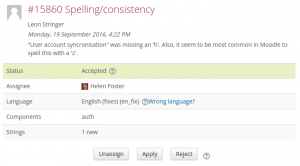Maintaining a language pack
Note: This page is a work-in-progress. Feedback and suggested improvements are welcome. Please join the discussion on moodle.org or use the page comments.
Volunteering to become a language pack maintainer
If your language currently doesn't have a language pack maintainer, and you would like to volunteer, please create an account on the Translation site and contact our Moodle translation coordinator, Koen Roggemans, translation@moodle.org.
Steps for the maintainer, making own contributions
- Use AMOS translator interface to translate missing strings or amend the current translation
- Go to the Stage page
- Click on the propagate button to add the translated strings to all versions of the language pack (this is usually the case)
- Make a meaningful comment about your work in the 'Commit message' form
- Click on 'Commit'
Approving contributions from others
AMOS allows community members to help with the translation of Moodle strings.
- When a user submits new contribution, you will receive an automatically generated email from AMOS containing a link to the contribution.
- Press 'Start review' button. That will assign the contribution to yourself, change the status from 'New' to 'In review', send automatically generated email to the contributor and will copy the submitted strings into your stage. You should check that your stage is empty before you apply the submitted strings, unless you want to merge several contributions into one commit.
- Review the submitted strings, eventually edit them. Commit the stage. It is nice to mention the contributor's name in the commit message and attribute the original authorship to them.
- Go back to the contribution record and change the status to Accepted or Rejected. An automatically generated email will be sent to the contributor whenever you change the status.
- Use contribution record comments for further communication with the contributor about the submitted translation.
- Accepted and Rejected contributions are not shown at the contributions page unless you click the 'Show resolved contributions' button.
Translating strings offline
You can use the Language customisation tool in your local Moodle server to enhance the translation of language strings for the Moodle core files. If you want to translate the strings of a particular plugin, you must have that plugin installed in your server first. Your translated files will be located inside the local language folder in your Moodle server. You can upload these file to AMOS, one file at a time, or zip many files and upload the zip file (which will be un-zipped automatically inside AMOS).
Uploading a file of translations
To avoid making changes one by one, you can do your translations offline (as above) and upload them to AMOS.
- Click 'Stage' in the Navigation block.
- Choose 'Import translated strings from file'.
- Dag and drop the file.
- Click the 'Import' button.
- Note: You can import several files at once if you zip them first and upload the zip file. The zip file is not allowed to contain any folders, only files.
See also
- AMOS manual for further information about the AMOS translation toolkit
- Language packs user documentation