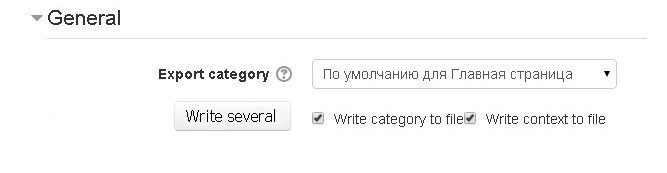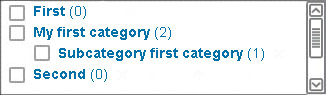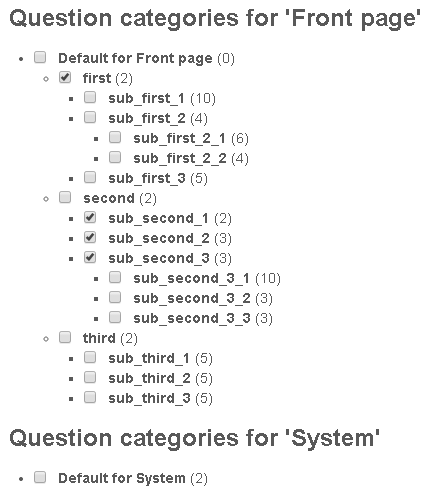Exporting/importing several question categories at once: Difference between revisions
| (29 intermediate revisions by the same user not shown) | |||
| Line 2: | Line 2: | ||
The new interface, which lets you export several question categories at once. | The new interface, which lets you export several question categories at once. | ||
To activate the export / import multiple categories question, click "Write several". | |||
[[File:activate_mod.jpg]] | |||
After clicking "Write several" combobox list elements is replaced by a tree of categories as it shown on the picture. | |||
[[File:tree_categories.jpg]] | |||
How to change the interface is described below . | |||
1. Category you want to export, are chosen as you can watch at the image. | 1. Category you want to export, are chosen as you can watch at the image. | ||
[[ | [[{{ns:file}}:Capture.png]] | ||
To achieve the desired result, I have to use it. | |||
==Change export/import function and file structure== | |||
Import function does not need to be changed. Importing several question categories works correctly. | |||
Export function needs to be corrected. Now only one question category exported. | |||
Now Moodle has the structure of the file described below. | |||
In the file category describes then questions describes which belong to the category then next category describes etc. This structure of the file is suitable for export of several question categories. A structure can be represented visually as | |||
[Description category1] | |||
[ | [Description first question of category1] | ||
[Description second question of category1] | |||
[ | [Description third question of category1] | ||
[Description category2] | |||
[ | [Description first question of category2] | ||
[Description second question of category2] . | |||
So to achieve the goal I will not have to change the structure of the file. | |||
Latest revision as of 13:33, 10 January 2015
Interface
The new interface, which lets you export several question categories at once.
To activate the export / import multiple categories question, click "Write several".
After clicking "Write several" combobox list elements is replaced by a tree of categories as it shown on the picture.
How to change the interface is described below .
1. Category you want to export, are chosen as you can watch at the image.
To achieve the desired result, I have to use it.
Change export/import function and file structure
Import function does not need to be changed. Importing several question categories works correctly.
Export function needs to be corrected. Now only one question category exported.
Now Moodle has the structure of the file described below.
In the file category describes then questions describes which belong to the category then next category describes etc. This structure of the file is suitable for export of several question categories. A structure can be represented visually as
[Description category1]
[Description first question of category1]
[Description second question of category1]
[Description third question of category1]
[Description category2]
[Description first question of category2]
[Description second question of category2] .
So to achieve the goal I will not have to change the structure of the file.