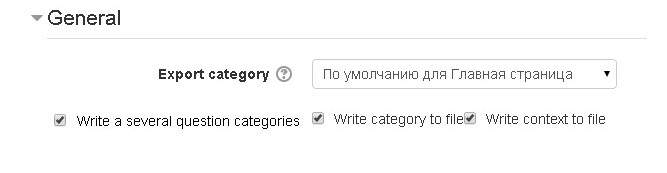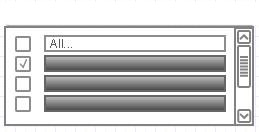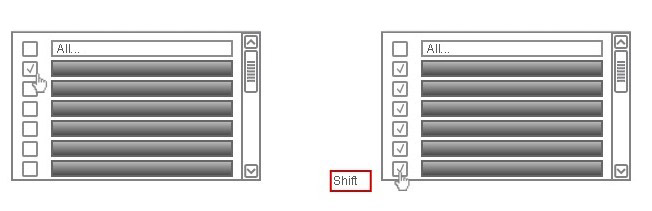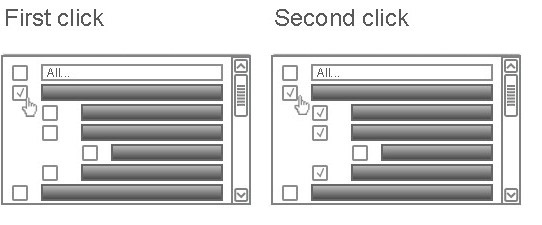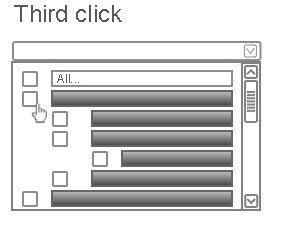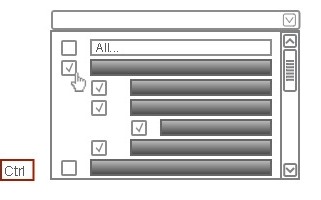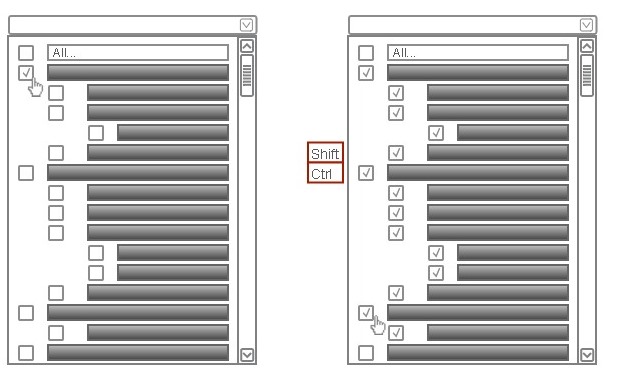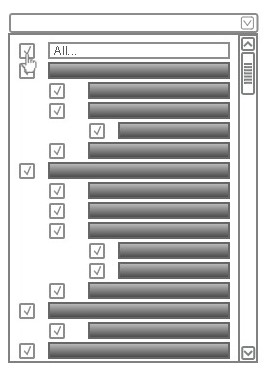Exporting/importing several question categories at once: Difference between revisions
No edit summary |
|||
| Line 2: | Line 2: | ||
The new interface, which lets you export several question categories at once. | The new interface, which lets you export several question categories at once. | ||
To activate the export / import multiple categories question, select "Write a several question categories". | |||
[[File:activate.jpg]] | |||
After choosing "Write a several question categories" interface combobox change as shown in the picture. | |||
[[File:change.jpg]] | |||
Below I have described how to change the interface. | |||
1. Category you want to export, are chosen as you can watch at the image. | 1. Category you want to export, are chosen as you can watch at the image. | ||
| Line 30: | Line 40: | ||
[[Image:all_categories.jpg]] | [[Image:all_categories.jpg]] | ||
To achieve the desired result, I have to use it. | |||
==Change save function and file structure== | |||
Revision as of 17:08, 15 October 2014
Interface
The new interface, which lets you export several question categories at once.
To activate the export / import multiple categories question, select "Write a several question categories".
After choosing "Write a several question categories" interface combobox change as shown in the picture.
Below I have described how to change the interface.
1. Category you want to export, are chosen as you can watch at the image.
2. To select a diapason of categories, select a category which is the first one in the diapason, hold down the Shift key and select the last category in diapason.
3. Select categories with subcategories. When you click on the category for the first time, only this category is selected. When you click on the category for the second time, the categories that are one level below, are selected too.
When you click on the category for the third time, all selections are canceled.
To select a category with all its subcategories, press the Ctrl key and click on the category.
4. Select the diapason of categories with subcategories. To select a diapason of categories with all their subcategories, select a category which is the first one in diapason , hold down the Shift + Ctrl keys and select the last category in the diapason.
5. Select all categories. Select the top line in the drop-down box.
To achieve the desired result, I have to use it.