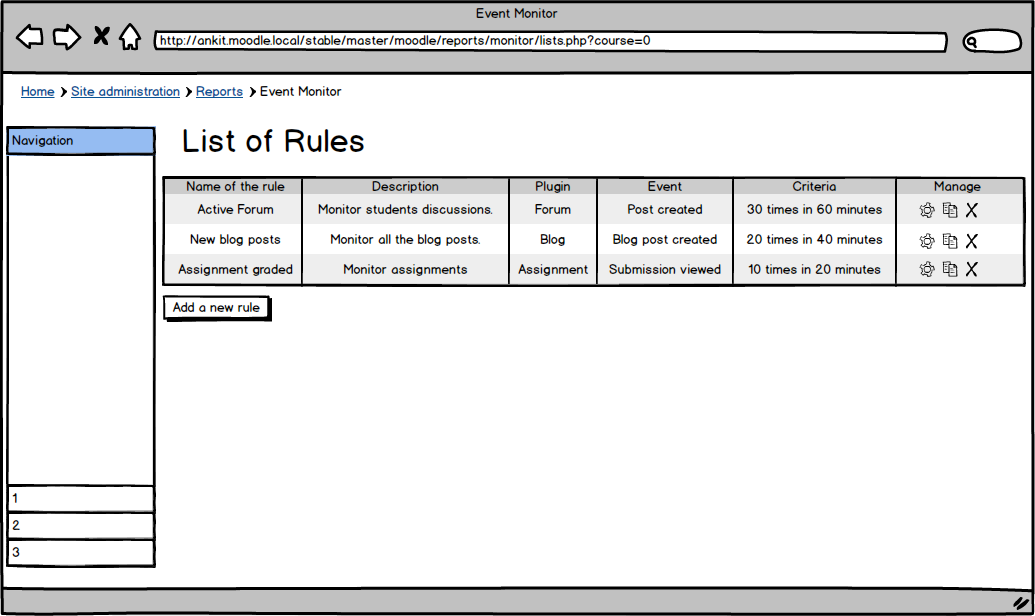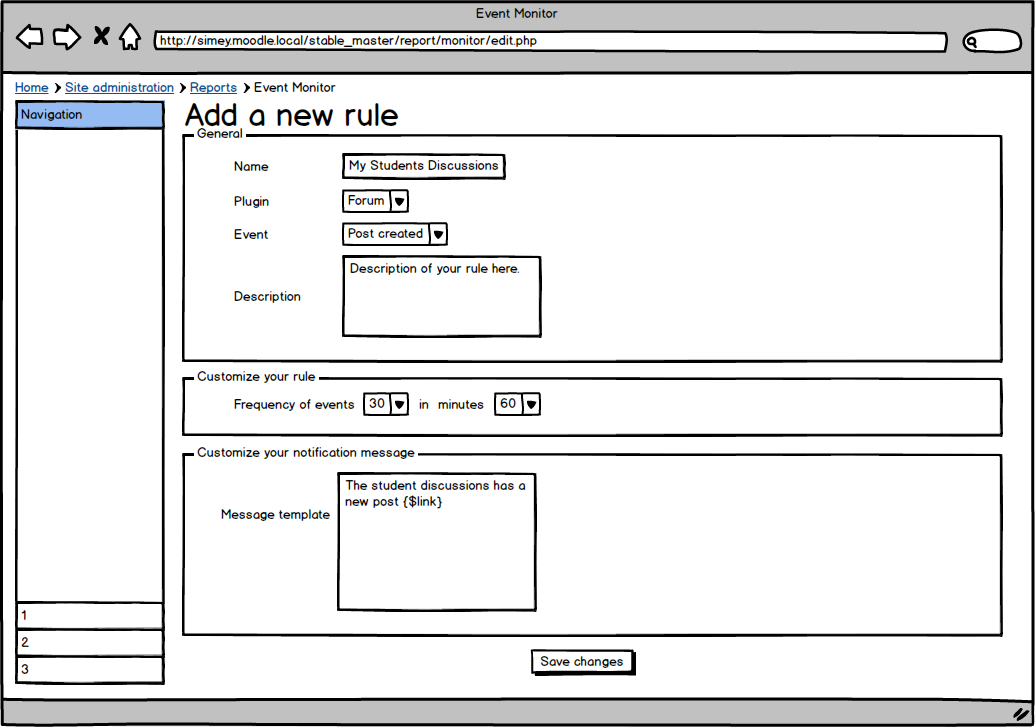Event Monitor specification: Difference between revisions
No edit summary |
No edit summary |
||
| Line 51: | Line 51: | ||
He must fill all fields (Name, Plugin, Event, Frequency and Time and Message Template. After fill all the fields he submit the rule and will be redirected to the List Rules. | He must fill all fields (Name, Plugin, Event, Frequency and Time and Message Template. After fill all the fields he submit the rule and will be redirected to the List Rules. | ||
In the List Rules the user | In the List Rules the user will be allowed to perform the following actions: | ||
* Select a specific module to monitor or all the modules. | |||
* Subscribe or unsubscribe of a rule. | |||
* Create a new rule. | |||
* Delete a rule. | |||
* Copy rules. | |||
== See also == | == See also == | ||
Revision as of 05:08, 30 May 2014
| Event Monitor | |
|---|---|
| Project state | Specification |
| Tracker issue | https://tracker.moodle.org/browse/MDL-45758 |
| Discussion | https://moodle.org/mod/forum/discuss.php |
| Assignee | Ankit, Simey |
Note: This page is a work-in-progress. Feedback and suggested improvements are welcome. Please join the discussion on moodle.org or use the page comments.
The Event Monitor tool will allow users choose their favourites events and receive notifications in real time when the choosen event is happening in the frequency and time.
The main concept is to turn the new event system more usefull to teachers and admin.
Benefis
- Introduce the hot spot concept on moodle.
- Create a close relation between teachers and students.
- Real time monitoring of favourite events.
- Keep Admins aware about major changes in the system.
Usage scenarios
- Send message to teacher when more than X posts in any forum in their course in Y minutes.
- Send message to teacher when assignment is submitted in their course.
- Send message to admin when a course is deleted.
- Send message to student when they are graded for activity X.
User interface mock-ups
List rules
This is the main page of Event Monitor where users can list rules, subscribe to a rule, choose a specific module to monitor and delete rule. In the List rule page the user have a button Add New Rule, to access a form to create a new rule.
Add new rule
This is the form where users can create a new rule, customize the frequency and time and create a personalized notification message.
The figure above show the creation of a new rule called My Student Discussions, where the teacher add a criteria to monitor Post Created event on Forum Module.
In this case, the teacher will receive notifications every 30 posts created in 60 minutes. The user created a personalized message using a tag to receive a link to the forum.
How it works
The user identify a certain event which he want to monitor and access Site Administration > Reports > Event Monitor > Add new Rule.
He must fill all fields (Name, Plugin, Event, Frequency and Time and Message Template. After fill all the fields he submit the rule and will be redirected to the List Rules.
In the List Rules the user will be allowed to perform the following actions:
- Select a specific module to monitor or all the modules.
- Subscribe or unsubscribe of a rule.
- Create a new rule.
- Delete a rule.
- Copy rules.
See also
- Event 2
- Moodlerooms developed a "Personalized Learning Designer" that has some of these features (mostly for individual students only).