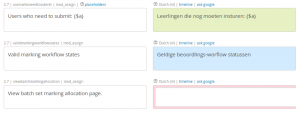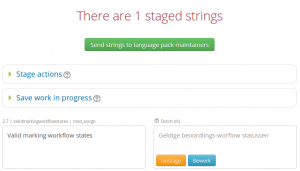Contributing a translation: Difference between revisions
From MoodleDocs
Helen Foster (talk | contribs) (content moved from https://docs.moodle.org/27/en/Help_translate_Moodle then reworded) |
(suggest to make the contributions not to large in one go.) |
||
| Line 10: | Line 10: | ||
# Click the button 'Save filter settings'. | # Click the button 'Save filter settings'. | ||
# Type your translation into the boxes on the right. When you click out of the box, it will turn blue and your text will be saved automatically. | # Type your translation into the boxes on the right. When you click out of the box, it will turn blue and your text will be saved automatically. | ||
# When you have finished translating, in the navigation block click the link 'Stage'. | # When you have finished translating, in the navigation block click the link 'Stage'. Do about 30 strings at a time. | ||
# Review your translation, clicking the button 'Edit staged strings' if you wish to change anything. | # Review your translation, clicking the button 'Edit staged strings' if you wish to change anything. | ||
# Click the button 'Submit to maintainers'. | # Click the button 'Submit to maintainers'. | ||
| Line 20: | Line 20: | ||
==What happens next== | ==What happens next== | ||
The maintainer(s) of the language pack will receive notification of your contribution. It will be reviewed and then most likely added to the language pack. | The maintainer(s) of the language pack will receive notification of your contribution. It will be reviewed and then most likely added to the language pack. The reviewing is easier if the number of strings in one contribution is not too high. | ||
Your name will appear on the front of the [http://lang.moodle.org|Translation site] as a recent, valued contributor. Well done! | Your name will appear on the front of the [http://lang.moodle.org|Translation site] as a recent, valued contributor. Well done! | ||
Revision as of 10:45, 24 July 2014
The Translation site enables translators to work collaboratively on language packs using a special Moodle translation tool called AMOS. If you see an error or non-translated term in Moodle in your language, you can contribute a correction or translation via the Translation site.
Using AMOS
- Create an account on the Translation site and log in.
- Click the link 'AMOS' then in the navigation block click the link 'Translator'.
- In the Languages box, select your language.
- Find the strings you wish to translate e.g. select a particular component OR click 'Standard' then tick 'missing and outdated strings only' OR click 'Standard' then search for strings containing given text.
- Click the button 'Save filter settings'.
- Type your translation into the boxes on the right. When you click out of the box, it will turn blue and your text will be saved automatically.
- When you have finished translating, in the navigation block click the link 'Stage'. Do about 30 strings at a time.
- Review your translation, clicking the button 'Edit staged strings' if you wish to change anything.
- Click the button 'Submit to maintainers'.
What happens next
The maintainer(s) of the language pack will receive notification of your contribution. It will be reviewed and then most likely added to the language pack. The reviewing is easier if the number of strings in one contribution is not too high.
Your name will appear on the front of the site as a recent, valued contributor. Well done!