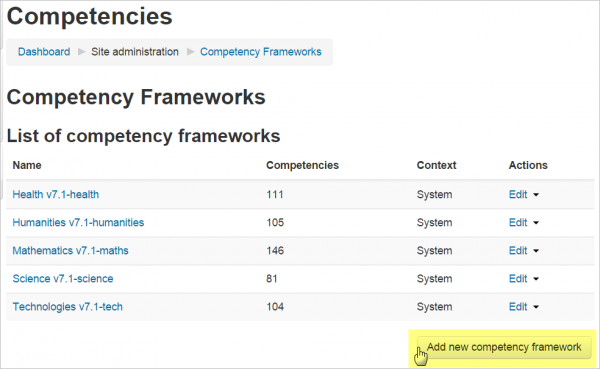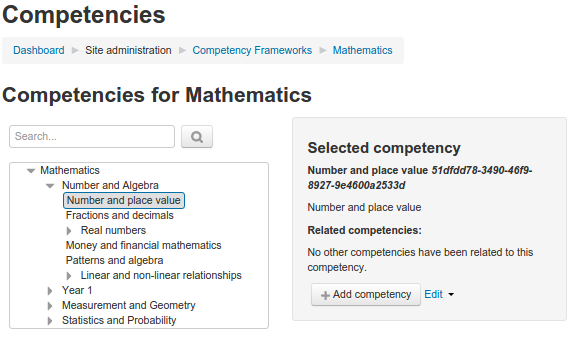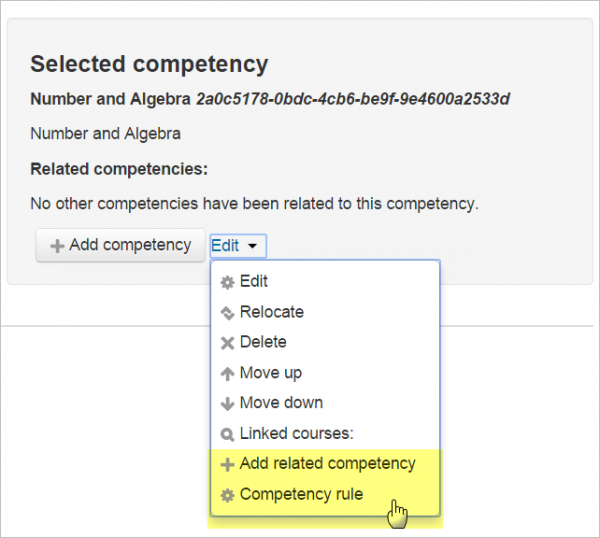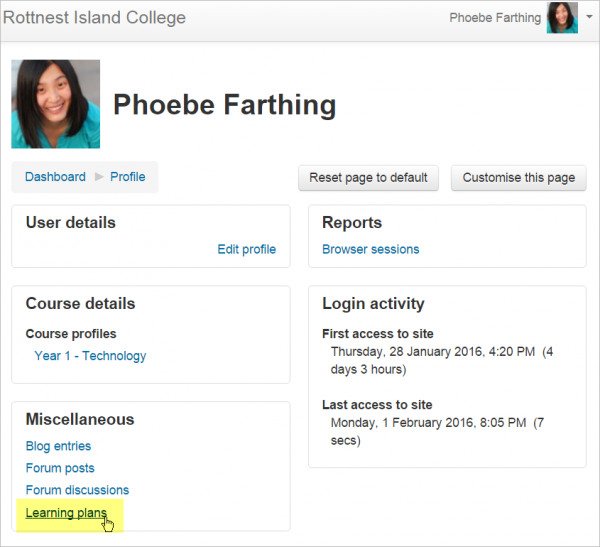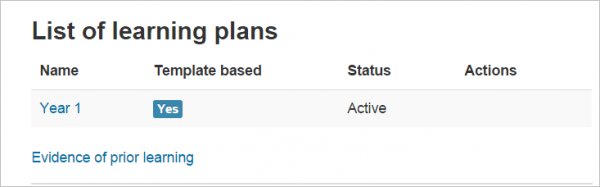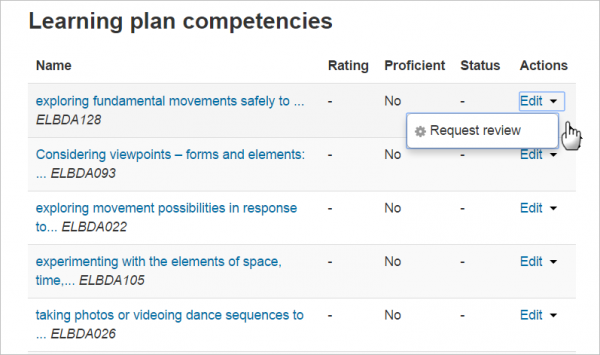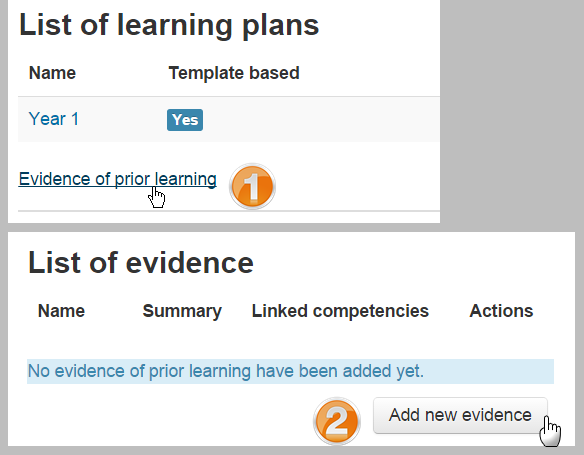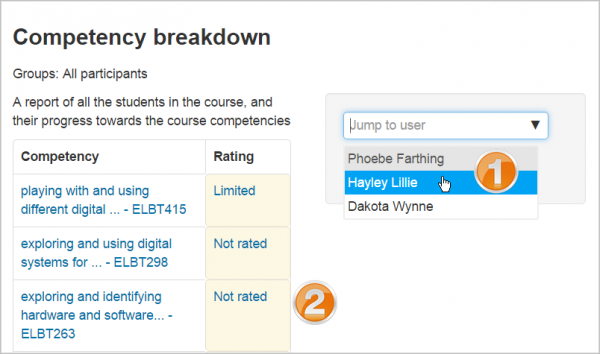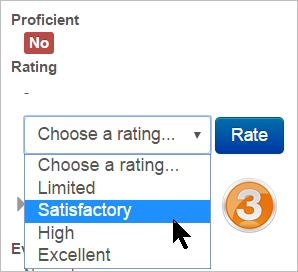Competency Based Education:Draft User Docs: Difference between revisions
Mary Cooch (talk | contribs) No edit summary |
Mary Cooch (talk | contribs) |
||
| Line 79: | Line 79: | ||
== Framework/Template/Plan Statistics == | |||
This feature is still in progress - so no docs for it yet - sorry. | This feature is still in progress - so no docs for it yet - sorry. | ||
Revision as of 12:54, 1 February 2016
What is Competency-based education?
Competency-based learning (also known as Skill-based learning) refers to systems of assessment and grading where students demonstrate their understanding, proficiency, or 'competency' in certain subject-related skills. CBE (Competency-based education) in Moodle is a framework for evaluating students against competencies in Moodle.
Setting up a competency framework
- Site administrators, users with the XXX capability at site level or the XXX capability at category level can create a competency frameworkn and define associated competencies.
- Go to Site administration>Competency frameworks: Any exisiting frameworks are displayed here, and you click the button to create a new one:
Note: The required fields are: Name, Description, ID number and Scale
- The ID number should be very specific, especially if it is likely that you will have multiple versions of a competency framework on the site at the same time (e.g. when revising framework each year).
- The Scale is the default scale used when rating a competency. An individual competency in a framework can have a different scale to the framework.
- Clicking Configure scales displays extra information about the scale for ratings. There should be a default value, which is assigned when the competency is completed by an automated rule - and the list of values that are deemed "proficient" need to be listed so that the student can see at a glance, which competencies have been achieved and which have not.
- From the Taxonomies drop downs, you can define the words used to describe competencies in the framework, depending on their depth in the tree.
Once you have created a competency framework, it will appear in the list of frameworks and you can add competencies to it.
Note - It can take a long time to add a framework manually. If your framework is defined in a machine readable format, there may be a plugin in the Moodle plugins database that can import it for you.
Adding competencies to a framework
To add competencies to a framework, click on the framework name to go to the page where you can manage the competencies for this framework.
This page lets you build the tree of competencies that defines your competency framework. To start adding competencies, first click on a node in the tree (the topmost node in the tree will be the framework itself) - then click on the "Add competency" button. (if you have changed the name in Taxonomies, your button will be named differently, such as "Add skill".)
Note: The required fields are: Name, Description, ID number and Scale.
- The ID number - this is required and must be unique within this competency framework. It is used to map competencies in backup and restore, as well as when migrating to a newer version of a competency framework.
- The Scale and items in "Configure scales" will default to the scale configured for the competency framework, but can be changed for an individual competency if required.
- Clicking Edit next to a competency once it has been created and selected displays other options, for example marking it as "related" to other competencies or creating an automatic completion rule. An automatic completion rule allows one competency to be completed automatically when all sub-competencies are complete.
Setting up a learning plan template
- Once you have a framework, you can then create a Learning plan template. A learning plan template defines a set of competencies which you can assign to a group of users. This is better than creating individual learning plans for many different students and means you only need update the template and the changes will appear for all students.
- Go to Site administration>Learning plans. Any existing plans are displayed here, and you can click the button 'Add new learning template' to create a new one.
Adding competencies to a learning plan template
To add competencies to a template click its name to go to the page where you can add, edit and remove competencies. It will also show which competencies are not assigned to any course.
Once you have added competencies to the template, you can assign it to individual students, or an entire cohort of students.
Individual learning plans
Anyone can see their own learning plans from their profile page, accessed from the user menu:
When a student clicks the link they see which plans have been applied to them:
When a student clicks the name of a learning plan, they see the associated competencies. They can see their progress towards completion and also click 'Edit' to request a review of any competency:
- Some users (e.g. supervisors) with the XXX capability in the user context will be able to see the learning plans of other users.
- Users with the XXX capability for their own user context have the ability to create a draft learning plan for themselves. A draft learning plan is only visible to users with the XXX capability - and can be sent for approval to create an active learning plan from the draft. *Users with XXX capability can approve a draft learning plan.
Evidence of prior learning
Anyone with the XXX capability can provide a list of evidence of prior learning. This can be used to demonstrate proficiency for one or more competencies. To upload evidence of prior learning, access your own learning plans page from your profile and click on the "Evidence of prior learning" link (1) On the next page, click on the "Add new evidence" button (2) and provide as much detail about the evidence as possible (including files and urls to verify the evidence). Once the evidence is listed, you can link it to one or more competencies from any of your learning plans. Then you can request that someone reviews your competency to decide if the evidence is sufficient and rate the competency.
Course competencies
- A course teacher can list which of the competencies they will be teaching in their course from Course administration > Course competencies. A teacher can add or remove competencies from a course here, and see which competencies have been linked to which activities. Clicking on the competency name will take the teacher to a grading page for that competency.
- A student can also see (but not change) the competencies linked to a course from Course administration > Course competencies and will also see their current rating for each competency.
Manually rating course competencies
A course teacher can rate the students against each of the course competencies from Course administraton > Reports > Competency breakdown. Select a student from the menu (1) and then click on the desired competency (2):
The page for that student will display and you can then change their rating from the dropdown (3):
Activity competencies
Competencies can be linked to activities. This means you can make sure that you have activities or resources for every competency in the course, by looking at the course competencies page and finding un-mapped competencies.
It is possible to use activity completion to automatically complete - or add evidence to course competencies. To add a competency to an activity, edit the settings for the activity and select the competency from the list of course competencies. This is also where you can configure the rule to trigger oactivity completion.
Framework/Template/Plan Statistics
This feature is still in progress - so no docs for it yet - sorry.