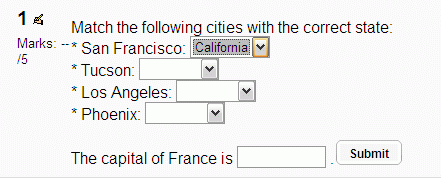填空題(克漏字):修订间差异
stephen Liu(讨论 | 贡献) 无编辑摘要 |
stephen Liu(讨论 | 贡献) 无编辑摘要 |
||
| 第30行: | 第30行: | ||
試題答案輸入HTML元素(簡答及數值)或選擇HTML元素(選擇題)會正常顯示在文字裡。 | 試題答案輸入HTML元素(簡答及數值)或選擇HTML元素(選擇題)會正常顯示在文字裡。 | ||
輸入HTML的元素大小(簡答及數值)可以調整到最常答案的長度(好的或壞的) + 一個亂數值 (0 到總長的15%)。([[https://docs.moodle.org/en/User:Pierre_Pichet | 輸入HTML的元素大小(簡答及數值)可以調整到最常答案的長度(好的或壞的) + 一個亂數值 (0 到總長的15%)。([[https://docs.moodle.org/en/User:Pierre_Pichet Pierre Pichet]] 15:37, 26 January 2008 (CST)) | ||
The size will adjust to the length of the student response when displayed in the grading and feedback process. | The size will adjust to the length of the student response when displayed in the grading and feedback process. | ||
2009年5月7日 (四) 01:49的版本
填空题(克漏字)题型包含了一段文字,在文字里有不同的答案内嵌其中,包括选择题、简答题及数值答案。
目前没有图形界面来新增问题 - 你需要使用文字框来指定问题格式或是汇入外部档案。
很多人建议Hot Potatoes软件是新增填空题(克漏字)最简单的方式,一旦你在你的PC上建立了试题,你就可以汇入到Moodle的测验卷模组。
汇入限制:一次只能汇入一个填空题,所以假如你正想要建立一个.txt的档案来汇入几个试题的话,会无法执行。
试题设定
- 选择试题类别
- 给试题一个试题名称 - 这可以允许你在题库中识别题目。
- 输入一段文字(用Moodle格式 - 见下面的格式)到'试题内容'字段中。
- 假如你想增加一张图片到试题中选择一个影响来显示,对学生来说,这张图片会出现在试题内容前面。
- 设定'预设的试题评分' (例如,这个试题的最大分数)。
- 设定'倒扣条件'(见下面的倒扣条件)。
- Moodle 1.7+: 假如你想,就可以新增一般的回馈,这个文字会出现在学生回答问题后。
- Moodle 1.7+: 编辑器已经修改并允许你测试语法是否是好的。
- 被解码的不同试题元素会显示出来,语法错误也会特别显示。
- 然而,假如被解码的问题是因为语法错误而2个合成一起时无法检测出来。
- 按下储存更改将试题新增到这个类别。
倒扣条件
'倒扣条件'指适用在测验卷使用适性模式的试题 - 例如允许学生在测验的时候对一个问题尝试很多答案即使是一模一样的答案,假如倒扣条件大于0,那么学生在成功尝试后将会失去获得最高分的部分分数,例如,假如预设分数是10,倒扣条件式0.2,那么第一次之后的成功尝试会遭到倒扣0.2 x 10 = 2 的分数。
问题呈现
试题答案输入HTML元素(简答及数值)或选择HTML元素(选择题)会正常显示在文字里。
输入HTML的元素大小(简答及数值)可以调整到最常答案的长度(好的或坏的) + 一个乱数值 (0 到总长的15%)。([Pierre Pichet] 15:37, 26 January 2008 (CST))
The size will adjust to the length of the student response when displayed in the grading and feedback process.
The size of the SELECT HTML ELEMENT (multichoice) adjusts itself automatically to the longest answer.
格式
The Moodle help documentation for Cloze questions gives an example.
For full details of the format for embedded-answers questions, see the detailed syntax explanation below.
NB: Be careful when copying a cloze type question into the WYSIWYG HTML editor, as line breaks tend to get added, which destroys the question.
If the correct answer contains { } # ~ / " or \ you will have to escape them by putting a \ in front of each such character. In the feedback ~ and } must be escaped otherwise it will be interpreted as the next answer or end of the short answer section respectively. Quotation signs: " can lead to trouble anyhow in both places. Use the HTML entity: & quot; (without the space between & and quot;). If you want to have Mathematical symbols there can be problems with the \ used in TeX expressions. One alternative can be to use unicode characters.
See the notes further down about numerical embedded question!
Examples
The following text creates a simple embedded-answers question:
Match the following cities with the correct state:
* San Francisco: {1:MULTICHOICE:=California#OK~Arizona#Wrong}
* Tucson: {1:MULTICHOICE:California#Wrong~%100%Arizona#OK}
* Los Angeles: {1:MULTICHOICE:=California#OK~Arizona#Wrong}
* Phoenix: {1:MULTICHOICE:%0%California#Wrong~=Arizona#OK}
The capital of France is {1:SHORTANSWER:=Paris#Congratulations!~%50%Marseille#No, that
is the second largest city in France (after Paris).~*#Wrong answer. The capital of France
is Paris, of course.}.
Some things to note:
- The individual embedded answers are represented by the code in braces {}.
- The number at the start is the 'weight', so in this case each answer contributes an equal share of the overall grade.
- The correct option in each case is preceded either by an = sign or by %100%.
- The text appearing after the # that follows each option is the feedback that the student will see if they choose that option.
- If the student enters 'Marseille' in the final example, they score 50% of the total grade.
- The asterisk * preceding the "Wrong answer" feedback in the final example means that the student will see this feedback if they enter anything other than "Paris" or "Marseille".
Detailed syntax explanations
- all question items within a cloze-type question are coded inside curled braces { }
- the number which appears between the opening brace and the colon {1: is the weighting of that item; if it is set at 1 for all the items, it needs not be specified, so you can have {:
- after the colon we have the item question type: MULTICHOICE, SHORTANSWER, NUMERICAL
- NOTE.- If you have installed the REGEXP question type plugin you can also use the REGEXP question type
- the syntax for MULTICHOICE and SHORTANSWER is the same; the only difference is in the displaying of the item to the student
- the order of the various answers is indifferent (except if you want a catch-all for wrong answers, see #12 below)
- a correct answer is preceded with the equal sign = or a percentage (usually %100%)
- a wrong answer is preceded with nothing or a percentage (usually %0%)
- you can allocate some points between 0 and 100 to some answers, if you put the appropriate percentage
- all answers except the first one are separated from one another by the tilde ~ sign
- answers can be followed by an optional feedback message, preceded with the # sign; if there is no feedback message, the # sign can be present or absent, it does not matter
- note that the feedback message and (since Pierre Pichet 24 May 2008 )in 1.9 the correct answer are displayed in a small popup window (if and when the correct and or feedback have been declared accessible to the students in the Quiz settings) upon mouse hovering. The popup window has a title "feedback" and you can use HTML tags to format your feedback. In some browsers (For example IE5.5) the form fields can cover part of the feedback windows. It can help to not have the formfields for the answers too close to each other.
- in the SHORTANSWER type you may want to put a catch-all (wrong) answer in order to send a "wrong, try again" feedback; you can do this by inserting an asterisk * as the very last expected answer in your formula
- unfortunately in MULTICHOICE MODE it is not possible to get the answers to be scrambled
- unfortunately in SHORTANSWER mode it is not possible to make the answers case-sensitive except by using a workaround explained in this thread)
Numerical Cloze questions
From the student perspective, a numerical Cloze question looks just like a short-answer question or fill in the blanks.
The difference is that numerical answers are allowed to have an accepted error. This allows a continuous range of answers to be set. You can also express your answer in some different numerical formats. 23.4 23,4 (some countries use , as a decimal separator) and 2.34E+1 (meaning 2.34*10^1) would be interpreted as the same.
False positives
Moodle1.8
Note: the following examples of false positives do not apply to Moodle 1.8+, where you cannot use percentages or fractions as the answers in a numerical Cloze test; Moodle will generate an error if you try to save such a question. However the following may be relevant for earlier versions of Moodle.
More examples: 0.5 accepts .5 0.5 ,5 0,5 0.500 5e-1 5E-1 but not 1/2 50% 50% accepts 50% 50.0% 5E1% 50/100 even 50/1000 50 but not 500/1000 0.5 1/2 accepts 1/2 1/3 1twenty but not 2/4 0.5 0,5 3/6 50% ½ ½ accepts ½ HALF doesn't even accept HALF (maybe 0?)
If you want to accept several variants you can have them in the same {} but be careful, notice the "false positives" in bold!
Syntax for numerical Cloze questions
The format of a NUMERICAL Cloze question is similar to that of the other Cloze types and they can be mixed in the same question. As with other Cloze tests, you write your question or incomplete text, and add the Cloze code at the point where the student is supposed to enter their numerical answer.
An example of the syntax used is shown below:
Note: It is preferable to write the code in 'source code' mode. The WSIWYG editor can insert linebreaks that make the question not function. The linebreak in the example box below is for readability only! A problem with these questions is the readability of the code! :(
{2:NUMERICAL:=23.8:0.1#Feedback for correct answer 23.8
~%50%23.8:2#Feedback for ½credit near correct answer}.
In this example:
- 2: is the question point weight, which means that this question has twice the weight in the final point(s) for this question as other partial answers with weight 1 (or no declared weight - you can start with {: for the default weight 1) in the same question.
- NUMERICAL: says what kind of question it is. It must be in CAPS.
- =23.8:0.1 = or %100% means correct if the answer is 23.8 with an accepted error of 0.1, then any number between 23.7 and 23.9 will be accepted as correct. (In the GIFT numerical question one can express an interval like this 13..15 or 14:1 but in Cloze only 14:1 works.)
- #Feedback for correct answer 23.8 is preceded by #
- ~%50%23.8:2 ~ is the separator for answer alternatives %50% means this answer would get 50% of the score that the more precise answer had gotten. Because the tolerance here is 2, 21.8 to 25.8 would get this point and feedback.
The feedback (which is seen within a popup window when the user hovers over the answer space) is formattable with HTML tags. For example, if you want an exponent, surround it with superscript tags: <sup> </sup>. You can even include pictures in the feedback popup, but you must clean out all " characters and save while still in source code mode (not WYSIWYG). So, this works in feedback popup:
#See this picture:<br><img src=Something.gif />}
but not this:
#See this picture:<br><img src="Something.gif" />}
(ALGEBRA and TEX filters don't work in the feedback popups, but they can be very useful in the question writing for math/science expressions). But you can use [unicode] characters.
If you want to give feedback for any answer that didn't fit the intervals you already have specified feedback for, add some BIG general intervals, like for positive answers (if they aren't bigger than 20000 you could add:
~%0%10000.0001:10000#Feedback for unspecified not_right answers}
This would give feedback for anything from 0.0001 to 20000.0001 (that hadn't already gotten feedback). I didn't want to include 0 since that special case as well as negative ought to have specific reactions.
~%0%0#Hey! It can't be zero ~%0%-10000.0001:10000#We just want the size here, so a negative value is not what we want}
Numerical questions could, before version 1.7, also have case-insensitive non-numerical answers. This is useful whenever the answer for a numerical question is something like +inf, -inf, NaN etc.
See also
This information was drawn from:
- Using Moodle Is there a guide to using the cloze format? forum discussion
- Using Moodle Cloze-type question syntax forum post