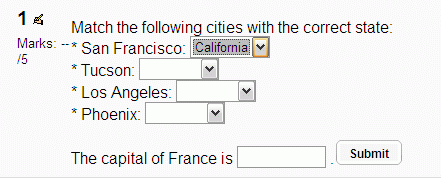填空題(克漏字)
填空題(克漏字)題型包含了一段文字,在文字裏有不同的答案內嵌其中,包括選擇題、簡答題及數值答案。
目前沒有圖形介面來新增問題 - 你需要使用文字框來指定問題格式或是匯入外部檔案。
很多人建議Hot Potatoes軟件是新增填空題(克漏字)最簡單的方式,一旦你在你的PC上建立了試題,你就可以匯入到Moodle的測驗卷模組。
匯入限制:一次只能匯入一個填空題,所以假如你正想要建立一個.txt的檔案來匯入幾個試題的話,會無法執行。
試題設定
- 選擇試題類別
- 給試題一個試題名稱 - 這可以允許你在題庫中識別題目。
- 輸入一段文字(用Moodle格式 - 見下面的格式)到'試題內容'欄位中。
- 假如你想增加一張圖片到試題中選擇一個影響來顯示,對學生來說,這張圖片會出現在試題內容前面。
- 設定'預設的試題評分' (例如,這個試題的最大分數)。
- 設定'倒扣條件'(見下面的倒扣條件)。
- Moodle 1.7+: 假如你想,就可以新增一般的回饋,這個文字會出現在學生回答問題後。
- Moodle 1.7+: 編輯器已經修改並允許你測試語法是否是好的。
- 被解碼的不同試題元素會顯示出來,語法錯誤也會特別顯示。
- 然而,假如被解碼的問題是因為語法錯誤而2個合成一起時無法檢測出來。
- 按下儲存更改將試題新增到這個類別。
倒扣條件
'倒扣條件'指適用在測驗卷使用適性模式的試題 - 例如允許學生在測驗的時候對一個問題嘗試很多答案即使是一模一樣的答案,假如倒扣條件大於0,那麼學生在成功嘗試後將會失去獲得最高分的部份分數,例如,假如預設分數是10,倒扣條件式0.2,那麼第一次之後的成功嘗試會遭到倒扣0.2 x 10 = 2 的分數。
問題呈現
試題答案輸入HTML元素(簡答及數值)或選擇HTML元素(選擇題)會正常顯示在文字裏。
輸入HTML的元素大小(簡答及數值)可以調整到最常答案的長度(好的或壞的) + 一個亂數值 (0 到總長的15%)。([Pierre Pichet] 15:37, 26 January 2008 (CST))
在顯示評分及回饋過程時大小會調整到學生回答的長度。
選擇HTML元素(單選題)的大小會自動調整到最長的答案。
格式
Moodle的克漏字輔助說明有一個例子。
內嵌答案問題的完整格式資料請見下面的詳細語法說明。
注意:在複製克漏字型態的試題到所見即所得的HTML編輯器時要小心,斷行傾向被加入而這會破壞試題。
假如正確答案包含 { } # ~ / " 或 \ 你必須在每個這樣的字元前放\來跳脫,在回饋中 ~ 及 } 必須被跳脫否則會分別被解譯成下一個答案 或 簡答的結束,引用符號:"會在這兩個地方出麻煩,使用HTML實體:& quot; (在&跟quot;之間不允許空格),假如你想要有數學符號在TeX表示式中使用\會有問題,另一個解決的方法可以使用unicode字元。
請見下面關於數值嵌入試題的注意事項!
範例
下面的文字建立一個簡單的克露字試題:
Match the following cities with the correct state:
* San Francisco: {1:MULTICHOICE:=California#OK~Arizona#Wrong}
* Tucson: {1:MULTICHOICE:California#Wrong~%100%Arizona#OK}
* Los Angeles: {1:MULTICHOICE:=California#OK~Arizona#Wrong}
* Phoenix: {1:MULTICHOICE:%0%California#Wrong~=Arizona#OK}
The capital of France is {1:SHORTANSWER:=Paris#Congratulations!~%50%Marseille#No, that
is the second largest city in France (after Paris).~*#Wrong answer. The capital of France
is Paris, of course.}.
有些事要注意:
- 個別的內嵌答案用括號{}括起來。
- 開始的數字是'權重',所以在這個例子裏每個答案都有一樣的權重。
- 在每個例子裏正確的選項不是用一個 = 號就是用%100%來處理。
- 伴隨在每個選項裏#號後的文字是學生在選擇那個選項後所看到的回饋。
- 假如學生在最後的範例中輸入'Marseille',他們會得總分的50%。
- 在最後例子中星號 *後的"錯誤答案"回饋意指學生輸入任何不是"Paris"或"Marseille"的答案時會看見的回饋。
詳細語法說明
- 所有克漏字型態的試題項目都是編碼在大括號內{ }
- 出現在左大括號跟冒號之間的數字{1: 是該項目的權重;假如所有的項目都是1,可以不需要指定,所以你可以這樣寫{:
- 在冒號後可以有幾種試題型態:MULTICHOICE,SHORTANSWER,NUMERICAL
- 注意.- 假如你有安裝REGEXP 試題型態外掛 你也可以使用REGEXP試題型態
- MULTICHOICE 及 SHORTANSWER的語法是相同的,唯一的不同在於對學生的顯示
- 不同答案的順序是無關緊要的(除非你想要選擇所有的錯誤答案,見下面的#12)
- a correct answer is preceded with the equal sign = or a percentage (usually %100%)
- a wrong answer is preceded with nothing or a percentage (usually %0%)
- you can allocate some points between 0 and 100 to some answers, if you put the appropriate percentage
- all answers except the first one are separated from one another by the tilde ~ sign
- answers can be followed by an optional feedback message, preceded with the # sign; if there is no feedback message, the # sign can be present or absent, it does not matter
- note that the feedback message and (since Pierre Pichet 24 May 2008 )in 1.9 the correct answer are displayed in a small popup window (if and when the correct and or feedback have been declared accessible to the students in the Quiz settings) upon mouse hovering. The popup window has a title "feedback" and you can use HTML tags to format your feedback. In some browsers (For example IE5.5) the form fields can cover part of the feedback windows. It can help to not have the formfields for the answers too close to each other.
- in the SHORTANSWER type you may want to put a catch-all (wrong) answer in order to send a "wrong, try again" feedback; you can do this by inserting an asterisk * as the very last expected answer in your formula
- unfortunately in MULTICHOICE MODE it is not possible to get the answers to be scrambled
- unfortunately in SHORTANSWER mode it is not possible to make the answers case-sensitive except by using a workaround explained in this thread)
Numerical Cloze questions
From the student perspective, a numerical Cloze question looks just like a short-answer question or fill in the blanks.
The difference is that numerical answers are allowed to have an accepted error. This allows a continuous range of answers to be set. You can also express your answer in some different numerical formats. 23.4 23,4 (some countries use , as a decimal separator) and 2.34E+1 (meaning 2.34*10^1) would be interpreted as the same.
False positives
Moodle1.8
Note: the following examples of false positives do not apply to Moodle 1.8+, where you cannot use percentages or fractions as the answers in a numerical Cloze test; Moodle will generate an error if you try to save such a question. However the following may be relevant for earlier versions of Moodle.
More examples: 0.5 accepts .5 0.5 ,5 0,5 0.500 5e-1 5E-1 but not 1/2 50% 50% accepts 50% 50.0% 5E1% 50/100 even 50/1000 50 but not 500/1000 0.5 1/2 accepts 1/2 1/3 1twenty but not 2/4 0.5 0,5 3/6 50% ½ ½ accepts ½ HALF doesn't even accept HALF (maybe 0?)
If you want to accept several variants you can have them in the same {} but be careful, notice the "false positives" in bold!
Syntax for numerical Cloze questions
The format of a NUMERICAL Cloze question is similar to that of the other Cloze types and they can be mixed in the same question. As with other Cloze tests, you write your question or incomplete text, and add the Cloze code at the point where the student is supposed to enter their numerical answer.
An example of the syntax used is shown below:
Note: It is preferable to write the code in 'source code' mode. The WSIWYG editor can insert linebreaks that make the question not function. The linebreak in the example box below is for readability only! A problem with these questions is the readability of the code! :(
{2:NUMERICAL:=23.8:0.1#Feedback for correct answer 23.8
~%50%23.8:2#Feedback for ½credit near correct answer}.
In this example:
- 2: is the question point weight, which means that this question has twice the weight in the final point(s) for this question as other partial answers with weight 1 (or no declared weight - you can start with {: for the default weight 1) in the same question.
- NUMERICAL: says what kind of question it is. It must be in CAPS.
- =23.8:0.1 = or %100% means correct if the answer is 23.8 with an accepted error of 0.1, then any number between 23.7 and 23.9 will be accepted as correct. (In the GIFT numerical question one can express an interval like this 13..15 or 14:1 but in Cloze only 14:1 works.)
- #Feedback for correct answer 23.8 is preceded by #
- ~%50%23.8:2 ~ is the separator for answer alternatives %50% means this answer would get 50% of the score that the more precise answer had gotten. Because the tolerance here is 2, 21.8 to 25.8 would get this point and feedback.
The feedback (which is seen within a popup window when the user hovers over the answer space) is formattable with HTML tags. For example, if you want an exponent, surround it with superscript tags: <sup> </sup>. You can even include pictures in the feedback popup, but you must clean out all " characters and save while still in source code mode (not WYSIWYG). So, this works in feedback popup:
#See this picture:<br><img src=Something.gif />}
but not this:
#See this picture:<br><img src="Something.gif" />}
(ALGEBRA and TEX filters don't work in the feedback popups, but they can be very useful in the question writing for math/science expressions). But you can use [unicode] characters.
If you want to give feedback for any answer that didn't fit the intervals you already have specified feedback for, add some BIG general intervals, like for positive answers (if they aren't bigger than 20000 you could add:
~%0%10000.0001:10000#Feedback for unspecified not_right answers}
This would give feedback for anything from 0.0001 to 20000.0001 (that hadn't already gotten feedback). I didn't want to include 0 since that special case as well as negative ought to have specific reactions.
~%0%0#Hey! It can't be zero ~%0%-10000.0001:10000#We just want the size here, so a negative value is not what we want}
Numerical questions could, before version 1.7, also have case-insensitive non-numerical answers. This is useful whenever the answer for a numerical question is something like +inf, -inf, NaN etc.
See also
This information was drawn from:
- Using Moodle Is there a guide to using the cloze format? forum discussion
- Using Moodle Cloze-type question syntax forum post