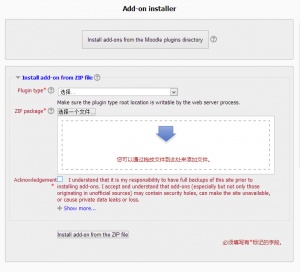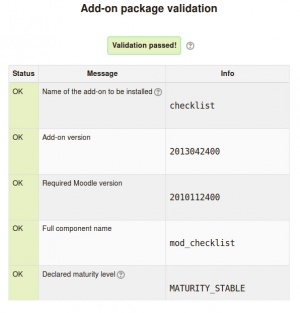Moodle 安装插件:修订间差异
Yucheng Hu(讨论 | 贡献) (→安装一个扩展) |
Yucheng Hu(讨论 | 贡献) |
||
| 第99行: | 第99行: | ||
* Make sure the directory name for the plugin is correct. All the names '''have''' to match. If you change the name then it won't work. | * Make sure the directory name for the plugin is correct. All the names '''have''' to match. If you change the name then it won't work. | ||
=== | === 获得帮助=== | ||
到 Moodle 官方网站社区的 [http://moodle.org/course/view.php?id=5 使用 Moodle] 版块进行提问。请正确描述的系统(包括 MySQL,PHP 的相关软件的版本),你尝试进行了什么样的操作和你得到了什么样的结果。 | |||
请拷贝所有的错误信息。 | |||
请提供你尝试安装扩展的版本和你下载插件的地址,很多扩展的名字非常接近。 | |||
关于 Moodle 的中文帮助,请参考 OSSEZ 的相关板块 [http://www.ossez.com/forum-54-1.html http://www.ossez.com/forum-54-1.html],尽可能的提供详细信息,必要的时候请多截图。 | |||
==Uninstalling an add-on== | ==Uninstalling an add-on== | ||
2013年8月25日 (日) 01:36的版本
通过向 Moodle 中安装一些可选的扩展,可以扩展 Moodle 的功能。
比如可以通过向 Moodle 安装插件增加新的活动,新的考试问题类型,新的报表以及可以与其他系统进行整合等更多的功能。
'插件' 和 '扩展' 在 Moodle 中是什么意思
'plugin' 和 'add-on',我们通常认为 plugin 对照于中文的插件,add-on 对照于中文的扩展。
Moodle = 核心代码 + 插件
这里的插件可以是标准的插件(包含在 Moodle 下载包中)或者是其他的一些扩展。
考虑运行在生产环境下的 Moodle (如果你是初学者,请跳过这部分内容)
非常重要 警告:请非常小心,一些插件没有被 Moodle 官方进行检查,这些插件可能在质量和稳定性上对你 Moodle 安装实例的影响也没有进行评估。如果你安装的 Moodle 插件与你期望的有差距的时候,这个插件带来的安全隐患可能远远超过这个插件不能工作这么简单。这些是随着 Moodle 插件目录的发展而进行改善的。
当你希望安装一个新的 Moodle 扩展的时候,你需要考虑认真考虑下面的内容:
- 如果你的生产环境中运行了一个非常大的 Moodle 网站,你在安装任何插件的时候需要认真考虑是否真正需要这个扩展。 更多的扩展意味着更多的事情需要支持,更多的潜在威胁,在升级的时候需要担心更多。
- 这个扩这是否提供支持和维护?如果出现了问题,你是否能获得有效的技术支持,如果你提交了bug,这些bug能否被修复。
- 如果这个扩展不能被 Moodle 的新版本支持,你将打算怎么做?
- 担心 补丁 (Moodle Plugins Directory Other category)!如果你安装的 Moodle 扩展修改和替换了 Moodle 的核心文件,那么就需要十分小心了。这个可能仅仅能保证在 Moodle 的 build 版本中运行,在实际生产环境中,可能会被 Moodle 的升级程序重写而导致系统错误。
安装一个扩展
要安装一个 Moodle 的扩展,这个扩这的代码必须部署到 Moodle 内的安装目录下,同时管理员的通知页面必须可见。
管理员页面在英文 Moodle 系统中的访问路径如下:Administration > Site administration > Notifications
有三种方式可以安装 Moodle 扩展到 Moodle 系统中。
从 Moodle 2.5 版本开始,插件可以通过上传到 Moodle 安装实例目录的方式或者通过界面上传 ZIP 包的方式进行上传。
Web 服务器需要具有 Moodle 插件目录的文件写入权限,新扩展的上传可以使用上面提供的 2 种方式的任何一种上传到服务器上。
作为可选方案,你也可以手动部署代码到服务器上。
从 Moodle 的插件目录中直接进行安装
请注意,这种安装方式需要到 Moodle 官方网站上进行插件查找,你可能需要要求注册用户才可以进行访问。
- 用管理员登录后,进入目录首页 > 网站管理 > 插件 > 安装扩展 (对应的英文路径为:Administration > Site administration > Plugins > Install add-ons)
- 单击按钮 '从 Moodle 扩展目录来安装扩展'。
- 使用安装按钮来查找一个扩展(例如:2.5 稳定版),然后单击安装按钮继续。
- 请确定你是否获得提示信息 '校验已通过!',然后单击按钮 '安装扩展'。
查找和安装的详细办法请参考 OSSEZ 提供的技术指导:从 Moodle 的插件目录中直接进行安装
通过上传 ZIP 文件进行安装
- 到 Moodle 插件目录,选择 Moodle 2.5 做为需要下载扩展的版本,然后单击下载来下载 ZIP 包。
- 用管理员登录后,进入目录首页 > 网站管理 > 插件 > 安装扩展 (对应的英文路径为:Administration > Site administration > Plugins > Install add-ons)。
- 上传 ZIP 文件,选择显示的插件类型,选择相关信息选择框,然后单击 'Install add-on from the ZIP file'按钮。
- 请确定你是否获得提示信息 '校验已通过!',然后单击按钮 '安装扩展'。
For both of the above methods, after clicking the button 'Install add-on', you will then be automatically redirected to Settings > Site administration > Notifications and the installation process (i.e. creating required database tables etc) will happen.
Installing manually at the server
If you can't deploy the add-on code via the administration web interface, you have to copy it to the server file system manually (e.g. if the web server process does not have write access to the Moodle installation tree to do this for you).
First, establish the correct place in the Moodle code tree for the add-on type. Common locations are:
- /path/to/moodle/theme/ - themes
- /path/to/moodle/mod/ - activity modules and resources
- /path/to/moodle/blocks/ - sidebar blocks
- /path/to/moodle/question/type/ - question types
- /path/to/moodle/course/format/ - course formats
- /path/to/moodle/admin/report/ - admin reports
See dev:Plugins for the full list of all plugin types and their locations within the Moodle tree.
- Go to the Moodle plugins directory, select Moodle 2.5 as version, then choose an add-on with a Download button and download the ZIP file.
- Upload or copy it to your Moodle server.
- Unzip it in the right place for the plugin type (or follow add-on instructions).
- In your Moodle site (as admin) go to Settings > Site administration > Notifications (you should, for most plugin types, get a message saying the add-on is installed).
Note: The add-on may contain language files. They'll be found by your Moodle automatically. These language strings can be customized using the standard Settings > Site administration > Language editing interface. If you get a "Database error" when you try to edit your language files, there is a strong chance that the language files included within the downloaded ZIP file of this add-on have a coding problem. If you delete the plugin_name/lang/other_language_different_to_English/ folder with the new language strings and the database error disappears, this is indeed the case. Please notify the plugin maintainer, so that it can be fixed in future releases.
Troubleshooting
Errors
If you obtain an error, please turn debugging on to obtain additional information about the cause of the error.
- tool_installaddon/err_curl_exec - cURL error 60
- This suggests problems with the validation of the SSL certificate of the remote (moodle.org) site. This is also a known problem in Moodle Windows 7 servers running the Moodle package for Windows. See SSL certificate for moodle.org for more info and possible solutions.
When installing manually
- Check the file permissions. The web server needs to be able to read the plugin files. If the the rest of Moodle works then try to make the plugin permissions and ownership match.
- Did you definitely unzip or install the add-on in the correct place?
- Because Moodle scans plugin folders for new plugins you cannot have any other files or folders there. Make sure you deleted the zip file and don't try to rename (for example) an old version of the plugin to some other name - it will break.
- Make sure the directory name for the plugin is correct. All the names have to match. If you change the name then it won't work.
获得帮助
到 Moodle 官方网站社区的 使用 Moodle 版块进行提问。请正确描述的系统(包括 MySQL,PHP 的相关软件的版本),你尝试进行了什么样的操作和你得到了什么样的结果。
请拷贝所有的错误信息。
请提供你尝试安装扩展的版本和你下载插件的地址,很多扩展的名字非常接近。
关于 Moodle 的中文帮助,请参考 OSSEZ 的相关板块 http://www.ossez.com/forum-54-1.html,尽可能的提供详细信息,必要的时候请多截图。
Uninstalling an add-on
To uninstall an add-on
- Go to Administration> Site Administration > Plugins > Plugins overview and click the Uninstall link opposite the add-on you wish to remove
- Use a file manager to remove/delete the actual plugin directory as instructed, otherwise Moodle will reinstall it next time you access the site administration
Note: Certain plugin types offer the removal from the disk as well, though not yet all.
Plugins overview
The Plugins overview page in Administration > Site Administration > Plugins > Plugins overview lists all installed plugins, together with the version number, availability (enabled or disabled) and settings link (if applicable).
A 'Check for available updates' button enables admins to quickly check for any updates available to standard plugins or add-ons installed on the site (from the plugins directory). Any updates available are highlighted, with further information and a download link in the notes column opposite the plugin.
Plugin updating from within Moodle
In Moodle 2.4 onwards, an administrator can enable updates deployment in Administration > Site Administration > Server > Update notifications. Then when updates are available, 'Install this update' buttons are shown on the Plugins overview page. See Automatic updates deployment for more details.
Preventing installing add-ons from within Moodle
If required, installing and updating from within Moodle can be prevented by copying the following lines of code from config-dist.php and pasting them in config.php.
// Use the following flag to completely disable the On-click add-on installation // feature and hide it from the server administration UI. // // $CFG->disableonclickaddoninstall = true;
See also
- Notifications for further details of update notifications
- Add-on Review Criteria
- Add-on FAQ
- Using Moodle General add-ons forum
- Installing a contributed extension from its Git repository
- Managing add-ons in Moodle 2.5 blog post by Gavin Henrick
For developers: