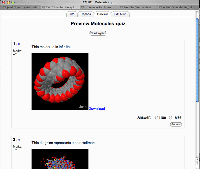« Filtre Jmol » : différence entre les versions
Aucun résumé des modifications |
m (Jmol filter déplacé vers Filtre Jmol) |
(Aucune différence)
| |
Version du 10 mai 2006 à 15:15
Jmol is open-source Java software for interactive 3D viewing of molecular structures. It can easily be embedded into a webpage... including a Moodle page.
The Moodle Jmol filter makes it incredibly simple for teachers to embed these viewers into teaching material (quizzes, discussion messages, etc).
The Jmol filter is very useful for including a molecule viewer in a variety of situations - e.g. in a Label, a Forum discussion, or a Quiz question. If you wish to load a molecule data file as a "resource", you should also consider installing the Jmol resource module.
It requires no additional capability on your web server, but requires both Java and a JavaScript-enabled browser for the user.
- Demonstrations en anglais sur ce cours (Log in as guest)
- Ou sur ce cours en français (se connecter comme invité)
Comment l'utiliser
- Assurez vous que votre fichier de structure est au format PDB, XYZ, MOL, CSMOL ou CML et a bien l'extension correspondante en minuscule (.xyz, .pdb, .mol, .csmol ou .cml)
- Télécharger ce fichier dans la zone fichiers de votre cours. (Important - Jmol refuses to display data files held on other servers, so you can't just link to a file that exists somewhere else on the web.)
- Simply create a link to the molecule file, wherever you want the molecule viewer to appear.
- Parameters can be added to the end of the URL to specify certain display options. Add ?c=0 to hide the controls, or ?s=150 to set the viewer's size at 150 pixels. Or ?c=0&s=150 to do both.
- If you wish to run extra Jmol script upon intialisation, write JMOLSCRIPT{} straight after the link, and put your code inside the braces. For example:
Water molecules JMOLSCRIPT{rotate x 15; zoom 50; set axes on;}