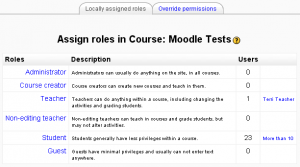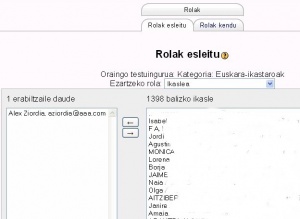Rolak esleitu
Rolak esleitzeko guneak
Rolak testuinguru jakin batean/baterako ezartzen dira. Gunea eta ikastaroa dira bi testuinguru ezberdinen adibide. Testuinguru bakoitzean rola esleitzeko prozesua antzekoa bada ere, rola ezartzeko orrirako bidea ezberdina izan daiteke. Hona hemen hainbat testuingurutan rolak ezartzeko bideak.
- Sistema testuingurua: Kudeaketa> Erabiltzaileak> Baimenak> Rol globalak esleitu (testuinguru honi "gunea" esaten zaio Moodle 1.7-n)
- Hasiera orria testuingurua: Kudeaketa> Hasiera-orria > Hasisera-orriaren rolak (Moodle 1.8tik aurrera)
- Ikastaro kategoria testuingurua: Rolak esleitzeko esteka ikastaro kategoria orrian
- Ikastaroa testuingurua: Rolak esleitzeko esteka ikastaro-kudeaketa blokean
- Modulua testuingurua: "Jarduera honi ezarritako rolak" pestaina jarduera editatzeko orria
- Blokea testuingurua: Rolak esleitu esteka-ikonoa ikastaroaren blokeetan (edizioa aktibatuta)
- Erabiltzailea testuingurua: Rolak pestaina erabiltzailearen profil-orrian
Moodle 1.9
Moodle 1.9-tik aurrera, rolak esleitzeko orriak rol bakoitza esleituta duten erabiltzaileen izenak zerrendatzen ditu (10 erabiltzaile baino gutxiago badago, bestela hala adierazten da).
Testuinguruak
Erabiltzaile bati testuinguru jakin batean rol bat esleituta, testuinguru horretarako eta horren azpikoetarako rol horrek dituen baimenak emango dizkiozu.
Hau da testuinguruen zerrenda ierarkikoki:
- Sistema (goragokorik ez)
- Gunea (goragokoa= sistema) - Moodle 1.8-tik aurrera
- Ikastaro kategoria (goragokoa= sistema)
- Ikastaroa (goragokoa= kategoria edo sistema)
- Modulua (goragokoa= ikastaroa edo sistema/gunea(1.8-tik aurrera))
- Blokea (goragokoa= ikastaroa edo sistema/gunea(1.8-tik aurrera))
- Erabiltzailea (goragokoa= sistema)
Heredatzea apurtu egin daiteke rol bat goragoko maila batean esleitzen bada. Adibidez, erabiltzaile batek Irakasle rola badu esleituta ikastaro-kategoria jakin batean rol hori izango du kategoria horretako ikastaro GUZTIETAN.
Rol esleipena testuinguru egokian egin bada bakarrik arituko dira ondo rolak. Adibidez, Irakasle rola ikastaro edo ikastaro-kategori testuinguruan eslei deitake, foro jakin baterako Foro-moderatzailea modulua testuinguruan eslei daiteke.
Ikuskatzailea rola da sistema testuinguruan eslei daitekeen rolaren adibidea. Foro-moderatzailea rola da modulua testuinguruan eslei daitekeen rolaren adibidea. Guraso rola da erabiltzailea testuinguruan eslei daitekeen rolaren adibidea.
Rola esleitu
"Ikaslea", "Irakaslea", "Ikastaro-sortzailea" dira Moodle-n aurredefinituta dauden roletako batzuk. Gunearen kudeatzaileak beste rol batzuk sor ditzake.
Rola esleitzeko:
- Aukeratu esleitu nahi duzun rol-mota. Adibidez, Xabierri Ikaslea rola esleitu nahi badiogu, "Ikaslea" aukeratu beharko du rolen zerrendatik.
- Rola aukeratuta bi zerrenda agertuko dira: dagoeneko rol hori duten erabiltzaileen zerrenda (Alex Ziordia adibide honetan), eta rola ez dutenen erabiltzaileen zerrenda. Xabier aukeratu ahal dugu bigarren zerrendan eta ezkerreko aldera begira dagoen geziaren botoia erabili Xabier ikasleen zerrendara gehitzeko. Hainbat erabiltzaile aukera daitezke aldi berean Apple edo Ctrl tekla sakatuta erabiltzaileen izenaren gainean sakatuz.
Bati rola kentzea erraza da ezkerreko zutabetik eskubikora eramanda.
Ezkutuko esleipenak
Erabiltzaile bati zein rol esleitu zaion ezkutazeko, markatu Ezkutuko esleipenak karratutxoa erabiltzaileari rola esleitu ondoren. This feature is useful for example if you don't want everyone with teacher rights listed in the course description.
Note: The role assignment is not hidden from admins or teachers i.e. users with the viewhiddenassigns capability.
Enabling teachers to assign the role of teacher
By default, teachers are only allowed to assign the roles of non-editing teacher, student and guest. To enable teachers to assign the role of teacher:
- Access Administration > Users > Permissions > Define roles.
- Click the tab "Allow role assignments".
- Click the checkbox where the teacher row and column intersect.
- Click the "Save changes" button.
Beware of assignments that don't make sense
There are many role assignments that do not make sense as the underlying functionality does not exist. Just because you give someone the "right" to do something does not guarantee that the interface or facility actually exists within the context that you have assigned that right. For example, you can assign a user the right to create new categories in the category context, however there is no interface within Moodle to do that (category creation is only available at the system level).
Note: Users should only be assigned the role of administrator (i.e. a role with the capability moodle/site:doanything set to allow) in the system context. Users should only be assigned the role of course creator in the system or a course category context.
Multiple assignments
A significant part of the roles infrastructure is the ability to assign a user into multiple roles (at the same time). The capabilities of each role are merged to produce the effective set of capabilities. In particular it is perfectly possible for a user to be both a Teacher and Student in the same course. This differs from the behavior of Moodle prior to the introduction of roles. You should be careful to ensure that if you change a user's role that you remove them from any other roles as required as this will no longer be done automatically.
System roles
Roles assigned in the site (1.7) or system context (1.8 onwards) are called system roles and apply across the entire site, including the front page. For example, a user assigned the system role of teacher will have this role in every course on the site.
In many sites only admins and course creators will be assigned system roles.
The Blogger role is an example of a system role.
Front page roles
You can assign roles and set up role overrides for your front page in exactly the same way as for a course.
To enable users to engage in front page activities, you need to either assign all users the front page role of student or set up authenticated user overrides. For example, if you want users to be able to view forum discussions and reply to posts, you can override the authenticated user role and allow these permissions.
See also
- Manage roles - for administrators
- Using Moodle Discrepancies between Assign Roles lists and Participants list and What happens if a user has multiple roles in a course? forum discussions
Estekak
- Rolak kudeatu - Nola gaineratu edo editatu dauden rolak.
Orri hau eguneratu behar litzateke. Horretarako komeniko litzateke orriaren edukia arretaz aztertzea eta beste hizkuntzetako bertsioekin alderatzea.(Ikusi eguneratu beharreko orri gehiago )