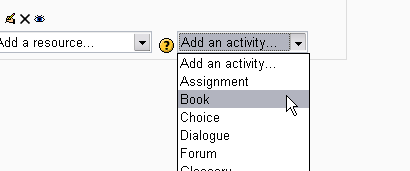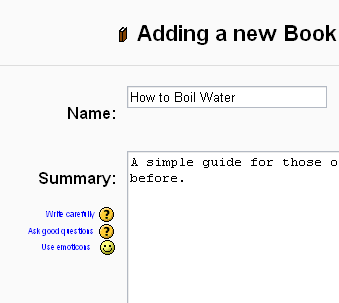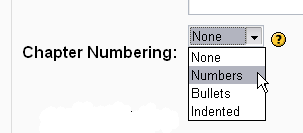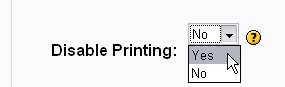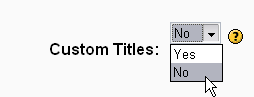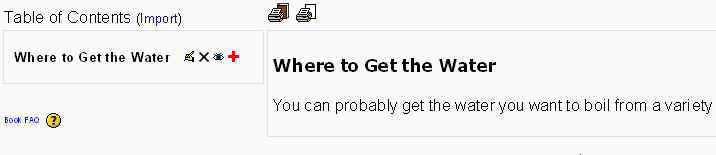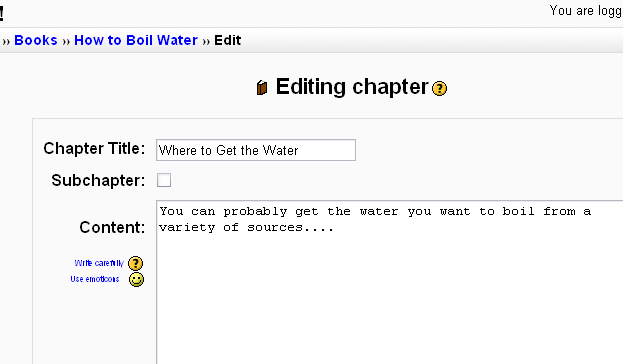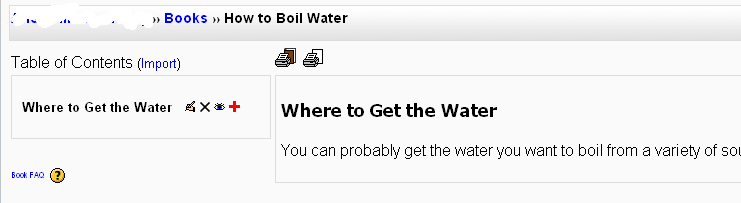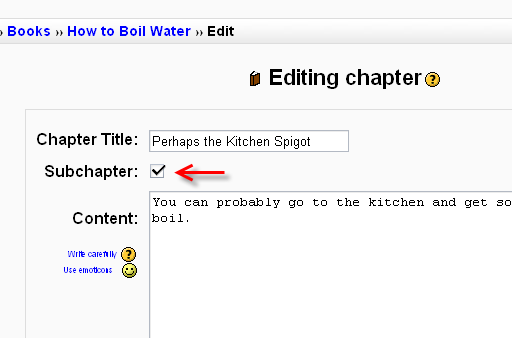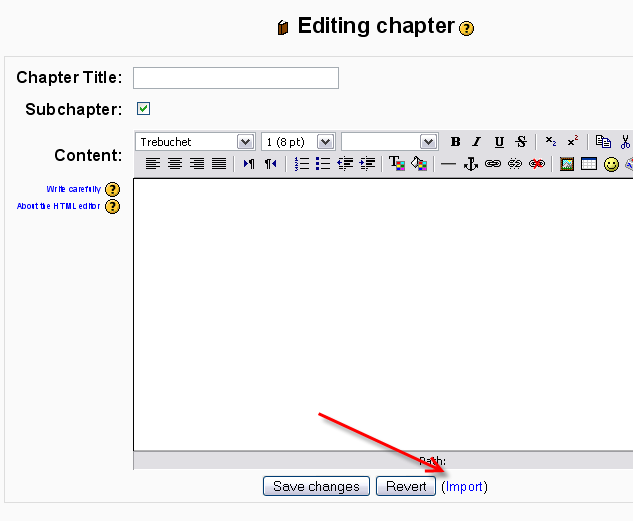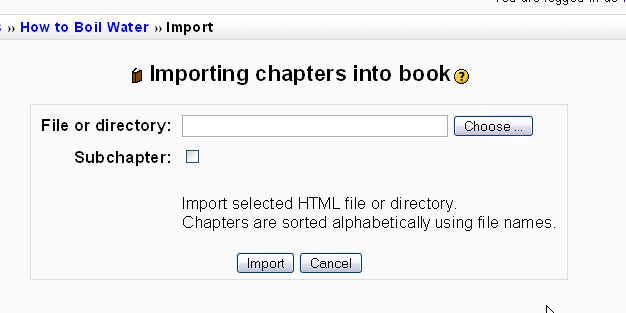Liburua sortu: berrikuspenen arteko aldeak
| 33. lerroa: | 33. lerroa: | ||
[[Image:Book4.png|frame|none|allow printing?]] | [[Image:Book4.png|frame|none|allow printing?]] | ||
== | == Atalaren izenburuak erakutsi ala ezkutatu == | ||
Atalaren izenburuak ezkutatzen badituzu kapituluaren izenburua (eduki-taulan agertzen den bakarra) agertuko da edukiaren orriaren goiko aldean. Erakusten badituzu, berriz, aukera izango duzu ToC-ean agertzen denaz gain beste ezberdin bat jartzeko. | |||
[[Image:Book5.png|frame|none|permit custom titles?]] | [[Image:Book5.png|frame|none|permit custom titles?]] | ||
[[Image:Custom_title.jpg|frame|none|Custom Titles Enabled: | [[Image:Custom_title.jpg|frame|none|Custom Titles Enabled: Atalaren izenburua (gezi gorria) ez da eduki-taulan agertzen dena (gezi berdea).]] | ||
[[Image:Custom_title2.jpg|frame|none|Custom Titles Disabled: The titles in the table of contents and in the chapter are the same.]] | [[Image:Custom_title2.jpg|frame|none|Custom Titles Disabled: The titles in the table of contents and in the chapter are the same.]] | ||
Noizko berrikusketa: 15:22, 13 Otsaila 2008
Oharra: Itzuli gabekoak. Anima zaitezte eta ekin!. (itzuli gabeko beste orri batzuk)
Aktibatu edizioa zure ikastaroan eta aukeratu zabatzen den Baliabidea gehitu menutik Liburua:
Eman izena eta aurkibidea zure liburuari
Esan zure ikasleei liburuaren izena eta eman edukiaren laburpen txiki bat. Izena ematerakoan kontuan izan liburuari ematen diozun izena izango dela horretara joateko estekaren izena zure ikastaroaren orri nagusian. Halaxe da Moodle-n sortzen dituzun jarduera guztietan.
Adierazi nola zenbakitu nahi dituzun kapituluak
Hauek dira aldez aurretik zehaztuta dauden zenbatzeko moduak:
- Bat ere ez - kapitulu eta azpikapituluek ez dute inongo formaturik; beraz, erabili estilo berezi batekin zenbakitu nahi badituzu. Adibidez, hizkiak: "A lehen kapitulua" motakoa kapitulu-izenburuan, "A.1 Hainbat azpikapitulu",...
- Zenbakiak - kapituluak eta azpikapituluak zenbakitu egingo dira (1, 1.1, 1.2, 2, ...)
- Buleta - azpikapituluak bulet bidez koskatuta erakusten dira.
- Koskatuta - azpikapituluak koskatuta agertuko dira.
Ohartu edukientaularen zabalera gunearen kudeatzaileak ezartzen duela.
Inprimatzeko aukera gaitu edo ezgaitu
Inprimatzeko aukera ezgaituk ezkutatu egiten ditu inprimatzeko ikonoak. (Inprimatzeko aukera baliabide honen ezaugarri erabilienetakoa da, beraz, gaituta izatea gomendagarria da.)
Atalaren izenburuak erakutsi ala ezkutatu
Atalaren izenburuak ezkutatzen badituzu kapituluaren izenburua (eduki-taulan agertzen den bakarra) agertuko da edukiaren orriaren goiko aldean. Erakusten badituzu, berriz, aukera izango duzu ToC-ean agertzen denaz gain beste ezberdin bat jartzeko.
Gaineratu kapitulua
Titles of chapters appear as links in the table of contents to the left of your content. Keep your titles short.
Data jakineko lana ikusi
So far, you see the table of contents on the left and the content on the right. Note the print icons near the top.
To add another chapter, click on the red cross in the Table of Contents. The new chapter will be inserted directly after the chapter whose title is on the same line as the red cross you click.
Gaineratu azpikapitulua
Note that the sub chapter box is checked. A chapter may have many sub chapters, but sub chapters cannot have subchapters. In order to keep this resource simple, you are limted to two levels.
Erabili liburua
One may, of course, use book to present information in a well-structured, user-friendly format. But there are other possibilities. Because this module allows one to import individual web pages or folders of web pages, it is useful for group work. Example: Each student creates a simple web page about your school and the teacher, (that's you!) uploads the pages to the book. Viola! You and your students have created a useful, interesting resource for new students and their parents. You could do this to create a class cook book and nutrition guide, a resource about local civic organizations, triangles in our daily lives, world leaders, you name it.
Note: Relative file links are converted to absolute chapter links. Images, Flash and Java are relinked too. Remember to upload images and multimedia files as well as html files to your server, of course. Javascripts, SSI page includes, etc., will probably be lost, however, so keep your pages simple and static.