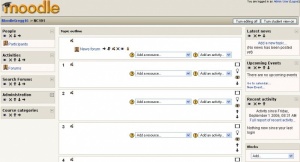Irakaslearen blokeak
A teacher can utilize many kinds of blocks in a course page. Typically a course home page contains blocks in the left and right columns.
Bloke-motak
There are many different types of blocks in a course that can be used by a teacher. The teacher can add blocks from a pull down menu. Other blocks provide information or settings that a teacher may use. Some activities allow blocks to be inserted by the teacher.
Pull down
Each course has an add block pull down menu.
|
Beste bloke batzuk
- Jarduerak Jarduerak gehitzeko irakasleak erabil dezakeen blokea
- Kudeaketa Ikastaroaren kudeaketa
- Ikastaroak Ikasleen ikastaro-zerrenda
- Ikastaroaren/Gunearen deskribapena Irakasleak egindako ikastaroaren deskribapena
- Azken berriak
- Duela gutxiko aktibitatea
- Foroetan bilatu
- Datozen ekitaldiak
Course page block arrangement
Teachers, and other users with the capability to manage course activities, can change the arrangement of blocks on the course page (apart from Sticky blocks) when editing is turned on.
New blocks can be added using the Add blocks dropdown menu. Existing blocks (apart from Sticky blocks) can be hidden, deleted or moved using the icons in the block header.
Adding blocks to activities
Certain activity modules, such as the Lesson module and the Quiz module, support blocks on their pages. The site administrator must turn this function on so that the teachers will be able to add side blocks on those pages, otherwise the interface does not show this feature to the teacher.
By default, this feature is disabled in the Site administration block. An administrator can enable it by checking the showblocksonmodpages box in Administration > Appearance > Themes > Theme settings. When enabled, users who can manage course activities will be able to add blocks to pages.
Ikusi halaber
Oharra: Itzuli gabekoak. Anima zaitezte eta ekin!. (itzuli gabeko beste orri batzuk)