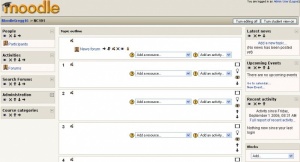Irakaslearen blokeak: berrikuspenen arteko aldeak
No edit summary |
|||
| 4. lerroa: | 4. lerroa: | ||
==Bloke-motak== | ==Bloke-motak== | ||
Hauek dira irakasle batek ikastaro batean erabil ditzakeen bloke-mota ezberdinak. Irakasleak blokeak gainera ditzake zabaltzen den menu batetik aukeratuta. Beste bloke batzuk irakasleak erabil dezakeen informazioa edo ezarpenak eskaintzen dituzte. Hainbat jarduerek irakasleak sartu beharreko blokeetan agertzen dira. | |||
===Pull down=== | ===Pull down=== | ||
Noizko berrikusketa: 09:39, 30 Urtarrila 2008
Irakasleak hainbat motatako blokeak erabil ditzake ikastaroaren orri nagusian. Oro har, ikastaroek blokeak ezkerreko eta eskuineko zutabeetan izaten dituzte blokeak.
Bloke-motak
Hauek dira irakasle batek ikastaro batean erabil ditzakeen bloke-mota ezberdinak. Irakasleak blokeak gainera ditzake zabaltzen den menu batetik aukeratuta. Beste bloke batzuk irakasleak erabil dezakeen informazioa edo ezarpenak eskaintzen dituzte. Hainbat jarduerek irakasleak sartu beharreko blokeetan agertzen dira.
Pull down
Each course has an add block pull down menu.
|
Beste bloke batzuk
- Jarduerak Jarduerak gehitzeko irakasleak erabil dezakeen blokea
- Kudeaketa Ikastaroaren kudeaketa
- Ikastaroak Ikasleen ikastaro-zerrenda
- Ikastaroaren/Gunearen deskribapena Irakasleak egindako ikastaroaren deskribapena
- Azken berriak
- Duela gutxiko aktibitatea
- Foroetan bilatu
- Datozen ekitaldiak
Course page block arrangement
Teachers, and other users with the capability to manage course activities, can change the arrangement of blocks on the course page (apart from Sticky blocks) when editing is turned on.
New blocks can be added using the Add blocks dropdown menu. Existing blocks (apart from Sticky blocks) can be hidden, deleted or moved using the icons in the block header.
Adding blocks to activities
Certain activity modules, such as the Lesson module and the Quiz module, support blocks on their pages. The site administrator must turn this function on so that the teachers will be able to add side blocks on those pages, otherwise the interface does not show this feature to the teacher.
By default, this feature is disabled in the Site administration block. An administrator can enable it by checking the showblocksonmodpages box in Administration > Appearance > Themes > Theme settings. When enabled, users who can manage course activities will be able to add blocks to pages.
Ikusi halaber
Oharra: Itzuli gabekoak. Anima zaitezte eta ekin!. (itzuli gabeko beste orri batzuk)