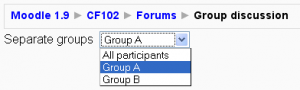Gehitu/editatu foroa: berrikuspenen arteko aldeak
| 56. lerroa: | 56. lerroa: | ||
===Eranskinaren gehienezko tamaina=== | ===Eranskinaren gehienezko tamaina=== | ||
Foro bateko mezuari erantsi ahal zaion fitxategiaren gehienezko tamaina lehenik eta behin Moodle guneko ezarpenetan zehazten da. Irakasleak gehienezko tamaina txikiagoa nahi izan dezake bere foro baterako. Zerbitzariaren fitxategien edukiera, ikasleek jaisteko duten abiadura eta irudien pisua oso arrazoi onak dira fitxategiei muga ipintzeko. | |||
==Kalifikazioa== | ==Kalifikazioa== | ||
Noizko berrikusketa: 14:27, 21 Maiatza 2009
Oharra: Itzuli gabekoak. Anima zaitezte eta ekin!. (itzuli gabeko beste orri batzuk)
4 atal dute foroen ezarpenek: "Orokorra", "Kalifikazioa", "Blokeoa eragiteko gutxieneko mezu-kopurua" eta "Moduluaren ezarpen bateratuak".
Foro bat gehitzeko:
- Edizio-baimena duen irakasle gisa, sakatu "Edizioa aktibatu" eta joan foroa sortu nahi duzun gai edo astearen atalera.
- "Gehitu jarduera" zabaltzen den menuan, aukeratu "Foroa". Honek foroaren ezarpenen orriara eraman zaitu, "Beste foro bat gehitzen" izenekora.
Dagoeneko badagoen foro batean, erabili "Foroa eguneratu" botoia foroaren ezarpenen orria ikusteko.
Orokorra
Foroaren izena
Foroaren izen laburra (adib. "Liburu onena"), ikastaroaren hasiera-orrian agertuko dena.
Foro-mota
Lau foro-mota dago aukeran:
- Eztabaida arrunt bakarra - Orri batean garatzen den gai baten inguruko eztabaida, oso erabilgarria eztabaida zehatz laburretarako.
- Erabilera orokorrerako foro arrunta - Edonoiz edozeinek gai bati hasiera eman ahal izateko moduko foro irekia; hau da helburu orokorreko fororik onena.
- Pertsona bakoitzak eztabaida bat bidaltzen du - Pertsona bakoitzak eztabaida-gai berri bakarra gehitu ahal du (erantzun, berriz, guztiei egin diezaiekete); erabilgarri da ikasle bakoitzak, adibidez, asteko gaiari buruzko hausnarketen inguruko eztabaida bat hastea nahi baduzu, eta gainontzekoek horiei erantzutea.
- G eta E foroa - Eztabaidak hasteko erabilia, Irakasleak (berak bakarrik) galdera bat egiten du eztabaidaren lehen mezuan. Ikasleek erantzun bat eman dezakete, baina ezin izango dute gainontzeko ikasleen erantzun ikusi beraiek erantzun arte.
Berrien foroa foro-mota berezia da eta automatikoki sortzen da ikastaro berrian.
Fororako sarrera
Idatzi hemen foroaren deskribapena. Moodle-ren HTML editorea estandarraren tresna-barra du irakasleari horretan laguntzeko.
- AHOLKUA: Egokia da foroaren gaiaren inguruko irakasleentzako argibide zehatzak ematea eta foroa kalifikatzeko eta puntuatzeko erabiliko diren irizpideak (ikusi beherago).
Denak harpidetzera behartu
Norbait foro batera harpidetzen bada e-postaz bidaliko zaizkio foro horretara bidalitako mezu guztiek kopiak. Hau anulatu egin dezake ikasleak bere profilaren ezarpenetan. Berez, mezuak lehen aldiz idatzi eta ordu erdira gordetzen dira. Foroko paratide bakoitzaren e-posta ezarpenen arabera, edizio-orria itxi eta 30 minutura bidal dezake e-posta bat edo batera guneko kudeatzaileak ezarritako denbora-tarte batean.
Normalean, jendeak aukeratu egin dezake foro bakoitzean harpidetu nahi duen ahal ez. Hala ere, irakasleak erabaki dezake harpidetza behartzea foro jakin batean eta, horrela, ikastaroko partaide guztiak automatikoki harpidetuko dira, baita beranduago matrikulatzen direnak ere.
Irakasleak "Bai, behin-behinean" aukera egiten badu ikastaroko une horratako eta geroko partaideak behin-behinean harpidetu egingo dira foroan baina beren buruari kendu ahal izango diote harpidetza edozein momentutan. Irakasleak "Bai, betiko" aukeratzen badu, berriz, foroko partaideek ez dute beren buruari harpidetza kentzeko aukerarik izango.
Harpidetzarako aholkuak
- Denak harpidetzera behartzea bereziki erabilgarria da Berrien foroan eta ikastaro-hasierako foroetan (guztiek zertan diren ulertutakoan beren buruari ken dieziokete harpidetza e-posta hauetarako).
- Ezarpena "Bai, behin-behinean"-etik "Ez"-era aldatuta, dagoeneko dauden erabiltzaileek ezingo diote beren buruari harpidetza kendu, honek ondoren matrikulatzen direnei bakarrik eragiten baitie. Antzera "Bai, betiko"-ra aldatuta, ez ditu harpidetuko aldez aurretik dauden erabiltzaileak baina bai hortik aurrera matrikulatutakoak.
- Moodle 1.6-tik aurrera "Harpidetza ez dago baimenduta" izeneko ezarpen bat dago eta horrek eragozten die ikasleei foro batean harpidetzea. Ikasleak foro batean harpidetzeko aukera izango du, hala nahi izanez gero.
Irakurri gabekoak nabarmentzea nahi duzu?
"Irakurri gabekoak nabarmendu"k aukera emanten die erabiltzaileei foroan irakurritako eta irakurri gabeko mezuak bereizteko.
Ezarpen honetarako hiru aukera dago:
- Aukeran (berezkoa) - ikasleek berek aukeraten dute foro batean gaitu ala ez gaitu
- Gaituta - jarraipena beti egongo da gaituta foro honetan erabiltzaile guztientzat
- Ezgaituta - jarraipena beti egongo da ezgaituta foro honetan erabiltzaile guztientzat
Eranskinaren gehienezko tamaina
Foro bateko mezuari erantsi ahal zaion fitxategiaren gehienezko tamaina lehenik eta behin Moodle guneko ezarpenetan zehazten da. Irakasleak gehienezko tamaina txikiagoa nahi izan dezake bere foro baterako. Zerbitzariaren fitxategien edukiera, ikasleek jaisteko duten abiadura eta irudien pisua oso arrazoi onak dira fitxategiei muga ipintzeko.
Kalifikazioa
Forum posts can be rated using a scale (pre existing number or word scales). By default, only teachers can rate forum posts. The role override feature can allow students to rate each others’ posts (see Forum permissions). This is a useful tool for giving students participation grades. Any ratings given in the forum are recorded in the gradebook.
Agregazio-mota
Moodle 1.9
In Moodle 1.9 onwards, you can set an aggregate type, in other words, decide how all the ratings given to posts in a forum are combined to form the final grade (for each post and for the whole forum activity). Some scales do not lend themselves to certain types of aggregates.
There are five options:
Average of ratings
Average of ratings (default) is the mean of all the ratings given to posts in that forum. This is especially useful with peer grading when there are a lot of ratings being made.
Count of ratings
The counts the number of rated posts which becomes the final grade. This is useful when the number of posts is important. Note that the total can not exceed the maximum grade allowed for the forum. A count may be used if the teacher simply wants to acknowledge that a reply was given in the case students being required to make a certain number of posts in the discussion. Note: Count of ratings does not work for the "Separate or Connected Ways of Knowing" scale or custom scales due to the limitation imposed by the max grade.
Maximum rating
The highest rating is returned as the final grade. This method is useful for emphasising the best work from participants, allowing them to post one high-quality post as well as a number of more casual responses to others.
Minimum rating
The smallest rating is returned as the final grade. This method promotes a culture of high quality for all posts.
Sum of ratings
All the ratings for a particular user are added together. Note that the total is not allowed to exceed the maximum grade for the forum. Note: Sum of ratings does not work for the "Separate or Connected Ways of Knowing" scale or custom scales due to the limitation imposed by the max grade.
Grades
This is a pulldown menu which sets the scale used in grading a forum post. See "Aggregate type" above for options on how multiple, rated posts of a student are entered as a single grade in the gradebook.
Restrict ratings to posts with dates in this range
The teacher can allow only posts within a certain date range to be rated. This is useful if the teacher wants to keep students focused on the most recent content and maintain a specific pace within the forum or course.
Blokeoa eragiteko gutxieneko mezu-kopurua
Post threshold for warning
Students (only) will be blocked from posting after a specified number of posts in a given period - this option is for setting the number of posts a Student may make before receiving a warning. Set to 0 to disable warnings.
Post threshold for blocking
This option is for setting the number of posts a Student may make in the period defined below. Set to 0 to disable blocking. If blocking is disabled, warnings will automatically be disabled.
Time period for blocking
Earlier version of Moodle had an this option. See "Restrict ratings to posts with dates in this range" above.
Moduluaren ezarpen bateratuak
Taldeak egin ala ez
The group mode setting has three options:
- No groups
- Separate groups - each group can only see their own group, others are invisible
- Visible groups - each group works in their own group, but can also see other groups
If the group mode is set to separate groups:
- Teachers are given the option of adding a new discussion topic for all participants or for a selected group. If a teacher adds a new discussion topic for a selected group, then only group members can reply to it. If a teacher adds a new discussion topic for all participants, then students can't reply to it. (This is to ensure that groups are kept separate.)
- Students can only start discussions for their own group.
- Students can only reply to discussions started by other group members or discussions for their own group started by a teacher.
If the group mode is set to visible groups:
- Teachers are given the option of adding a new discussion topic for all participants or for a selected group. If a teacher adds a new discussion topic for a selected group, then only group members can reply to it.
- Students can only start discussions for their own group.
- Students can only reply to discussions started by other group members or teachers.
Teachers, and other users with the capability moodle/site:accessallgroups set to allow, can view and post in all forum discussions, regardless of the group mode setting.
- Note: Single simple discussions cannot be set to separate groups (as this feature is not implemented). Instead, a standard forum should be used, with the teacher copying and pasting the same discussion topic for each separate group. If required, a permissions override may be set to prevent students from starting new discussions.
Ikusgarri
You can hide the activity from students by selecting "Hide" here. It is useful if you wouldn't like to make the activity available immediately.
ID zenbakia
Setting an ID number provides a way of identifying the forum for grade calculation purposes. If the activity is not included in any grade calculation then the ID number field can be left blank.
Moodle 1.7-a baino lehenagoko ezarpenak
Note: From Moodle 1.7 onwards, forum permissions may be accessed via the Roles tab on the update/edit forum page and the override roles link.
Can a student post to this forum?
This option allows you to restrict students from posting new content in this forum. There are three options to choose from:
- Discussions and replies are allowed - This option leaves students unrestricted, which is the case for most forums. Thus, you choose to allow them to start new discussion topics (threads), and also to post replies within those threads.
- No discussions, but replies are allowed - This option should be chosen if only teachers are to be allowed to start new discussions. Students will still be allowed to reply within those threads (for example within the news forum on the site home page).
- No discussions, no replies - Choosing this option bars students from starting new discussion topics and replying within those threads. This is useful for the News forum when you only want teachers to post new items that appear on the course main page.
Use ratings
If you decide to rate posts on the forum, you will have to define settings of the three following aspects:
- Users - If you want everybody to rate posts, choose 'Everyone can rate posts'. Otherwise, pick 'Only teachers can rate posts'.
- View - If you want to keep the grades known only to the individual students graded, you should choose the option 'Students can only see their own ratings'. If there is no such a need, opt for 'Students can see everyone's ratings'.
Ikusi halaber
- Forum permissions
- Using Moodle No discussions, no replies? forum discussion
- Using Moodle Forum Ratings - Some Students Cannot Be Rated forum discussion