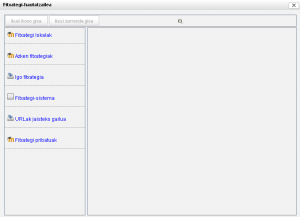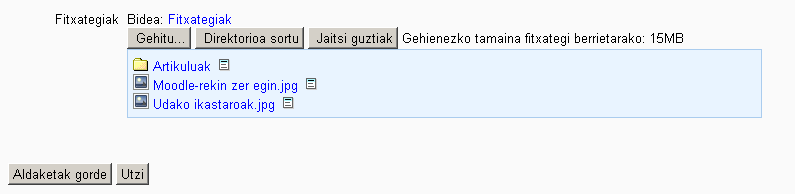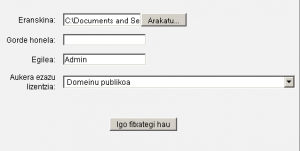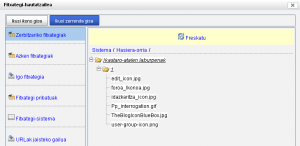Fitxategi-hautatzailea
MoodleDocstik
Oharra: Itzuli gabekoak. Anima zaitezte eta ekin!. (itzuli gabeko beste orri batzuk)
Moodle 2.0
Fitxategi-hautatzailea Moodle 2.0ko fitxategi-biltegia kudeatzeko erabiliko den interfaz estandarra. Ikusi biltegiak kudeatu.
- Aukeratu eremu bat (biltegi bat) fitxategia aurkitu edota aukera daitekeen fitxategi bat gehitzeko
- Server files - files on the site. What you see here depends on your role in the course.
- Azken fitxategiak - files Moodle thinks you have recently added
- Igo fitxategiak - This is where you click to upload files and folders from your computer
- Fitxategi pribatuak - files that belong to the user
- Use the standard add file- create folder interface
- Save selected files
Standard add file - create folder option
When the Resource of a Folder is selected in a course, in file picker, a standard pop-up will ask you for:
- Add (a file)- selecting this will take you to the add attachment and browse popup.
- Create a folder
- Download all files
Standard browse to add file popup
The file picker will present a screen to select a file. For example, when "Upload file" is selected, but also when you select add an image in the HTML editor, you will see the file picker and the "Upload file" link. The standard add a file popup will ask you:
- Attachment - Browse. This is where you find the file
- Save as - Allows changing the name of the file. This is optional. If you do use this, you must include the extension.
- Author - the default is the current user
- Choose license - a pull down menu with different licenses to select.