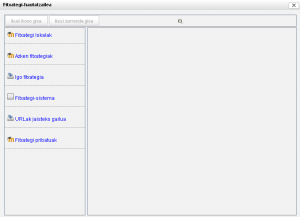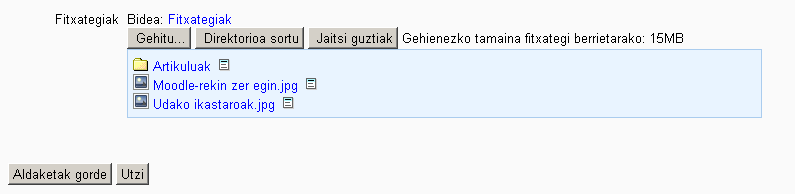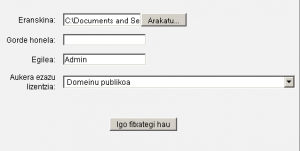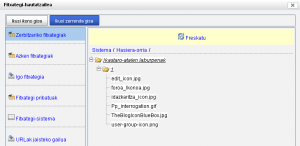Fitxategi-hautatzailea: berrikuspenen arteko aldeak
MoodleDocstik
No edit summary |
No edit summary |
||
| 3. lerroa: | 3. lerroa: | ||
Fitxategi-hautatzailea Moodle 2.0ko fitxategi-biltegia kudeatzeko erabiliko den interfaz estandarra. Ikusi [[Biltegiak_kudeatu|biltegiak kudeatu]]. | Fitxategi-hautatzailea Moodle 2.0ko fitxategi-biltegia kudeatzeko erabiliko den interfaz estandarra. Ikusi [[Biltegiak_kudeatu|biltegiak kudeatu]]. | ||
*Aukeratu eremu bat ([[Biltegiak|biltegi bat)]] fitxategia aurkitu edota aukera daitekeen fitxategi bat gehitzeko | *Aukeratu eremu bat ([[Biltegiak|biltegi bat)]] fitxategia aurkitu edota aukera daitekeen fitxategi bat gehitzeko | ||
**Server files - files on the site. | **Server files - files on the site. Ikusten duzuna ikastaroan duzun rolaren araberakoa izango da. | ||
**Azken fitxategiak - files Moodle thinks you have recently added | **Azken fitxategiak - files Moodle thinks you have recently added | ||
**Igo fitxategiak - | **Igo fitxategiak - Honi sakatu behra diozu zure ordenagailutik fitxategiak eta karpetak igotzeko | ||
**[[Fitxategi pribatuak]] - | **[[Fitxategi pribatuak]] - erabiltzailearen fitxategiak | ||
* | *Erabili fitxategiak gehitu - direktorioak sortzeko interfaz estandarra | ||
* | *Gorde aukeratutako fitxategiak | ||
[[Image:Files_File-Picker_standard_blank_1.png|thumb|center| | [[Image:Files_File-Picker_standard_blank_1.png|thumb|center|Fitxategi-hautatzaile hutsa, eremua aukeratu gabe ]] | ||
== | ==Gehitu fitxategia- sortu direktorioa aukera estandarra== | ||
When the Resource of a Folder is selected in a course, in file picker, a standard pop-up will ask you for: | When the Resource of a Folder is selected in a course, in file picker, a standard pop-up will ask you for: | ||
*Add (a file)- selecting this will take you to the add attachment and browse popup. | *Add (a file)- selecting this will take you to the add attachment and browse popup. | ||
* | *Sortu direktorio bat | ||
* | *Jaitsi fitxategi guztiak | ||
[[Image:Files_standard_add_create_folder_with_folder-file_1.png|frame|center| | [[Image:Files_standard_add_create_folder_with_folder-file_1.png|frame|center|Direktorio batean dauden fitxategiak, gehitzeko prest]] | ||
==Standard browse to add file popup== | ==Standard browse to add file popup== | ||
Noizko berrikusketa: 07:49, 1 Otsaila 2011
Oharra: Itzuli gabekoak. Anima zaitezte eta ekin!. (itzuli gabeko beste orri batzuk)
Moodle 2.0
Fitxategi-hautatzailea Moodle 2.0ko fitxategi-biltegia kudeatzeko erabiliko den interfaz estandarra. Ikusi biltegiak kudeatu.
- Aukeratu eremu bat (biltegi bat) fitxategia aurkitu edota aukera daitekeen fitxategi bat gehitzeko
- Server files - files on the site. Ikusten duzuna ikastaroan duzun rolaren araberakoa izango da.
- Azken fitxategiak - files Moodle thinks you have recently added
- Igo fitxategiak - Honi sakatu behra diozu zure ordenagailutik fitxategiak eta karpetak igotzeko
- Fitxategi pribatuak - erabiltzailearen fitxategiak
- Erabili fitxategiak gehitu - direktorioak sortzeko interfaz estandarra
- Gorde aukeratutako fitxategiak
Gehitu fitxategia- sortu direktorioa aukera estandarra
When the Resource of a Folder is selected in a course, in file picker, a standard pop-up will ask you for:
- Add (a file)- selecting this will take you to the add attachment and browse popup.
- Sortu direktorio bat
- Jaitsi fitxategi guztiak
Standard browse to add file popup
The file picker will present a screen to select a file. For example, when "Upload file" is selected, but also when you select add an image in the HTML editor, you will see the file picker and the "Upload file" link. The standard add a file popup will ask you:
- Attachment - Browse. This is where you find the file
- Save as - Allows changing the name of the file. This is optional. If you do use this, you must include the extension.
- Author - the default is the current user
- Choose license - a pull down menu with different licenses to select.