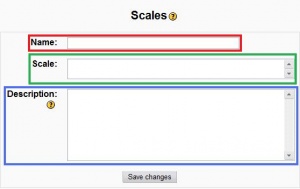Eskalak: berrikuspenen arteko aldeak
No edit summary |
|||
| 15. lerroa: | 15. lerroa: | ||
==Eskala berria sortu== | ==Eskala berria sortu== | ||
Eskala berriak sor ditzakete ediziorako baimena duten iraksleek, kudeatzaileek edo [[Capabilities/moodle/course:managescales|managescales capability]] gaitasuna duten erabiltzaileek (Moodle 1.7-tik aurrera). | |||
# | #Moodle 1.9 baino lehenagoko bertsioetan, sakatu Eskalen estekari ikastaroaren [[Kudeaketa]] blokean (irudian gorriz markatuta).[[Image:moodle19 adminbox scales.jpg|thumb|Ikastaroaren kudeaketa-blokea Moodle 1.8-n]] Moodle 1.9-tik aurrera, sakatu Kalifikazioak estekari ikastaroaren kudeaketa-blokean eta ondoren, aukeratu eskalak kalifikatzailearen txostenean zabaltzen den menuan. | ||
# | #Eskalen orrian sakatu "Eskala gehitu" botoiari. | ||
# | #Hurrengo orrian eman izena zure eskalari (irudian gorriz markatuta).[[Image:moodle19 scales edit.jpg|left|thumb|Eskala berria sortzen]] | ||
# | #Eskala laukian (irudian berdez markatuta), sortu zure eskala. Eskalako elemenentu bakoitza komaz banatu behar da. Adibidez zure eskalak bi elementu izatea nahi baduzu (osatua eta osatu gabea) idatzi: ''osatu gabea, osatua''. Nahi beste aukera erabil dezakezu. Other examples could include a four option scale ''refer, pass, merit, distinction'' or ''Hesitant (Fail), Acceptable, Average, Excellent'' depending on your curriculum/course needs. Note that you must type the scale in increasing order of value. For example, an A,B,C,D scale must be entered as D,C,B,A. | ||
#Write a detailed description in the Description box (highlighted in blue) for your scale. Your students will have access to the description, and you can use this to give them additional feedback. The more details you put in the description, the more students will understand what each scale item means. | #Write a detailed description in the Description box (highlighted in blue) for your scale. Your students will have access to the description, and you can use this to give them additional feedback. The more details you put in the description, the more students will understand what each scale item means. | ||
Noizko berrikusketa: 06:38, 8 Maiatza 2008
Oharra: Itzuli gabekoak. Anima zaitezte eta ekin!. (itzuli gabeko beste orri batzuk)
|
Artikulu hau, oraingoz Zirriborroa baino ez da, eta seguraski ganorazko idazketa eta edukiaren berregituraketa beharko du. Zabalduz lagundu egingo duzu Moodle Doc-ak hobetzen. Era berean, gainontzeko osatu gabeko orriak ere ikus ditzakezu |
Eskalak ikasleen gaitasuna zenbakirik gabe ebaluatzeko era da. Instead of giving an assignment a number from 1 to 100 as a grade, you can give the student a word or a small phrase as standard feedback.
Eskalak foroetan, glosategietan (for rating) eta zereginetan (kalifikatzeko) erabil daitezke. Custom scales can be created where you would like to assign non-numerical or non-numerically assigned lettered grades.
Eskala berria sortu
Eskala berriak sor ditzakete ediziorako baimena duten iraksleek, kudeatzaileek edo managescales capability gaitasuna duten erabiltzaileek (Moodle 1.7-tik aurrera).
- Moodle 1.9 baino lehenagoko bertsioetan, sakatu Eskalen estekari ikastaroaren Kudeaketa blokean (irudian gorriz markatuta). Moodle 1.9-tik aurrera, sakatu Kalifikazioak estekari ikastaroaren kudeaketa-blokean eta ondoren, aukeratu eskalak kalifikatzailearen txostenean zabaltzen den menuan.
- Eskalen orrian sakatu "Eskala gehitu" botoiari.
- Hurrengo orrian eman izena zure eskalari (irudian gorriz markatuta).
- Eskala laukian (irudian berdez markatuta), sortu zure eskala. Eskalako elemenentu bakoitza komaz banatu behar da. Adibidez zure eskalak bi elementu izatea nahi baduzu (osatua eta osatu gabea) idatzi: osatu gabea, osatua. Nahi beste aukera erabil dezakezu. Other examples could include a four option scale refer, pass, merit, distinction or Hesitant (Fail), Acceptable, Average, Excellent depending on your curriculum/course needs. Note that you must type the scale in increasing order of value. For example, an A,B,C,D scale must be entered as D,C,B,A.
- Write a detailed description in the Description box (highlighted in blue) for your scale. Your students will have access to the description, and you can use this to give them additional feedback. The more details you put in the description, the more students will understand what each scale item means.
Eskala berria erabili
When you create a new graded or rated activity, you should find the name of your scale in the drop-down Grade option. When you mark the activity you will now be given the options defined in your scale rather than the standard numerical values.
Eskala editatu
A scale can only be edited if no activities are using that scale. If this is the case, you will see an Edit, move Down, and Delete icon in the edit column.![]()
Eskalen adibideak
- The Cool Scale - The coolest thing ever!, Very cool, Cool, Fairly cool, Not very cool, Not cool
- General Introductions (The Affirmative Scale) - Welcome!, Glad to have you here!, Great post!
- Generic Social Forum (This scale only worked prior to the averaging function) - Awesome!, Very cool., Interesting., Hmmm. Tell me more., I don’t understand. Please clarify.
Eskala estandarrak
Administrators may create site-wide standard scales by "promoting" a scale created for a course. To achieve this, add a new scale in any course, then use the move down arrow to move the scale from custom scales to standard scales (i.e. site-wide).
In Moodle 1.9 onwards, standard scales can also be created in Administration > Grades > Scales.
Separate and Connected ways of knowing
Moodle's default scale Separate and Connected ways of knowing gives you three options: Mostly Separate Knowing, Separate and Connected, and Mostly Connected Knowing. These phrases relate to a theory about how people approach the world. Separate knowers try to remain objective and avoid personalizing knowledge. They like to debate and critique new ideas. Connected knowers learn in a socially connected, empathetic way. They try to find consensus instead of confrontation.