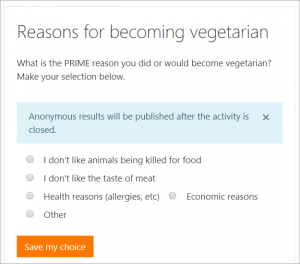Diferencia entre revisiones de «old/Configuraciones de elección»
(Updated as per 3.5 page) |
(tidy up) |
||
| Línea 43: | Línea 43: | ||
{{Nuevas características de Moodle 3.5}} | {{Nuevas características de Moodle 3.5}} | ||
Ahora los estudiantes verán como los resultados de una elección se mostrarán conforme ellos están haciendo sus | Ahora los estudiantes verán como los resultados de una elección se mostrarán conforme ellos están haciendo sus elecciones: | ||
[[File:ChoiceResultsDisplay35.png|thumbcenter|300px]] | [[File:ChoiceResultsDisplay35.png|thumbcenter|300px]] | ||
| Línea 51: | Línea 51: | ||
===Otras configuraciones=== | ===Otras configuraciones=== | ||
Depending on what is enabled for your site and course, you may also need to explore [[ | Depending on what is enabled for your site and course, you may also need to explore [[Configuraciones comunes del módulo]], [[Actividades condicionales| Restringir acceso]] and [[Finalización de actividad]] | ||
If your Choice activity doesn't display as you wish, check the site settings below: | If your Choice activity doesn't display as you wish, check the site settings below: | ||
Revisión del 02:42 16 may 2018
Nota: Pendiente de Traducir. ¡Anímese a traducir esta página!. ( y otras páginas pendientes)
Notas del traductor: En el Español de México el módulo choice se tradujo como Módulo de elección en lugar de consulta como aparece en el Español internacional, para evitar confusiones con otros módulos (como el Bloque consulta que es opcional para Moodle 1.9).
Un profesor puede añadir una actividad de elección en un curso cuando está activad la edición al hacer click en el enlace para 'Añadir una actividad o recurso' (o, si no estuviera presente, elmenú desplegable para "Añadir una actividad") y seleccionar 'Elección.
Configuraciones de la actividad
To see all the settings expanded, click the link "Expand all" top right
Give the choice a name (which students see on the course page) and a description. You add the actual question in the description box for example: How well do you do feel you understand module 2?"
Clicking the question mark icon  next to any setting you don't understand will display extra help.
next to any setting you don't understand will display extra help.
Opciones
This relates to the display of the results. If you have only a few choices, choose to display the results horizontally; if you have a large number, choose to display them vertically.
Type the selections you wish to appear next to the radio buttons in the options fields.
Setting 'Allow choice to be updated' will allow students to change their mind after they have voted. The default No means they cannot change their first selection.
If you allow more than one choice to be selected, the checkboxes will display differently to alert students that they can make more than one selection:
If learners are free to choose any option, leave 'Limit' at the default 0. If you want to restrict them to selecting a particular number, enter that number in the 'Limit' box. '
Warning!!' If you unintentionally check this box but don't add a number then your students won't be able to select any choices and will get confused!
Disponibilidad
Here you can set a start and/or end date for the Choice.
Ticking the Show preview will mean that students can view the choices before the time when they are allowed to make their selection.
Resultados
Think carefully about whether (and how) you wish student to see the responses. 'Publish' simply means 'display to students'.
Showing a column for unanswered may be useful if you need to quickly check who has not entered a choice.
¡Nueva característica
en Moodle 3.5!
Ahora los estudiantes verán como los resultados de una elección se mostrarán conforme ellos están haciendo sus elecciones:
Descargar resultados
A teacher may download the results of a Choice activity by clicking the 'View... responses' link and then selecting from ODS, Excel or text format.
Otras configuraciones
Depending on what is enabled for your site and course, you may also need to explore Configuraciones comunes del módulo, Restringir acceso and Finalización de actividad
If your Choice activity doesn't display as you wish, check the site settings below:
Configuraciones del sitio
A description for the Choice may or may not be obligatory depending on Site administration > Plugins > Activity modules > Common settings,
The following capabilities relate to the Choice activity: