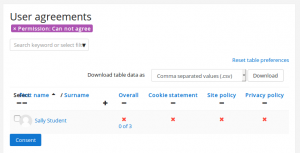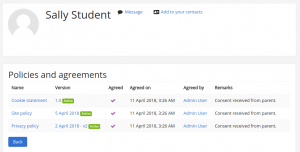Diferencia entre revisiones de «Ver acuerdos del usuario»
(Updated as per 3.5 page) |
(tidy up) |
||
| Línea 4: | Línea 4: | ||
[[Archivo:user agreements.png|thumb|Acuerdos del usuario filtrados para mostrar menores]] | [[Archivo:user agreements.png|thumb|Acuerdos del usuario filtrados para mostrar menores]] | ||
Un administrador, o cualquier usuario con la capacidad [[Capabilities/tool/policy:viewacceptances|View user agreements reports]] (por defecto, [[Mánager]]) puede acceder a la página 'Acuerdos del usuario' en la Administración del sitio y: | |||
* View user consents | * View user consents | ||
Revisión del 14:20 22 jun 2018
Vista general
Un administrador, o cualquier usuario con la capacidad View user agreements reports (por defecto, Mánager) puede acceder a la página 'Acuerdos del usuario' en la Administración del sitio y:
- View user consents
- Filter by policy, permission, status or role
- Give consent on behalf of minors
- Download table data
User agreements for a particular policy may also be viewed via the 'Manage policies' page by clicking the link in the Agreements column.
Giving consent on behalf of other users
An admin or any user with the capability Agree to the policies on someone else's behalf can give consent on behalf of minors or when a written consent was obtained offline.
To consent on behalf of another user, select one or more users by selecting their entries, and clicking on the Consent button or on the red cross next to the individual user name. This will bring up a window where the admin can add a remark / comment about why they are the one consenting for the user. Another way to access this screen is to go to the user profile, click on the “Policies and agreements” link and then on the red cross next to the policy name.
Giving consent on behalf of multiple users
Users with capability Consentir a las políticas a nombre y en representación de alguien más in the system context, such as managers, can give consent on behalf of multiple users as follows:
- Go to 'User agreements' in the Site administration.
- If necessary, filter by 'Permission: Can not agree'.
- To give consent for multiple policies, tick the box next to selected users' names then click the consent button.
- To give consent for a single policy, click the red cross next to the user's name.
When giving consent on behalf of other users, there is an opportunity to add some remarks. Clicking on the link in the Overall column gives an overview with details of who gave consent and when, together with any remarks.
Vea también
- Agree to policies - allowed for authenticated user role
- Manage policies - allowed for default role of manager only
- View user agreements reports - allowed for default role of manager only
- Agree to policies on someone else's behalf - allowed for default role of manager only