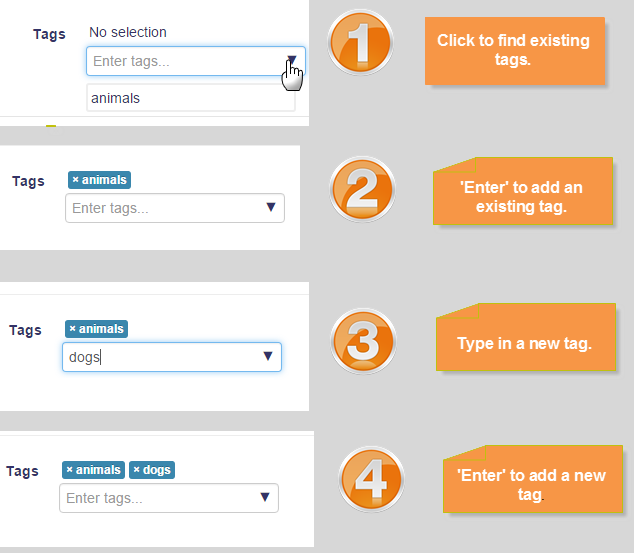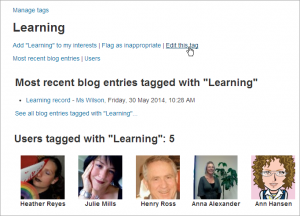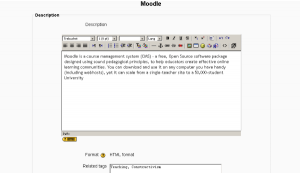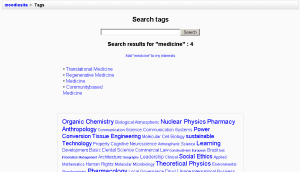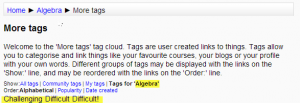Diferencia entre revisiones de «Uso de marcas»
(tidy up) |
(updated as per 3.0 Docs) |
||
| Línea 1: | Línea 1: | ||
{{Nota|Esta página es acerca del Uso de marcas (tags) '''para Moodle 3.0 y más recientes'''. Para la documentación anterior, vaya a '''[[29/Uso de marcas (tags)]]''' .}} | |||
{{Marcas (Tags)}} | {{Marcas (Tags)}} | ||
==Intereses del usuario== | ==Intereses del usuario== | ||
Para decirles a todos cuales son sus intereses de Usted, vaya a la página de edición del perfil y escriba sus intereses/marcas separados por comas. Si una marca que usted escribiera ya existe, Usted será asociado con dicha marca; si no existía, se creará una nueva marca | Para decirles a todos cuales son sus intereses de Usted, vaya a la página de edición del perfil y escriba sus intereses/marcas separados por comas. Si una marca que usted escribiera ya existe, Usted será asociado con dicha marca; si no existía, se creará una nueva marca. | ||
[[Archivo:tagsimprovements1.png]] | |||
Para un ejemplo acerca de cómo usar marcas (tags) para compartir intereses, vea el [http://school.demo.moodle.net/tag/index.php?tag=horses Sitio escolar demostrativo, etiqueta "horses" (caballos)] | Para un ejemplo acerca de cómo usar marcas (tags) para compartir intereses, vea el [http://school.demo.moodle.net/tag/index.php?tag=horses Sitio escolar demostrativo, etiqueta "horses" (caballos)] | ||
| Línea 8: | Línea 12: | ||
Después de escribir una publicación en un blog, a los usuarios se les permite añadir marcas (tags) definidas por el usuario acerca de la publicación. estas marcas usualmente son palabras clave relevantes a la publicación, separadas por comas. Si una marca que Usted escribe ya existía, Usted será asociado con dicha marca; si no existía, se creará unanueva marca. Si unamarca estuviera asociada con intereses y con una publicación en blog, la página de la marca mostrará ambas. | Después de escribir una publicación en un blog, a los usuarios se les permite añadir marcas (tags) definidas por el usuario acerca de la publicación. estas marcas usualmente son palabras clave relevantes a la publicación, separadas por comas. Si una marca que Usted escribe ya existía, Usted será asociado con dicha marca; si no existía, se creará unanueva marca. Si unamarca estuviera asociada con intereses y con una publicación en blog, la página de la marca mostrará ambas. | ||
==Blog post tags== | |||
After writing a blog post, users are allowed to add user defined tags about the post. These are usually keywords relevant to the post separated by commas. If a tag you entered already exists, you get associated to that tag. If it does not, a new tag will be created. If one tag is associated with interests and a blog post, the tag page will show both. | |||
==Course tags== | |||
Users who can access the course and have the course capability [[Capabilities/moodle/course:tag|moodle/course:tag]] are able to tag the courses. This capability is given to teachers and managers by default. If user is also allowed to edit course settings, the "Tags" section will be added to the form in ''Course administration > Edit settings'', otherwise they will be able to set the tags on the separate page ''Course administration > Course tags''. Courses is the only content type where capability to tag is separated from capability to edit the entity. (See the [[Course tagger| Course tagger role]] for more information.) | |||
Other users may then search tags from ''Navigation > Site pages > Tags'' and find tagged courses or use the [[Tags_block|tag cloud block]]. | |||
==Wiki pages== | |||
Users are able to add tags to the wiki pages while editing them. Tags will be displayed together with the page, however it is not yet possible to search wiki pages by tags. | |||
==Questions== | |||
Users are able to add tags to the questions in the question bank while editing them. It is not yet possible to search questions by tags. | |||
==Tag pages== | |||
Each tag in Moodle has a page associated with it. The tag page brings together users, courses and blog posts related to that tag. A tag has a description, links to related tags, a list of users associated with that tag and Moodle blocks with resources related to it. | |||
If a user has the capability to [[Capabilities/moodle/tag:edit|edit tags]], a link "Edit this tag" will appear in the tag page. The tag may be edited to add a description and related tags. | |||
{| | |||
| [[File:moodle_tag_page.png|thumb|500px|tag page]] | |||
|} | |||
If the tag name or its content is inappropriate, a user may click on the "Flag as inappropriate" link to report that (capability to [[Capabilities/moodle/tag:flag|flag tags]] is required). This will allow those responsible for maintaining the good use of the tags functionality to take appropriate action, such as deleting the tag. See [[Managing tags]] for details. | |||
If the user has the capability to [[Capabilities/moodle/tag:editblocks|edit blocks on tags pages]], he will be able to change the configuration of the blocks that appear on the tag page. | |||
The related tags that appear in a tag page comes from two sources: | |||
# User suggested related tags, entered in the "Related tags" field. | |||
# System suggested related tags, which are automatically calculated. Tags that appear a lot together ("Computers" and "Software" for example) will be considered related. | |||
==Tag clouds== | |||
A very effective way of viewing all tags is in a [[Tags block|tags block]], or "tag cloud". A unique feature of tag clouds are that the size of each tag is related to the number of items associated with it. The larger the tag, the more items associated with it. | |||
==Search tags== | |||
The Search tags page in ''Navigation > Site pages > Tags'' allows you to look for existing tags. | |||
{| | {| | ||
|[[File: | | [[File:search_tags_page.png|thumb|Searching tags]] | ||
|} | |} | ||
==Páginas de marca (''Tag pages'')== | ==Páginas de marca (''Tag pages'')== | ||
Revisión del 13:36 7 nov 2015
| Nota: Esta página es acerca del Uso de marcas (tags) para Moodle 3.0 y más recientes. Para la documentación anterior, vaya a 29/Uso de marcas (tags) . |
Intereses del usuario
Para decirles a todos cuales son sus intereses de Usted, vaya a la página de edición del perfil y escriba sus intereses/marcas separados por comas. Si una marca que usted escribiera ya existe, Usted será asociado con dicha marca; si no existía, se creará una nueva marca.
Para un ejemplo acerca de cómo usar marcas (tags) para compartir intereses, vea el Sitio escolar demostrativo, etiqueta "horses" (caballos)
Marcas a publicaciones en Blogs
Después de escribir una publicación en un blog, a los usuarios se les permite añadir marcas (tags) definidas por el usuario acerca de la publicación. estas marcas usualmente son palabras clave relevantes a la publicación, separadas por comas. Si una marca que Usted escribe ya existía, Usted será asociado con dicha marca; si no existía, se creará unanueva marca. Si unamarca estuviera asociada con intereses y con una publicación en blog, la página de la marca mostrará ambas.
Blog post tags
After writing a blog post, users are allowed to add user defined tags about the post. These are usually keywords relevant to the post separated by commas. If a tag you entered already exists, you get associated to that tag. If it does not, a new tag will be created. If one tag is associated with interests and a blog post, the tag page will show both.
Course tags
Users who can access the course and have the course capability moodle/course:tag are able to tag the courses. This capability is given to teachers and managers by default. If user is also allowed to edit course settings, the "Tags" section will be added to the form in Course administration > Edit settings, otherwise they will be able to set the tags on the separate page Course administration > Course tags. Courses is the only content type where capability to tag is separated from capability to edit the entity. (See the Course tagger role for more information.)
Other users may then search tags from Navigation > Site pages > Tags and find tagged courses or use the tag cloud block.
Wiki pages
Users are able to add tags to the wiki pages while editing them. Tags will be displayed together with the page, however it is not yet possible to search wiki pages by tags.
Questions
Users are able to add tags to the questions in the question bank while editing them. It is not yet possible to search questions by tags.
Tag pages
Each tag in Moodle has a page associated with it. The tag page brings together users, courses and blog posts related to that tag. A tag has a description, links to related tags, a list of users associated with that tag and Moodle blocks with resources related to it.
If a user has the capability to edit tags, a link "Edit this tag" will appear in the tag page. The tag may be edited to add a description and related tags.
If the tag name or its content is inappropriate, a user may click on the "Flag as inappropriate" link to report that (capability to flag tags is required). This will allow those responsible for maintaining the good use of the tags functionality to take appropriate action, such as deleting the tag. See Managing tags for details.
If the user has the capability to edit blocks on tags pages, he will be able to change the configuration of the blocks that appear on the tag page.
The related tags that appear in a tag page comes from two sources:
- User suggested related tags, entered in the "Related tags" field.
- System suggested related tags, which are automatically calculated. Tags that appear a lot together ("Computers" and "Software" for example) will be considered related.
Tag clouds
A very effective way of viewing all tags is in a tags block, or "tag cloud". A unique feature of tag clouds are that the size of each tag is related to the number of items associated with it. The larger the tag, the more items associated with it.
Search tags
The Search tags page in Navigation > Site pages > Tags allows you to look for existing tags.
Archivo:search tags page.png Searching tags |
Páginas de marca (Tag pages)
Cada marca (tag) en Moodle tiene una página asociada a ella. La página de marca agrupa a usuarios, información y recursos relacionados con esa marca. Una marca tiene una descripción, enlaces hacia marcas relacionadas, una lista de usuarios asociados con esa marca y los recursos y bloques de Moodle relacionados con ella.
Si un usuario tiene la capacidad de edit tags, aparecerá un enlace hacia "Editar esta marca(tag)" en la página de la marca. La marca puede editarse para añadirle una descripción y marcas relacionadas.
Si el nombre de la marca o su contenido es inapropiado, un usuario puede elegir el enlace para "Marcar como inapropiado" para reportarlo. Esto les permitirá a los responsables del mantenimiento del buen uso de la funcionalidad de las marcas, el tomar las medidas apropiadas, tales como eliminar uyna marca. Vea Gestión de marcas (tags) para los detalles.
Si el usuario tiene la capacidad para editar bloques, podrá cambiar la configuración del bloque que aparece en la página de la marca.
Las marcas relacionadas que aparecen en la página de la marca vienen de dos fuentes:
- Marcas relacionadas con sugerencias del usuario, escritas en el campo de "Marcas (tags) relacionadas".
- Marcas relacionadas con sugerencias del sistema, que son calculadas automáticamente. marcas que con frecuencia aprecen juntas (por ejemplo:"Computadoras" y "Programas") se considerarán relacionadas.
Nubes de marcas (Tag clouds)
Una forma muy efectiva de ver todas las marcas es dentro de un Bloque de marcas (tags), o "nube de marcas (tag cloud)". Una característica única de las nubes de marcas es que el tamaño de cada marca está relacionado con el número de ítems asociados a ella.
Buscar marcas (tags)
La página para buscar marcas en Navegación > Páginas del sitio > Marcas (tags) le permite a Usted buscar las marcas existentes.
Marcas (tags) del curso
Si el administrador ha habilitado las marcas del curso en la configuración del Bloque de marcas (tags), entonces los estudiantes tendrán la opción de añadir marcas (tags) relacionadas con el curso en donde están actualmente: