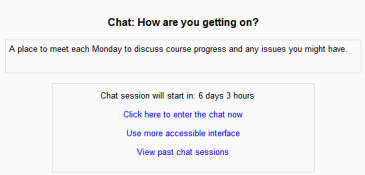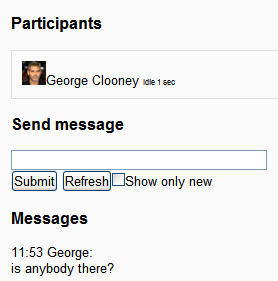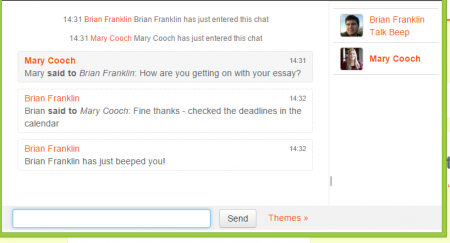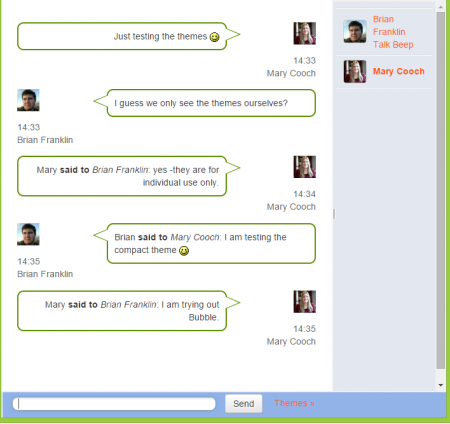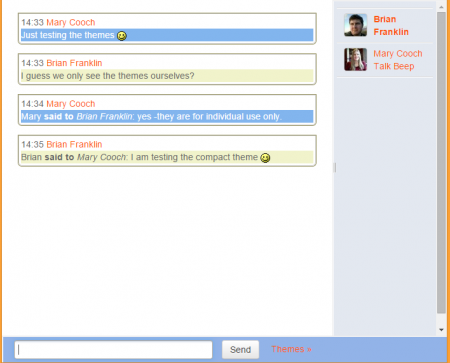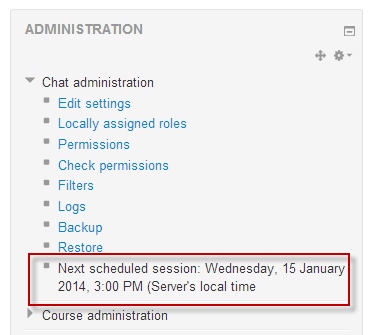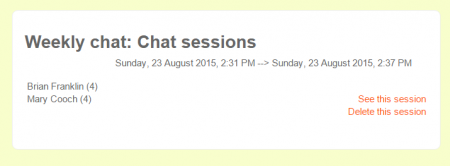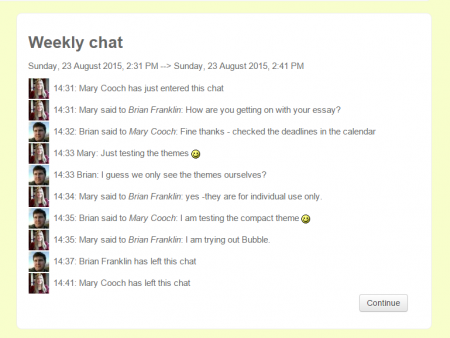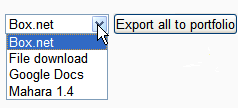Diferencia entre revisiones de «Usando Chat»
(tidy up) |
Sin resumen de edición |
||
| (No se muestran 8 ediciones intermedias de 2 usuarios) | |||
| Línea 1: | Línea 1: | ||
{{Chat}} | {{Chat}} | ||
{{Urgente de traducir}} | {{Urgente de traducir}} | ||
==Ingresar al chat== | |||
== | |||
[[File:Enterchat.png]] | [[File:Enterchat.png]] | ||
* | *Al hacer clic en el enlace de chat en la página del curso, verá dos o tres opciones: | ||
** | **Haga clic aquí para ingresar al chat ahora; esto lo lleva al chat utilizando el método de chat predeterminado del sitio elegido, por ejemplo, Ajax. | ||
**Use | **Use una interfaz más accesible: esto brinda una sala de chat más simple sin marcos y javascript: | ||
[[File:Accessiblechat.png]] | [[File:Accessiblechat.png]] | ||
** | **Ver sesiones pasadas: si esto se ha habilitado y el usuario puede ver sesiones pasadas de chat, esto lo lleva a una lista de sesiones pasadas con enlaces al chat. | ||
==Unirse a una sesión de chat== | ==Unirse a una sesión de chat== | ||
* | *En la vista normal, la pantalla se divide en dos partes con los participantes a la derecha, los mensajes a la izquierda y un cuadro en la parte inferior en el que los usuarios escriben su mensaje y presionan "Enviar" para hacer su contribución: | ||
[[File:Chat01.png|450px|center|Ajax chat screen]] | [[File:Chat01.png|450px|center|Ajax chat screen]] | ||
* | *Los usuarios pueden cambiar la apariencia de los mensajes haciendo clic en "Temas" al lado del botón "Enviar". Junto con el tema predeterminado del curso, hay otros dos temas disponibles. 'Burbujas' se ve así: | ||
[[File:Chat02.png|thumb|450px|Bubbles theme|center]] | [[File:Chat02.png|thumb|450px|Bubbles theme|center]] | ||
' | 'Compacto' se ve así: | ||
[[File:Chatthemes.png|thumb|Compact theme|450px|center]] | [[File:Chatthemes.png|thumb|Compact theme|450px|center]] | ||
El módulo de chat contiene algunas características para hacer que chatear sea un poco más agradable. | |||
;Smilies | ;Smilies | ||
: | :Cualquier emoticono que pueda escribir en cualquier otro sitio en Moodle, puede ser también escrito aquí y se mostrará correctamente. | ||
;Links | ;Links | ||
:Internet | :Las direcciones de Internet se convertirán a enlaces automáticamente. | ||
;Emoting | ;Emoting | ||
| Línea 37: | Línea 36: | ||
;Beeps | ;Beeps | ||
: | |||
:Puede enviar un sonido a otros participantes pulsando en el enlace "beep" al lado de su nombre. Un atajo muy utilizado para enviar un sonido a todos los participantes del chat a la vez es escribir "beep all". Los usuarios de Safari puede que necesiten permitir sonidos para un sitio específico. Los usuarios de Linux pueden necesitar instalar un complemento del navegador para reproducir sonidos. | |||
;Talk | ;Talk | ||
| Línea 43: | Línea 43: | ||
;HTML | ;HTML | ||
: | :Si conoce algún código HTML, puede utilizarlo en su texto para hacer cosas como insertar imágenes, reproducir sonidos o crear texto de distinto tamaño o de diferentes colores. | ||
==Emoticones== | |||
<code>:-)</code> smiley | |||
<br/><code>:)</code> smiley | |||
<br/><code>:)</code> smiley | |||
<br/><code>:-D</code> biggrin | |||
<br/><code>;-)</code> wink | |||
<br/><code>:-/</code> mixed | |||
<br/><code>V-.</code> thoughtful | |||
<br/><code>:-P</code> tongueout | |||
<br/><code>:-p</code> tongueout | |||
<br/><code>B-)</code> cool | |||
<br/><code>^-)</code> approve | |||
<br/><code>8-)</code> wideeyes | |||
<br/><code>:o)</code> clown | |||
<br/><code>:-(</code> sad | |||
<br/><code>:(</code> sad | |||
<br/><code>:-I</code> blush | |||
<br/><code>:-X</code> kiss | |||
<br/><code>8-o</code> surprise | |||
<br/><code>P-|</code> blackeye | |||
<br/><code>8-[</code> angry | |||
<br/><code>(grr)</code> angry | |||
<br/><code>xx-P</code> dead | |||
<br/><code>|-.</code> sleepy | |||
<br/><code>}-]</code> evil | |||
<br/><code>(h)</code> heart | |||
<br/><code>(y)</code> yes | |||
<br/><code>(n)</code> no | |||
<br/><code>(martin)</code> martin | |||
<br/><code>( )</code> egg | |||
==Desplazamiento de ventana de Chat== | |||
If the chat method (chat_method) is set to Ajax in the Site administration (the default setting), then chat window scrolling will stop automatically if you move your mouse away from the chat window. | |||
If the chat method is set to Normal, then there is an auto-scroll checkbox next to the input text box, which you can untick to prevent scrolling. | |||
==Reportes | ==Reportes de Chat== | ||
*To view previous chats (if you have permission) click on the 'View past chat sessions' link. | *To view previous chats (if you have permission) click on the 'View past chat sessions' link. | ||
| Línea 60: | Línea 98: | ||
*In order for students to see past sessions, the teacher or an administrator must setup the chat to allow everyone to view past chat sessions. Please refer to the [[Configuraciones de chat]] page. | *In order for students to see past sessions, the teacher or an administrator must setup the chat to allow everyone to view past chat sessions. Please refer to the [[Configuraciones de chat]] page. | ||
== | ==Exportar sesiones de chat== | ||
Users with the capabilities to [[Capabilities/mod/chat:exportparticipatedsession|export chat session which they took part in]] or [[Capabilities/mod/chat:exportsession|export any chat session]] can download or export past chat sessions to any portfolio enabled by the administrator. If [[Portafolios]] have not been enabled, then users will not see a link to "Export" chat sessions. | Users with the capabilities to [[Capabilities/mod/chat:exportparticipatedsession|export chat session which they took part in]] or [[Capabilities/mod/chat:exportsession|export any chat session]] can download or export past chat sessions to any portfolio enabled by the administrator. If [[Portafolios]] have not been enabled, then users will not see a link to "Export" chat sessions. | ||
| Línea 66: | Línea 104: | ||
[[File:Exportchat.png]] | [[File:Exportchat.png]] | ||
== | ==¿Por qué usar chat?== | ||
*Chat has an advantage over a [[Foro]] in that it takes place in Real Time. It is especially beneficial when the group chatting is not able to meet face to face. Examples might be: | *Chat has an advantage over a [[Foro]] in that it takes place in Real Time. It is especially beneficial when the group chatting is not able to meet face to face. Examples might be: | ||
**Regular meetings of staff on large or split campuses to discuss student or curriculum issues; | **Regular meetings of staff on large or split campuses to discuss student or curriculum issues; | ||
| Línea 75: | Línea 113: | ||
**Younger children using chat at home in the evenings as a controlled(monitored) introduction to the world of social networking | **Younger children using chat at home in the evenings as a controlled(monitored) introduction to the world of social networking | ||
== | ==¿Por qué NO usar chat?== | ||
*Unless a tutor/moderator is permanently present in the chatroom -or unless the chat is hidden and revealed at certain times, it is difficult to control what is said once a chat has started. | *Unless a tutor/moderator is permanently present in the chatroom -or unless the chat is hidden and revealed at certain times, it is difficult to control what is said once a chat has started. | ||
*Younger students particularly may find it difficult to stay on task and be prone to adding non-useful comments or "beeping" others for the sake of it. | *Younger students particularly may find it difficult to stay on task and be prone to adding non-useful comments or "beeping" others for the sake of it. | ||
| Línea 81: | Línea 119: | ||
== Vea también == | == Vea también == | ||
[ | [https://school.moodledemo.net/mod/chat/view.php?id=162 Working example of Chat from the School demo site.] Log in with username "student" and password "moodle" to try out the chat. You might be chatting to yourself though:) | ||
* | * [http://moodle.org/mod/forum/discuss.php?d=4792 Positive use of Chat] forum discussion | ||
[[de:Chat nutzen]] | [[de:Chat nutzen]] | ||
[[fr:Participer à un chat]] | [[fr:Participer à un chat]] | ||
[[en:Using Chat]] | [[en:Using Chat]] | ||
Revisión actual - 18:22 9 oct 2020
Nota: Urgente de Traducir. ¡ Anímese a traducir esta muy importante página !. ( y otras páginas muy importantes que urge traducir)
Ingresar al chat
- Al hacer clic en el enlace de chat en la página del curso, verá dos o tres opciones:
- Haga clic aquí para ingresar al chat ahora; esto lo lleva al chat utilizando el método de chat predeterminado del sitio elegido, por ejemplo, Ajax.
- Use una interfaz más accesible: esto brinda una sala de chat más simple sin marcos y javascript:
- Ver sesiones pasadas: si esto se ha habilitado y el usuario puede ver sesiones pasadas de chat, esto lo lleva a una lista de sesiones pasadas con enlaces al chat.
Unirse a una sesión de chat
- En la vista normal, la pantalla se divide en dos partes con los participantes a la derecha, los mensajes a la izquierda y un cuadro en la parte inferior en el que los usuarios escriben su mensaje y presionan "Enviar" para hacer su contribución:
- Los usuarios pueden cambiar la apariencia de los mensajes haciendo clic en "Temas" al lado del botón "Enviar". Junto con el tema predeterminado del curso, hay otros dos temas disponibles. 'Burbujas' se ve así:
'Compacto' se ve así:
El módulo de chat contiene algunas características para hacer que chatear sea un poco más agradable.
- Smilies
- Cualquier emoticono que pueda escribir en cualquier otro sitio en Moodle, puede ser también escrito aquí y se mostrará correctamente.
- Links
- Las direcciones de Internet se convertirán a enlaces automáticamente.
- Emoting
- You can start a line with
/meto emote. For example, if your name is Kim and you type/me laughs!then everyone will see "Kim laughs!"
- Beeps
- Puede enviar un sonido a otros participantes pulsando en el enlace "beep" al lado de su nombre. Un atajo muy utilizado para enviar un sonido a todos los participantes del chat a la vez es escribir "beep all". Los usuarios de Safari puede que necesiten permitir sonidos para un sitio específico. Los usuarios de Linux pueden necesitar instalar un complemento del navegador para reproducir sonidos.
- Talk
- If you click the 'Talk' link by a person's name, it will then add their name in the chat box to show your message is directed at that particular person, such as: 'Mary said to Brian Franklin...'
- HTML
- Si conoce algún código HTML, puede utilizarlo en su texto para hacer cosas como insertar imágenes, reproducir sonidos o crear texto de distinto tamaño o de diferentes colores.
Emoticones
:-) smiley
:) smiley
:) smiley
:-D biggrin
;-) wink
:-/ mixed
V-. thoughtful
:-P tongueout
:-p tongueout
B-) cool
^-) approve
8-) wideeyes
:o) clown
:-( sad
:( sad
:-I blush
:-X kiss
8-o surprise
P-| blackeye
8-[ angry
(grr) angry
xx-P dead
|-. sleepy
}-] evil
(h) heart
(y) yes
(n) no
(martin) martin
( ) egg
Desplazamiento de ventana de Chat
If the chat method (chat_method) is set to Ajax in the Site administration (the default setting), then chat window scrolling will stop automatically if you move your mouse away from the chat window.
If the chat method is set to Normal, then there is an auto-scroll checkbox next to the input text box, which you can untick to prevent scrolling.
Reportes de Chat
- To view previous chats (if you have permission) click on the 'View past chat sessions' link.
Teachers can also access past chat sessions from the Chat administration in the Course administration block.
- This will bring up a listing of each chat session under the current chat topic. The listings include the time the chat started and ended, which users participated, and how many messages each user sent. Individual sessions may be deleted by clicking the 'Delete' link.
Clicking on 'See this session' will display a transcript of that particular chat:
- In order for students to see past sessions, the teacher or an administrator must setup the chat to allow everyone to view past chat sessions. Please refer to the Configuraciones de chat page.
Exportar sesiones de chat
Users with the capabilities to export chat session which they took part in or export any chat session can download or export past chat sessions to any portfolio enabled by the administrator. If Portafolios have not been enabled, then users will not see a link to "Export" chat sessions.
¿Por qué usar chat?
- Chat has an advantage over a Foro in that it takes place in Real Time. It is especially beneficial when the group chatting is not able to meet face to face. Examples might be:
- Regular meetings of staff on large or split campuses to discuss student or curriculum issues;
- Regular meetings of students doing online courses to enable them to share experiences with others on the same course but potentially in a different city (or country)
- A teacher working with his students even though he is out of school
- A student temporarily unable to attend in person chatting with their tutor to catch up with work.
- Students out on work experience getting together to discuss their experiences with each other and their tutor
- Younger children using chat at home in the evenings as a controlled(monitored) introduction to the world of social networking
¿Por qué NO usar chat?
- Unless a tutor/moderator is permanently present in the chatroom -or unless the chat is hidden and revealed at certain times, it is difficult to control what is said once a chat has started.
- Younger students particularly may find it difficult to stay on task and be prone to adding non-useful comments or "beeping" others for the sake of it.
- In some situations, a forum might be preferred as it allows for reflection before posting and gives a period of time where the post might be edited.
Vea también
Working example of Chat from the School demo site. Log in with username "student" and password "moodle" to try out the chat. You might be chatting to yourself though:)
- Positive use of Chat forum discussion