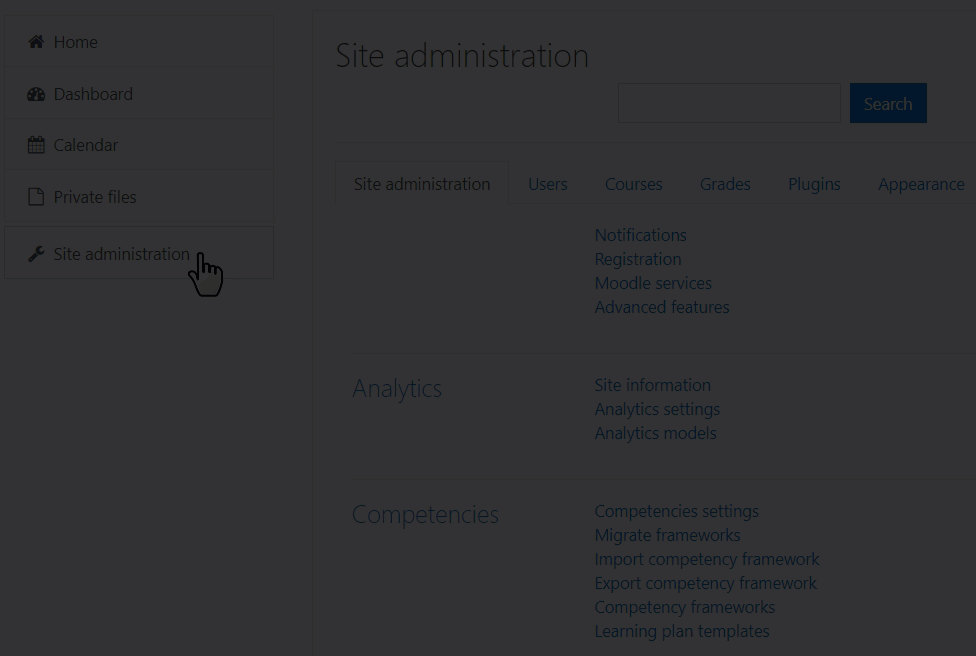Diferencia entre revisiones de «Subir un curso»
De MoodleDocs
(tidy up) |
(tidy up) |
||
| Línea 4: | Línea 4: | ||
Si Usted quiere crear su propio curso vacío nuevo, vea la página [[Crear un curso]]. | Si Usted quiere crear su propio curso vacío nuevo, vea la página [[Crear un curso]]. | ||
[[ | [[Archivo:animatedgifcreatecourse.gif]] | ||
#Make sure the Moodle course file you want to upload ends with '''.mbz''' | #Make sure the Moodle course file you want to upload ends with '''.mbz''' | ||
Revisión del 14:47 30 sep 2019
Nota: Urgente de Traducir. ¡ Anímese a traducir esta muy importante página !. ( y otras páginas muy importantes que urge traducir)
Subir un curso
Esta página es acerca de como subir ('restaurar') un archivo de curso de Moodle (un 'respaldo') que Usted obtuvo de otro sitio Moodle. Si Usted quiere crear su propio curso vacío nuevo, vea la página Crear un curso.
- Make sure the Moodle course file you want to upload ends with .mbz
- Log in with your administator account
- From the left panel (the Navigation drawer) click Site administration
- Click Courses and then Restore course.
- Drag and drop the course file (backup) into the box, or click to import it.
- Click the Continue button.
- Choose Restore as a new course (unless you are sure you want other options) and select the category to import it into.
- Click the Continue button (making changes where you want to)
- Follow the process, clicking Next and finally Perform restore
screencast sobre 'como hacerlo'
This screencast, from the Learn Moodle Educator MOOC, shows how to upload a course into a MoodleCloud site.
Aprenda más
Aprenda más en la página sobre como Restaurar un curso