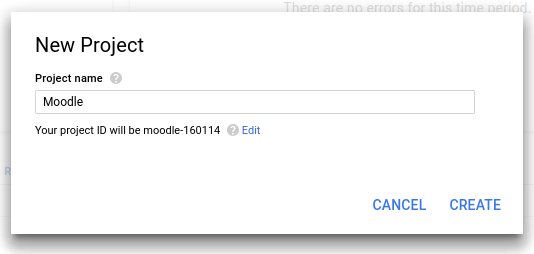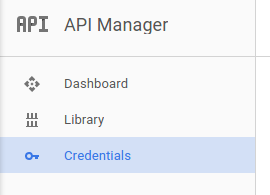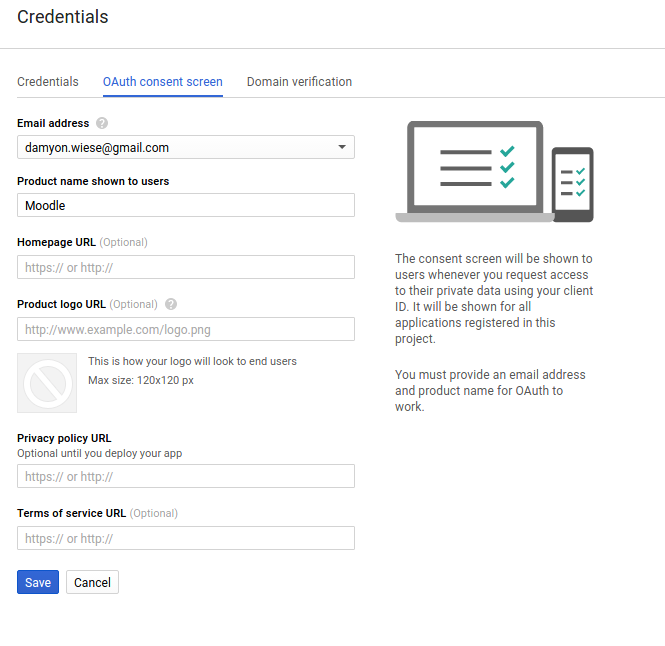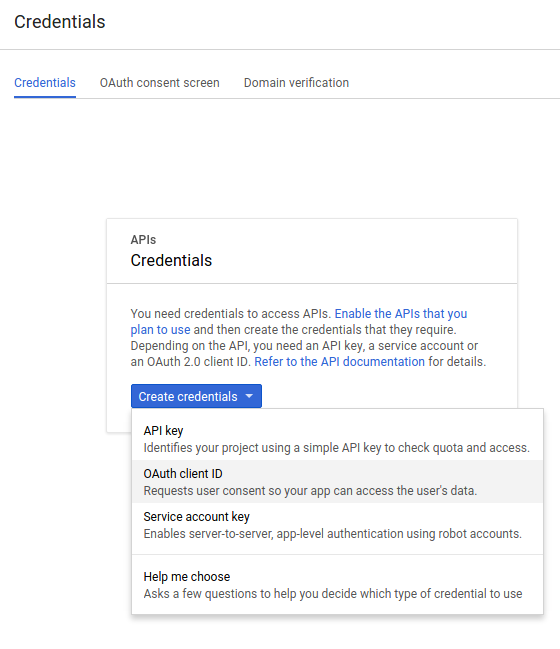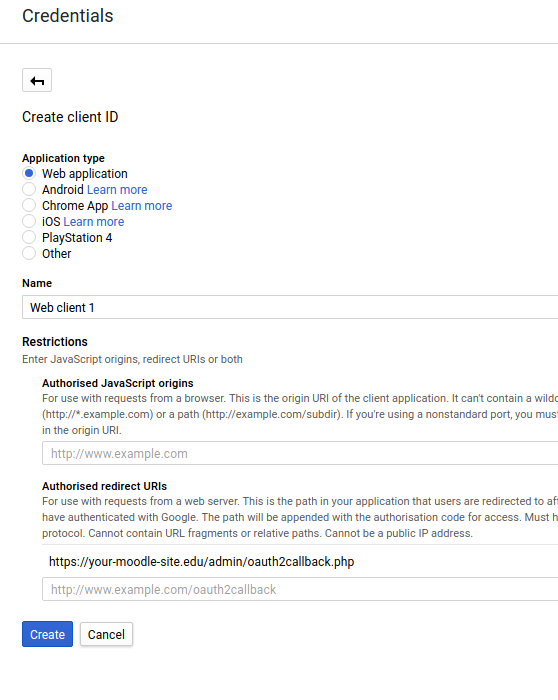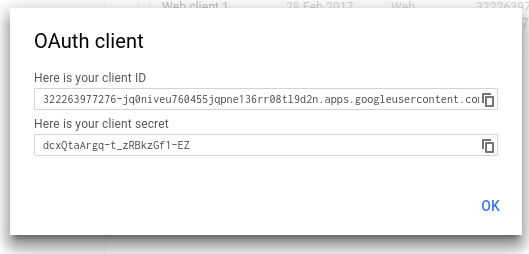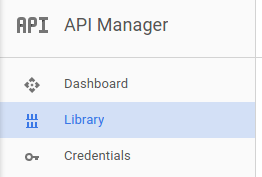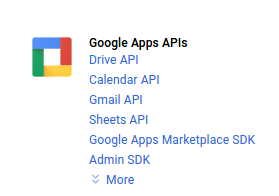Diferencia entre revisiones de «Servicio OAuth 2 Google»
(tidy up) |
(tidy up) |
||
| Línea 1: | Línea 1: | ||
{{OAuth2}} | {{OAuth2}} | ||
=== Configurar Proyecto en Google === | === Configurar Proyecto en Google === | ||
Para configurar un cliente OAuth 2 con Google, | Para configurar un cliente OAuth 2 con Google, primeramente necesitamos ingresar a la [https://console.developers.google.com/ Google Developers Console] y crear un proyecto nuevo. | ||
Crear un proyecto nuevo usando el menú en la parte superior de a página. | |||
[[File:google-1-create-new.png|none|frame| | [[File:google-1-create-new.png|none|frame|Crear Proyecto Nuevo]] | ||
LLame como guste al nuevo proyect,; este nombre no es mostrado a los usuarios cuando se les pide que autoricen esta aplicación. | |||
[[File:google-2-create-new-modal.png|none|frame| | [[File:google-2-create-new-modal.png|none|frame|Nombrar ea proyecto]] | ||
Seleccione "credenciales (credentials)" del menú de la izquierda. | |||
[[File:google-3-credentials.png|none|frame|Cambiar hacia página de credenciales]] | |||
{{Urgente de traducir}} | |||
Setup the consent screen for your application. This is where you provide the public information that is shown to users when they are asked to authorise your application. Setting a product name is the minimum information that is required, but the more information you provide here - the more confidence users will have when granting this authorisation. | Setup the consent screen for your application. This is where you provide the public information that is shown to users when they are asked to authorise your application. Setting a product name is the minimum information that is required, but the more information you provide here - the more confidence users will have when granting this authorisation. | ||
Revisión del 18:07 16 jun 2017
Configurar Proyecto en Google
Para configurar un cliente OAuth 2 con Google, primeramente necesitamos ingresar a la Google Developers Console y crear un proyecto nuevo.
Crear un proyecto nuevo usando el menú en la parte superior de a página.
LLame como guste al nuevo proyect,; este nombre no es mostrado a los usuarios cuando se les pide que autoricen esta aplicación.
Seleccione "credenciales (credentials)" del menú de la izquierda.
Nota: Urgente de Traducir. ¡ Anímese a traducir esta muy importante página !. ( y otras páginas muy importantes que urge traducir)
Setup the consent screen for your application. This is where you provide the public information that is shown to users when they are asked to authorise your application. Setting a product name is the minimum information that is required, but the more information you provide here - the more confidence users will have when granting this authorisation.
Now you can create some client credentials. Switch to the credentials tab and create a new OAuth client ID.
Setup the credentials for a Web Application. The most important setting here is to set the callback URL. This must be set to "your moodle site url + /admin/oauth2callback.php". If your moodle site was accessible at https://lemon.edu/ then this callback URL should be set to https://lemon.edu/admin/oauth2callback.php
When you have saved the information on this page, Google will give you the client ID and client secret that you need to enter into Moodle.
Finally we have to enable the Drive API (if we want to use the google drive repository or file converter plugins).
Vea también
- Repositorio Google Drive
- Autenticación OAuth 2 para habilitarle a los usuarios el que ingresen a Moodle con su cuenta de Google