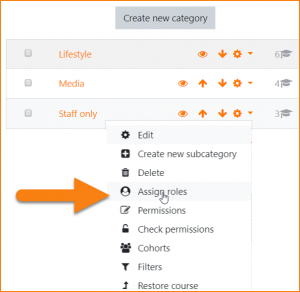Rol de visor de lista de curso
De MoodleDocs
Nota: Urgente de Traducir. ¡ Anímese a traducir esta muy importante página !. ( y otras páginas muy importantes que urge traducir)
El rol de visor de lista de curso puede ser usado para restringir o permitir que las listas de cursos sean vistas por usuarios seleccionados.
Por defecto, el Rol de usuario autenticado puede ver la lista de todos los cursos porque la capacidad moodle/category:viewcourselist le está permitida.
Si la capacidad es quitada globalmente del l Rol de usuario autenticado, entonces este rol de visor de lista de curso puede ser asignado a usuarios que tendrán permitido el ver cursos en una cierta(s) categoría(s).
Crear un nuevo rol
- From 'Site administration / Users / Permissions / Define roles', edit the Authenticated user role to prevent the capability moodle/category:viewcourselist
- Do the same for the Guest role
- From 'Site administration / Users / Permissions / Define roles' and click the "Add a new role" button.
- For archetype role choose "No role."
- Give the role a short name (such as "Course list viewer", but it can be anything appropriate.
- Give the role a custom full name (such as "Course list viewer", but it can be anything appropriate.
- Find and allow capability moodle/category:viewcourselist for this role
- To allow users to view courses in all categories, check the "System" context. Or...
- To allow users to view courses in specific categories, check the "Category" context
Asignarle el rol a usuarios
- For the system context role (allowing users to see all course categories) go to 'Site administration / Users / Permissions /Assign system roles
- Click the link Course list viewer and move your selected users from the right box to the left box. Or...
- For the category context role (allowing users to see courses in a particular category) go to 'Site administration / Courses / Manage course and categories'
- In the course categories list, click the arrow next to the cog icon to access the Assign roles link.
- Click the link Course list viewer and move your selected users from the right box to the left box.