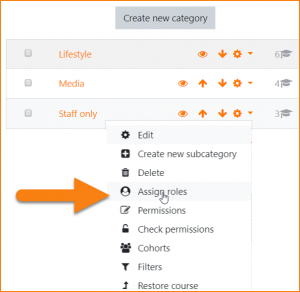Diferencia entre revisiones de «Rol de visor de lista de curso»
De MoodleDocs
(added page) |
(tidy up) |
||
| Línea 1: | Línea 1: | ||
{{Roles}}{{EnTraduccion}} | {{Roles}}{{EnTraduccion}} | ||
El rol de visor de lista de curso puede ser usado para restringir o permitir que las listas de cursos sean vistas por usuarios seleccionados. | |||
Por defcto, el [[Rol de usuario autenticado]] puede ver la lista de todos los cursos porque la capacidad [[Capabilities/moodle/category:viewcourselist|moodle/category:viewcourselist]] le está permitida. | |||
If the capability is removed globally from the authenticated user, then the Course list viewer role may be assigned to users allowed to view courses in a certain category/certain categories. | If the capability is removed globally from the authenticated user, then the Course list viewer role may be assigned to users allowed to view courses in a certain category/certain categories. | ||
Revisión del 15:03 20 may 2019
El rol de visor de lista de curso puede ser usado para restringir o permitir que las listas de cursos sean vistas por usuarios seleccionados.
Por defcto, el Rol de usuario autenticado puede ver la lista de todos los cursos porque la capacidad moodle/category:viewcourselist le está permitida.
If the capability is removed globally from the authenticated user, then the Course list viewer role may be assigned to users allowed to view courses in a certain category/certain categories.
Creating a new role
- From 'Site administration / Users / Permissions / Define roles', edit the Authenticated user role to prevent the capability moodle/category:viewcourselist
- From 'Site administration / Users / Permissions / Define roles' and click the "Add a new role" button.
- For archetype role choose "No role."
- Give the role a short name (such as "Course list viewer", but it can be anything appropriate.
- Give the role a custom full name (such as "Course list viewer", but it can be anything appropriate.
- To allow users to view courses in all categories, check the "System" context. Or...
- To allow users to view courses in specific categories, check the "Category" context
Assigning the role to users
- For the system context role (allowing users to see all course categories) go to 'Site administration / Users / Permissions /Assign system roles
- Click the link Course list viewer and move your selected users from the right box to the left box. Or...
- For the category context role (allowing users to see courses in a particular category) go to 'Site administration / Courses / Manage course and categories'
- In the course categories list, click the arrow next to the cog icon to access the Assign roles link.
- Click the link Course list viewer and move your selected users from the right box to the left box.