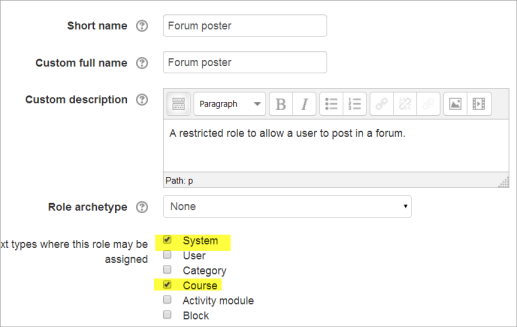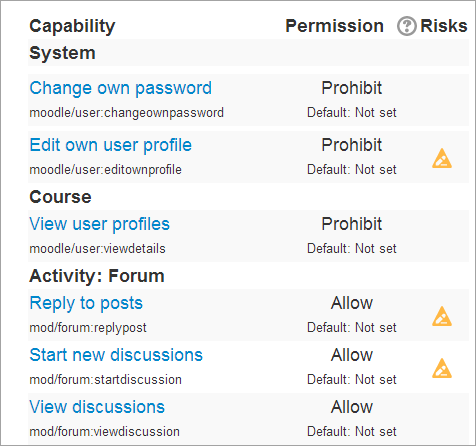Rol de publicador en foro
Nota: Pendiente de Traducir. ¡Anímese a traducir esta página!. ( y otras páginas pendientes)
) El rol de publicador en foro ( forum poster role )es un rol personalizado altamente restringido que puede darse a una cuenta de visitante para permitirle que publique en foros en un curso cpn acceso a invitados.
Tome nota de que los invitadoss (que no son usuarios que ingresaron al curso con su nombre_de_usuario y contraseña) no pueden publicar en foros aunque los permisos sugieran lo contrario.
Este rol proporciona un parche para situaciones en donde Usted tiene un curso abierto a invitados y quiere permitirle a usuarios que usualmente no están en su sitio Moodle que contribuyan a las discusiones.
Tome nota de que primeramente necesita Ustedf crear una cuenta para que la usen los visitantes. Por ejemplo, nombre_de_usuario = visitante y contraseña= visitante (o una contraseña que cumpla con sus Políticas del sitio
Crear un nuevo rol
1.As an administrator, go to Site administration>Users>Permissions>Define roles and click the 'Add a new role' button at the bottom of the screen.
2.On the next screen, ignore archetypes and presets and click 'Continue'
3.Give the role a name and if desired a description and tick the "System" and "Course" context:
4.Click the 'Show advanced' button.
5. In the filter, type forum and from the search results, set 'Reply to posts', 'Start new discussions' and 'View discussions' to Allow
6. In the filter, type profile and from the search results, set Edit own profile', and 'View user profiles' and to Prohibit
7. In the filter, type password and from the search results, set 'Change own password' to Prohibit
8. You may, according to the needs of your organisation, want to restrict other capabilities too, for example sending messages
9.Click the 'Create this role' button.
Asignar el rol a un visitante
Note: All these steps must be done as an administrator:
- If you have not already done so, go to Site administration>Users>Accounts>Add a new user and create an account which will be used by any visitor to your guest access course.
- Go to Site administration > Users > Permissions > Assign system roles.
- You should now see your newly created role here
- Assign the role to the visitor account user.
- Go to your the guest access course where you wish the visitor to contribute to forums.
- From Course administration>Users>enrolled users select the 'forum poster' role from the dropdown and give this role to your visitor.
Información para usuarios
- If your course has guest access, then it will not be immediately obvious that the visitor must log in to post. It might be helpful to add a label at the top of the course page with the details of the visitor username and password.
- Remember to that visitor forum posts will all display the same name, so you could suggest in your explanatory note that they might wish (or not) to add their name when contributing.
- Note that this role is very restricted, as it simply allows posting in forums. Some activities such as Quiz and Wiki are no longer accessible once the visitor is logged in.