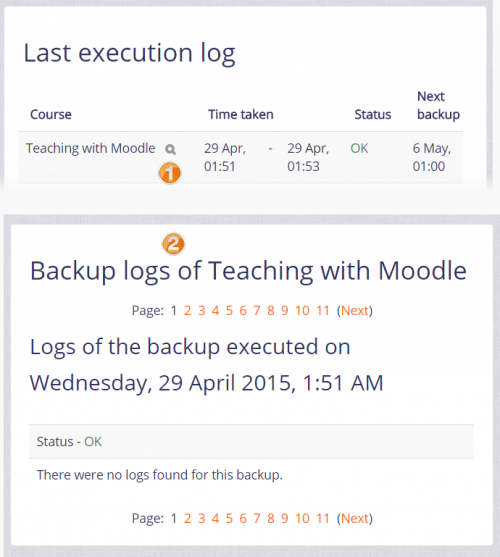Diferencia entre revisiones de «Respaldo de curso automatizado»
m (tidy up) |
(updated as per English 3.4) |
||
| (No se muestran 12 ediciones intermedias del mismo usuario) | |||
| Línea 1: | Línea 1: | ||
{{Versiones|Esta página es acerca del '''Respaldo de curso automatizado''' para Moodle 3.0 y más recientes. Para la documentación anterior, vaya a '''[[29/Respaldo de curso automatizado]]'''}} | |||
{{Respaldo}} | {{Respaldo}} | ||
{{Notadeltraductor|La frase inglesa [https://docs.moodle.org/26/en/Backup backup] se tradujo como '''Copia de seguridad''' en el [[Español internacional]] y como '''[[Respaldo]]''' en el [[Español de México]].}} | |||
==Automatización de respaldos de curso== | |||
{{Pendiente de traducir}} | {{Pendiente de traducir}} | ||
Automated course backups runs the same functions as individual [[Respaldo de curso|respaldos de curso]]. It's a good idea to schedule backups for when your server isn't usually busy. Running the backup tool over all the courses can be processor-intensive, so you shouldn't run it when there are a lot of students trying to access the server. You should always alert users with an announcement on the first page that if they log on during the backup hours they may notice a decrease in performance. | |||
In order to make scheduled backups, you have to set up CRON to run periodically. Please refer to the [[Cron|cron instructions]]. | |||
==Configurar una agenda para respaldo de curso automatizado== | |||
To set the backup schedule: | |||
#Go to ''Administration > Site administration > Courses > Backups > Automated backup setup''. | |||
#Go to '' | |||
#Set backup_auto_active to enabled. | #Set backup_auto_active to enabled. | ||
#Select the days of the week to run the backup. | #Select the days of the week to run the backup. | ||
#Set the execution time for the backup process. For most servers, early morning will be the best time. Keep in mind the time zone your server is using. | #Set the execution time for the backup process. For most servers, early morning will be the best time. Keep in mind the time zone your server is using. | ||
#Set the "Save to..." path. If you can, choose a backup path on another machine or on a different drive than the one Moodle is on. You don’t want to lose your backups at the same time you lose your Moodle site if the drive fails. If you leave the field blank, then backup zip files will be saved in the backup folder of each course files folder. On a Linux server the path might look like: /home/(your user or domain)/public_html/archive/ or if it's below the publicly accessible folders: /home/(your user or domain)/archive/ if the path is not recognized a red X is shown after saving, otherwise a green check. | #Set the "Save to..." path. If you can, choose a backup path on another machine or on a different drive than the one Moodle is on. You don’t want to lose your backups at the same time you lose your Moodle site if the drive fails. If you leave the field blank, then backup zip files will be saved in the backup folder of each course files folder. On a Linux server the path might look like: /home/(your user or domain)/public_html/archive/ or if it's below the publicly accessible folders: /home/(your user or domain)/archive/ if the path is not recognized a red X is shown after saving, otherwise a green check. | ||
# | #Set all other options appropriately. | ||
#Click the "Save changes" button. | #Click the "Save changes" button. | ||
{{Nuevas características de Moodle 3.0}}'''Sugerencia''': Para ahorrar espacio de disco, Usted puede elegir eliminar respaldos más antiguos que un número especificado de días. Si lo hace así, Usted también puede especificar un número mínimo de respaldos a conservar. (Las configuraciones ' Eliminar respaldos más antiguos que ' y 'Número mínimo de respaldos conservados' son nuevas a partir de Moodle 3.0 en adelante.) | |||
Una vez que Usted haya configurado su agenda de respaldar, Moodle creará automáticamente archivos de todos los cursos en el servidor al momento que Usted especificó. Una vez que el respaldo esté completo, Moodle le enviará a Usted un Email que describa el estatus del respaldo. | |||
==Reporte de | ==Reporte de respaldos== | ||
A last execution log of scheduled course backups can be found in '' | A last execution log of scheduled course backups can be found in ''Administration > Site administration > Reports > Backups''. It displays a list of all course backups made, the time taken to create them, their status (see below), and the next scheduled automated backup execution time. | ||
Clicking | Clicking the 'View logs' icon next to the course name (1 in screenshot below) will display a detailed backup log for a particular course, including date, hour and minute when each step of the backup was performed (2). This log is useful for troubleshooting backup errors. | ||
[[ | [[File:backuplogs.png|thumb|500px|center|]] | ||
=== | ===Backup status=== | ||
*'''OK''' - | *'''OK''' - The course backup was successfully completed. | ||
*'''Skipped''' - The course was skipped (not backed up) because the course was unavailable to students and had not been changed in the last 31 days. This is not an error, but a feature designed to save process time. | *'''Skipped''' - The course was skipped (not backed up) because the course was unavailable to students and had not been changed in the last 31 days. This is not an error, but a feature designed to save process time. | ||
*'''Unfinished''' - The backup was not finished. This might have happened because the job to execute backups ran out of time or resources (e.g., the cron running the backups ran out of time before finishing all the courses waiting). The unfinished jobs should be completed when the next scheduled backups are repeated. | *'''Unfinished''' - The backup was not finished. This might have happened because the job to execute backups ran out of time or resources (e.g., the cron running the backups ran out of time before finishing all the courses waiting). The unfinished jobs should be completed when the next scheduled backups are repeated. | ||
*'''Error''' - There were errors in the backup process for the course, so a backup was not completed. For additional details about the error (1) check the backup log for the affected course (i.e. | *'''Error''' - There were errors in the backup process for the course, so a backup was not completed. For additional details about the error (1) check the backup log for the affected course (i.e. click the 'View logs' icon next to the course name) or (2) back up the course manually with debugging turned on to see what error message is displayed. | ||
== | ==Course versus site backups== | ||
* | *Automated course backups are more expensive in terms of time and CPU usage. The recovery time to have your site running again is longer. | ||
* | *Course backups are useful for obtaining "fresh" copies of courses to be re-used or distributed individually, however they should never be used as a primary backup system (unless your hosting doesn't allow the preferred [[Respaldo del sitio|respaldos del sitio]]). | ||
== | ==Capacidades== | ||
Ambas, la capacidad [[Capabilities/moodle/backup:downloadfile|download course backup files]] y la capacidad [[Capabilities/moodle/restore:userinfo|restore user data from a course backup]] son necesarias para poder descargar respaldos automatizados del curso. También hay una capacidad para [[Capabilities/moodle/restore:viewautomatedfilearea|restore courses from the automated backup storage ]]. | |||
[[Category:Reporte]] | [[Category:Reporte]] | ||
[[Category:Administración del sitio]] | [[Category:Administración del sitio]] | ||
[[en: | [[en:Automated course backup]] | ||
[[eu:Ikastaroen_segurtasun-kopia_automatikoa]] | [[eu:Ikastaroen_segurtasun-kopia_automatikoa]] | ||
[[fr:Sauvegarde (administrateur)]] | [[fr:Sauvegarde (administrateur)]] | ||
[[ja:自動コースバックアップ]] | [[ja:自動コースバックアップ]] | ||
[[de:Automatische Kurssicherung]] | [[de:Automatische Kurssicherung]] | ||
Revisión actual - 20:31 4 feb 2018
| Existe documentación diferente para varias versiones de Moodle: Esta página es acerca del Respaldo de curso automatizado para Moodle 3.0 y más recientes. Para la documentación anterior, vaya a 29/Respaldo de curso automatizado |
| Nota del traductor: La frase inglesa backup se tradujo como Copia de seguridad en el Español internacional y como Respaldo en el Español de México. |
Automatización de respaldos de curso
Nota: Pendiente de Traducir. ¡Anímese a traducir esta página!. ( y otras páginas pendientes)
Automated course backups runs the same functions as individual respaldos de curso. It's a good idea to schedule backups for when your server isn't usually busy. Running the backup tool over all the courses can be processor-intensive, so you shouldn't run it when there are a lot of students trying to access the server. You should always alert users with an announcement on the first page that if they log on during the backup hours they may notice a decrease in performance.
In order to make scheduled backups, you have to set up CRON to run periodically. Please refer to the cron instructions.
Configurar una agenda para respaldo de curso automatizado
To set the backup schedule:
- Go to Administration > Site administration > Courses > Backups > Automated backup setup.
- Set backup_auto_active to enabled.
- Select the days of the week to run the backup.
- Set the execution time for the backup process. For most servers, early morning will be the best time. Keep in mind the time zone your server is using.
- Set the "Save to..." path. If you can, choose a backup path on another machine or on a different drive than the one Moodle is on. You don’t want to lose your backups at the same time you lose your Moodle site if the drive fails. If you leave the field blank, then backup zip files will be saved in the backup folder of each course files folder. On a Linux server the path might look like: /home/(your user or domain)/public_html/archive/ or if it's below the publicly accessible folders: /home/(your user or domain)/archive/ if the path is not recognized a red X is shown after saving, otherwise a green check.
- Set all other options appropriately.
- Click the "Save changes" button.
¡Nueva característica
en Moodle 3.0!
Sugerencia: Para ahorrar espacio de disco, Usted puede elegir eliminar respaldos más antiguos que un número especificado de días. Si lo hace así, Usted también puede especificar un número mínimo de respaldos a conservar. (Las configuraciones ' Eliminar respaldos más antiguos que ' y 'Número mínimo de respaldos conservados' son nuevas a partir de Moodle 3.0 en adelante.)
Una vez que Usted haya configurado su agenda de respaldar, Moodle creará automáticamente archivos de todos los cursos en el servidor al momento que Usted especificó. Una vez que el respaldo esté completo, Moodle le enviará a Usted un Email que describa el estatus del respaldo.
Reporte de respaldos
A last execution log of scheduled course backups can be found in Administration > Site administration > Reports > Backups. It displays a list of all course backups made, the time taken to create them, their status (see below), and the next scheduled automated backup execution time.
Clicking the 'View logs' icon next to the course name (1 in screenshot below) will display a detailed backup log for a particular course, including date, hour and minute when each step of the backup was performed (2). This log is useful for troubleshooting backup errors.
Backup status
- OK - The course backup was successfully completed.
- Skipped - The course was skipped (not backed up) because the course was unavailable to students and had not been changed in the last 31 days. This is not an error, but a feature designed to save process time.
- Unfinished - The backup was not finished. This might have happened because the job to execute backups ran out of time or resources (e.g., the cron running the backups ran out of time before finishing all the courses waiting). The unfinished jobs should be completed when the next scheduled backups are repeated.
- Error - There were errors in the backup process for the course, so a backup was not completed. For additional details about the error (1) check the backup log for the affected course (i.e. click the 'View logs' icon next to the course name) or (2) back up the course manually with debugging turned on to see what error message is displayed.
Course versus site backups
- Automated course backups are more expensive in terms of time and CPU usage. The recovery time to have your site running again is longer.
- Course backups are useful for obtaining "fresh" copies of courses to be re-used or distributed individually, however they should never be used as a primary backup system (unless your hosting doesn't allow the preferred respaldos del sitio).
Capacidades
Ambas, la capacidad download course backup files y la capacidad restore user data from a course backup son necesarias para poder descargar respaldos automatizados del curso. También hay una capacidad para restore courses from the automated backup storage .