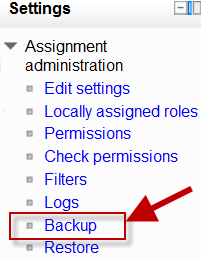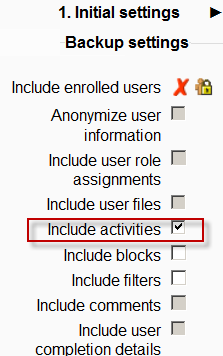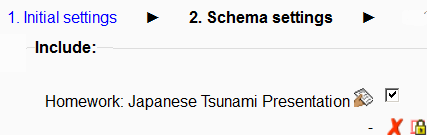Diferencia entre revisiones de «Respaldo de actividad»
De MoodleDocs
(tidy up) |
m (tidy up) |
||
| Línea 24: | Línea 24: | ||
==Respaldo de cursos completos== | ==Respaldo de cursos completos== | ||
*It is also possible to make a copy or backup of a whole course and re-use it elsewhere. See [[ | *It is also possible to make a copy or backup of a whole course and re-use it elsewhere. See [[Respaldo de curso]] for information on how to do this. The process is the same as backing up a single activity as we have done here. | ||
== | ==Capacidades de resplado de actividad== | ||
There is just one capability, [[Capabilities/moodle/backup:backupactivity|Backup activities]], which is allowed for the default roles of manager and teacher. | There is just one capability, [[Capabilities/moodle/backup:backupactivity|Backup activities]], which is allowed for the default roles of manager and teacher. | ||
Revisión del 17:59 28 oct 2013
Nota: Pendiente de Traducir. ¡Anímese a traducir esta página!. ( y otras páginas pendientes)
Respaldo de actividades individuales
- It is possible to make a copy or backup of individual activities in a Moodle course and then re-use these activities in a different Moodle site or in a different course on the same Moodle. (Note that if you wish to re-use activities within the same Moodle it might be simpler to use the import function. See Importar datos de curso for information on how to do this.
- To make a backup of an activity, ensure you are logged in with editing rights, as a teacher for example, and click on the activity you wish to backup. The settings block to the side will have a link Backup as with the assignment in the following screenshot:
- In the next screen, check/tick the type of item you wish to backup - in this case, just activities
- Click Next and on the next screen, check the activity you wish to backup - in this case, our assignment:
- Click Next and on the next screen, if you wish, rename the filename (keeping its .mbz extension), check you have included the correct activity and click Perform backup.
- You will get a message saying the backup file was successfully created. Click Continue and you will find your backup in the User Private backup area of the next screen:
- You can download your file from here and then restore it to a course in another Moodle site. See Restaurar actividad for infomation on how to do this.
NOTE: For security reasons, those with the teacher role are not able to backup user information belonging to activities so there will be a red cross and padlock next to any user information.
Respaldo de cursos completos
- It is also possible to make a copy or backup of a whole course and re-use it elsewhere. See Respaldo de curso for information on how to do this. The process is the same as backing up a single activity as we have done here.
Capacidades de resplado de actividad
There is just one capability, Backup activities, which is allowed for the default roles of manager and teacher.