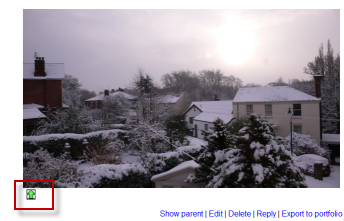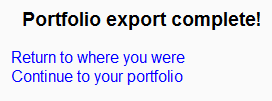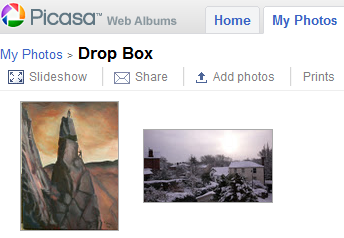Diferencia entre revisiones de «Portafolio Picasa»
De MoodleDocs
m (tidy up) |
m (tidy up) |
||
| Línea 1: | Línea 1: | ||
{{Portafolios}} | {{Portafolios}} | ||
{{Pendiente de traducir}} | {{Pendiente de traducir}} | ||
== | ==Habilitar el portafolio Picasa== | ||
Note: In order to use either the Picasa or Google Docs portfolios (also the Google Docs or Picasa repositories) an administrator must register their Moodle site with Google, | Note: In order to use either the Picasa or Google Docs portfolios (also the Google Docs or Picasa repositories) an administrator must register their Moodle site with Google, como se describe en [[Configuración de Google OAuth 2.0]], and obtain a client ID and secret. The client ID and secret can then be used to configure all Google Docs and Picasa plugins. | ||
# Log in as an administrator and go to ''Settings > Site administration > Plugins > Portfolios > Manage Portfolios'' | # Log in as an administrator and go to ''Settings > Site administration > Plugins > Portfolios > Manage Portfolios'' | ||
| Línea 10: | Línea 10: | ||
# Save changes | # Save changes | ||
== | ==Enviar "empujando" (''pushing'') sus imágenes a Picasa== | ||
*You can export to Picasa images attached to forum posts or uploaded in assignments, for example. | *You can export to Picasa images attached to forum posts or uploaded in assignments, for example. | ||
Revisión actual - 19:18 5 mar 2014
Nota: Pendiente de Traducir. ¡Anímese a traducir esta página!. ( y otras páginas pendientes)
Habilitar el portafolio Picasa
Note: In order to use either the Picasa or Google Docs portfolios (also the Google Docs or Picasa repositories) an administrator must register their Moodle site with Google, como se describe en Configuración de Google OAuth 2.0, and obtain a client ID and secret. The client ID and secret can then be used to configure all Google Docs and Picasa plugins.
- Log in as an administrator and go to Settings > Site administration > Plugins > Portfolios > Manage Portfolios
- Activate the Picasa portfolio by selecting 'Enable and visible' in the dropdown menu
- Configure the Picasa portfolio by entering the client ID and secret
- Save changes
Enviar "empujando" (pushing) sus imágenes a Picasa
- You can export to Picasa images attached to forum posts or uploaded in assignments, for example.
- The image will have a green icon next to it. Click this icon to export to Picasa:
- If other portfolios are enabled, choose Picasa from the dropdown menu. If not, you will only have Picasa as your option!
- If you have not logged in before you will be asked for permission to connect to Google (as Picasa and Google are connected)
- Agree and log in. The "export complete" message will appear.
- Clicking "Continue" will take you -if you wish - to Picasa, where you will see your image added.