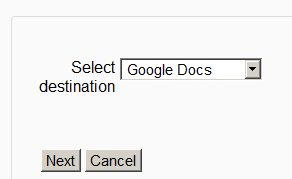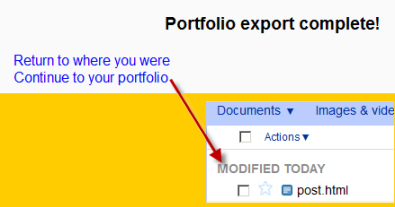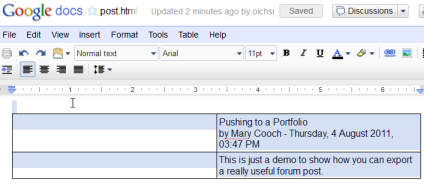Diferencia entre revisiones de «Portafolio Google Drive»
(added page) |
(tidy up) |
||
| Línea 1: | Línea 1: | ||
{{Portafolios}} | {{Portafolios}} | ||
{{chafa}} | {{chafa}} | ||
Google Docs | Google Docs puede servir tanto como un repositorio del que los usuarios pueden "jalar" archivos que necesiten para sus cursos y también como un portafolios dentro del cual pueden "empujar" archivos que deseeen conservar. Ambas opciones necesitan ser habilitadas por el administrador antes de que estén disponibles para los maestros y estudiantes. | ||
{{Nuevas características en Moodle 2.5}} | |||
'''Nuevo en 2.5''': El repositorio de ''Google Drive'' se llamaba repositorio de ''Google Docs'' en las versiones anteriores de Moodle. | |||
==Enabling the Google Docs portfolio== | ==Enabling the Google Docs portfolio== | ||
Revisión del 16:14 15 may 2013
Nota: Pendiente de ACTUALIZAR esta traducción respecto a la página original en inglés (ver enlace hacia English en el cuadro abajo a la derecha). (otras páginas pendientes)
Google Docs puede servir tanto como un repositorio del que los usuarios pueden "jalar" archivos que necesiten para sus cursos y también como un portafolios dentro del cual pueden "empujar" archivos que deseeen conservar. Ambas opciones necesitan ser habilitadas por el administrador antes de que estén disponibles para los maestros y estudiantes.
Plantilla:Nuevas características en Moodle 2.5
Nuevo en 2.5: El repositorio de Google Drive se llamaba repositorio de Google Docs en las versiones anteriores de Moodle.
Enabling the Google Docs portfolio
Note: In order to use either the Google Docs or Picasa portfolios (also the Google Docs or Picasa repositories) an administrator must register their Moodle site with Google, as described in Google OAuth 2.0 setup, and obtain a client ID and secret. The client ID and secret can then be used to configure all Google Docs and Picasa plugins.
- Log in as an administrator and go to Settings > Site administration > Plugins > Portfolios > Manage Portfolios
- Activate the Google Docs portfolio by selecting 'Enable and visible' in the dropdown menu
- Configure the Google Docs portfolio by entering the client ID and secret
- Save changes
Sending ("pushing") your files to Google Docs
- You can export items such as assignments, chat and forum posts to enabled portfolios. Here is an example with a forum post:
- At the bottom of your completed forum post are the words "export to portfolio".
- Click the words "export to portfolio" and then select from the dropdown Google Docs. (If it is the only portfolio enabled, it wil be the only choice!)
- Click "Next". If you haven't done this before you will be prompted to log in to your account. Agree and log in.
- The "export complete" message will appear. Clicking "continue" will take you to Google Docs.
- As an example, an exported forum post will be named "post.html" It will open up like this: