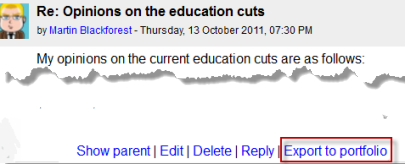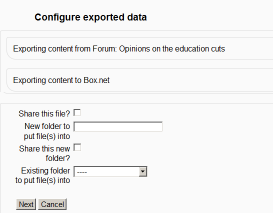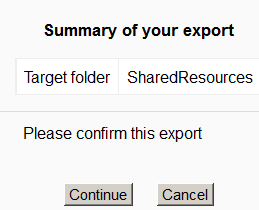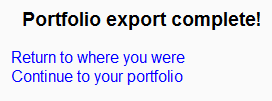Diferencia entre revisiones de «Portafolio Box»
De MoodleDocs
m (tidy up) |
m (tidy up) |
||
| (No se muestran 3 ediciones intermedias del mismo usuario) | |||
| Línea 1: | Línea 1: | ||
{{Portafolios}} | {{Portafolios}} | ||
{{ | {{Pendiente de traducir}} | ||
[[ | <p class="note">'''IMPORTANTE''': A partir del 14 de diciembre del 2013, se cambió la forma en que se conectan Moodle y Box. Los sitios tienen que actualizarse antes a Moodle 2.5.3 y asegurarse de estar empleando HTTPS para poder continuar usando el portafolio Box. Vea [[Box.net APIv1 migration]] para más detalles.</p> | ||
==Habilitar el portafolio Box== | |||
To use the Box portfolio, your Moodle site must use HTTPS. An admin can then enable the Box.net portfolio as follows: | |||
== | # Obtain a ''client ID'' and ''secret'' from [https://app.box.com/developers/services Box.net] (This step is not necessary if you have a client ID and secret already for the Box.net repository.) | ||
# Go to ''Administration > Site administration > Plugins > Portfolios > Manage Portfolios'' | |||
# Activate the Box.net portfolio by selecting 'Enable and visible' in the dropdown menu | |||
# Configure each portfolio by entering the client ID and secret | |||
# Save changes | |||
==Enviar/"empujar" sus archivos a Box== | |||
*You can export items such as assignments, chat and forum posts to enabled portfolios such as Box.net. Here is an example with a forum post: | *You can export items such as assignments, chat and forum posts to enabled portfolios such as Box.net. Here is an example with a forum post: | ||
*At the bottom of your completed forum post are the words "export to portfolio". | *At the bottom of your completed forum post are the words "export to portfolio". | ||
| Línea 22: | Línea 20: | ||
[[File:Exporttobox.net.png]] | [[File:Exporttobox.net.png]] | ||
*Click the words "export to portfolio" and then select from the dropdown Box | *Click the words "export to portfolio" and then select from the dropdown Box (If it is the only portfolio enabled, it will be the only choice!) | ||
*On the next screen, choose your sharing options and which folder to export to: | *On the next screen, choose your sharing options and which folder to export to: | ||
| Línea 32: | Línea 30: | ||
*Click "Continue". If you haven't done this before you will be prompted to log in to your account. Agree and log in. | *Click "Continue". If you haven't done this before you will be prompted to log in to your account. Agree and log in. | ||
*The "export complete" message will appear. Clicking "continue" will take you to Box | *The "export complete" message will appear. Clicking "continue" will take you to Box if you wish. | ||
[[File:Boxnetexportcomplete.png]] | [[File:Boxnetexportcomplete.png]] | ||
==Vea también== | |||
* [https://docs.moodle.org/26/en/Box.net_APIv1_migration https://docs.moodle.org/26/en/Box.net_APIv1_migration] for details of consequences of the Box API change | |||
[[Category:Administración del sitio]] | [[Category:Administración del sitio]] | ||
[[de:Box.net Portfolio]] | [[de:Box.net Portfolio]] | ||
[[en:Box.net portfolio]] | [[en:Box.net portfolio]] | ||
Revisión actual - 17:49 8 mar 2014
Nota: Pendiente de Traducir. ¡Anímese a traducir esta página!. ( y otras páginas pendientes)
IMPORTANTE: A partir del 14 de diciembre del 2013, se cambió la forma en que se conectan Moodle y Box. Los sitios tienen que actualizarse antes a Moodle 2.5.3 y asegurarse de estar empleando HTTPS para poder continuar usando el portafolio Box. Vea Box.net APIv1 migration para más detalles.
Habilitar el portafolio Box
To use the Box portfolio, your Moodle site must use HTTPS. An admin can then enable the Box.net portfolio as follows:
- Obtain a client ID and secret from Box.net (This step is not necessary if you have a client ID and secret already for the Box.net repository.)
- Go to Administration > Site administration > Plugins > Portfolios > Manage Portfolios
- Activate the Box.net portfolio by selecting 'Enable and visible' in the dropdown menu
- Configure each portfolio by entering the client ID and secret
- Save changes
Enviar/"empujar" sus archivos a Box
- You can export items such as assignments, chat and forum posts to enabled portfolios such as Box.net. Here is an example with a forum post:
- At the bottom of your completed forum post are the words "export to portfolio".
- Click the words "export to portfolio" and then select from the dropdown Box (If it is the only portfolio enabled, it will be the only choice!)
- On the next screen, choose your sharing options and which folder to export to:
- Click to confirm the export:
- Click "Continue". If you haven't done this before you will be prompted to log in to your account. Agree and log in.
- The "export complete" message will appear. Clicking "continue" will take you to Box if you wish.
Vea también
- https://docs.moodle.org/26/en/Box.net_APIv1_migration for details of consequences of the Box API change